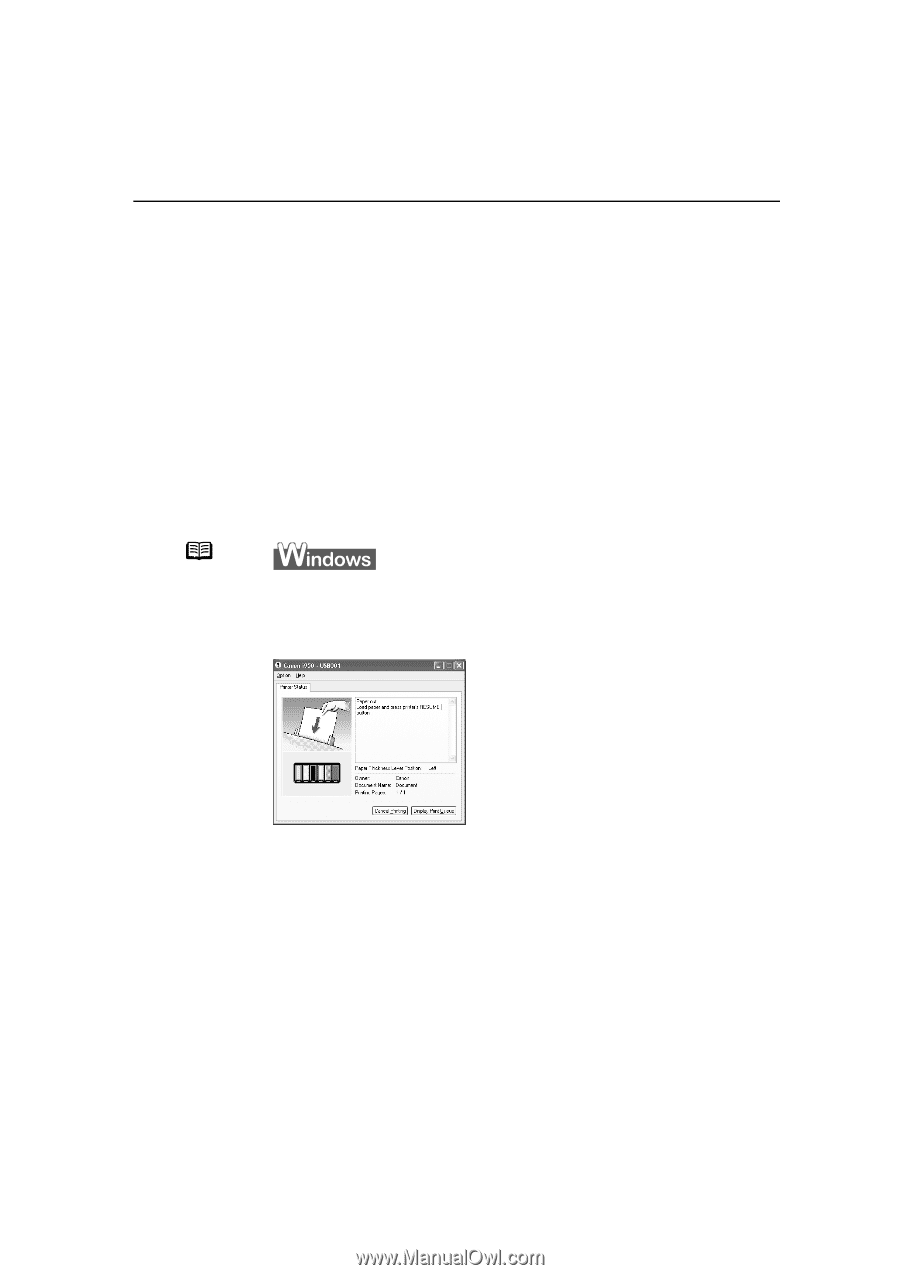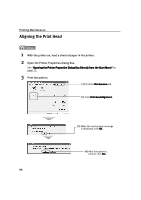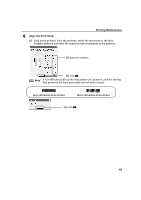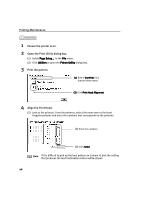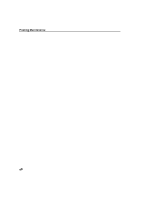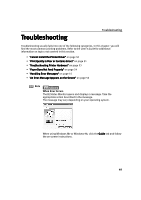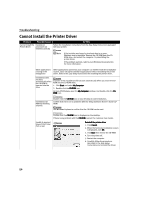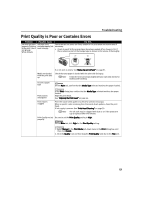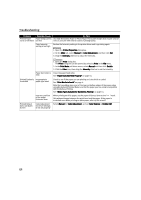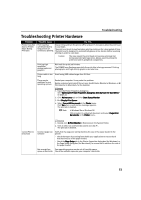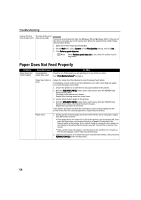Canon i950 Series i950 Quick Start Guide - Page 51
Troubleshooting
 |
View all Canon i950 Series manuals
Add to My Manuals
Save this manual to your list of manuals |
Page 51 highlights
Troubleshooting Troubleshooting Troubleshooting usually falls into one of the following categories. In this chapter you will find the most common printing problems. Refer to the User's Guide for additional information on topics not covered in this section. • "Cannot Install the Printer Driver" on page 50 • "Print Quality is Poor or Contains Errors" on page 51 • "Troubleshooting Printer Hardware" on page 53 • "Paper Does Not Feed Properly" on page 54 • "Handling Error Messages" on page 55 • "An Error Message Appears on the Screen" on page 56 Note When Error Occurs The BJ Status Monitor opens and displays a message. Take the appropriate action described in the message. The message may vary depending on your operating system. When using Windows Me or Windows 98, click the Guide tab and follow the on-screen instructions. 49