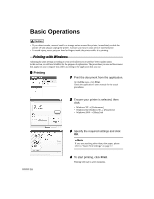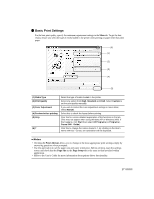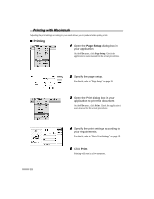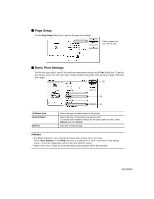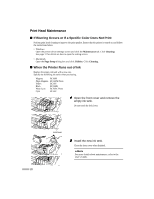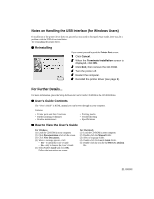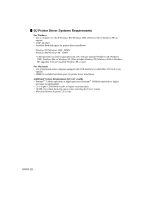Canon i950 Series i950 Quick Start Guide - Page 23
Notes on Handling the USB Interface for Windows Users
 |
View all Canon i950 Series manuals
Add to My Manuals
Save this manual to your list of manuals |
Page 23 highlights
Notes on Handling the USB Interface (for Windows Users) If installation of the printer driver does not proceed as instructed in this Quick Start Guide, there may be a problem with the USB driver installation. Try reinstalling the printer driver. „ Reinstalling If you cannot proceed beyond the Printer Port screen: 1 Click Cancel. 2 When the Terminate Installation screen is displayed, click OK. 3 Click Exit, then remove the CD-ROM. 4 Turn the printer off. 5 Restart the computer. 6 Reinstall the printer driver (see page 8). For Further Details... For more information, place the Setup Software & User's Guide CD-ROM in the CD-ROM drive. „ User's Guide Contents The "User's Guide" is HTML manual you can browse through on your computer. Contents • Printer parts and their functions • Further printing techniques • Routine maintenance • Printing media • Troubleshooting • Specifications „ How to View the User's Guide For Windows (1) Load the CD-ROM in your computer. (2) Click Documentation at left of the screen. (3) Click View Documents. (4) When a message appears, click • Yes - to install the User's Guide • No - only to browse the User's Guide (5) Select User's Guide and click OK. Follow the instructions on screen. For Macintosh (1) Load the CD-ROM in your computer. (2) Double-click the Manual folder. (3) Select a language folder. (4) Double-click the User's Guide folder. (5) Double-click the icon for the i950_UG_UK.htm file. 21