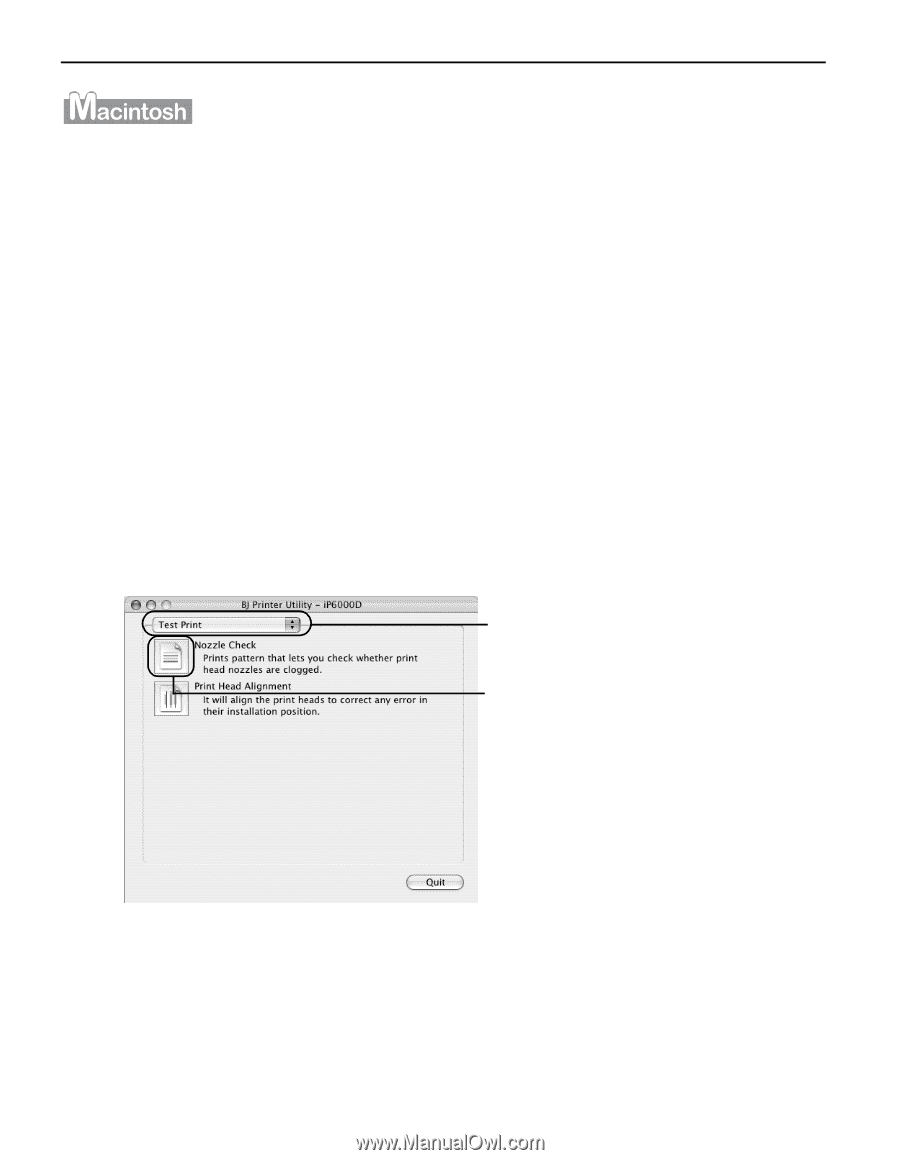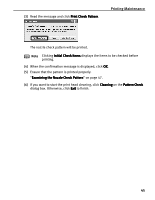Canon iP6000D iP6000D Quick Start Guide - Page 48
Open the BJ Printer Utility dialog box. - mac driver
 |
UPC - 013803038101
View all Canon iP6000D manuals
Add to My Manuals
Save this manual to your list of manuals |
Page 48 highlights
Printing Maintenance 1 With the printer on, load a sheet of Letter-sized plain paper in the sheet feeder or cassette. 2 Press the paper feed switch to select the paper source in which you loaded the paper. 3 Open the BJ Printer Utility dialog box. (1) Double-click the hard disk icon where the printer driver was installed, the Applications folder, and then the Utilities folder. (2) Double-click the Printer Setup Utility icon. When using Mac OS X v.10.2.x, double-click the Print Center icon. (3) Select iP6000D from the Name list and click Utility. When using Mac OS X v.10.2.x, select iP6000D from the Name list and click Configure. (4) Select iP6000D from the Product list and click Maintenance. 4 Print the Nozzle Check Pattern. (1) Select Test Print from the pop-up menu. (2) Click Nozzle Check. 46