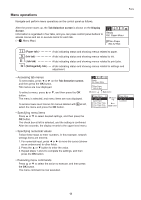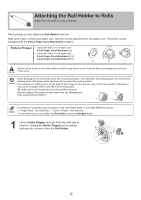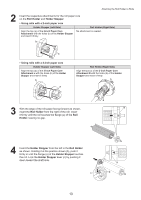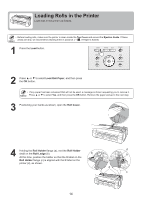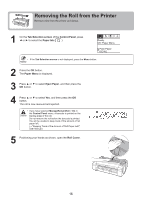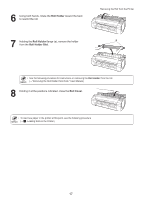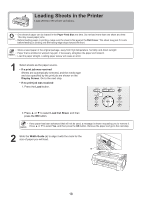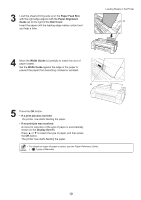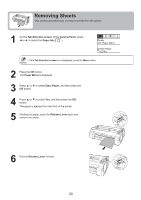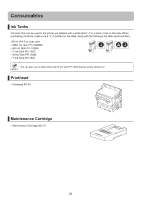Canon iPF750 iPF650 655 750 755 Basic Guide Step1 - Page 16
Removing the Roll from the Printer - - tracked
 |
UPC - 660685015500
View all Canon iPF750 manuals
Add to My Manuals
Save this manual to your list of manuals |
Page 16 highlights
Removing the Roll from the Printer Remove rolls from the printer as follows. 1 On the Tab Selection screen of the Control Panel, press ◄ or ► to select the Paper tab ( ). Ready OK: Paper Menu Plain Paper ISO A2 • If the Tab Selection screen is not displayed, press the Menu button. 2 Press the OK button. The Paper Menu is displayed. 3 Press ▲ or ▼ to select Eject Paper, and then press the OK button. 4 Press ▲ or ▼ to select Yes, and then press the OK button. The roll is now rewound and ejected. • If you have selected ManageRemainRoll > On in the Control Panel menu, a barcode is printed on the leading edge of the roll. Do not remove the roll before the barcode is printed. You will be unable to keep track of the amount of roll paper left. (→"Keeping Track of the Amount of Roll Paper Left," User Manual) 5 Positioning your hands as shown, open the Roll Cover. 16