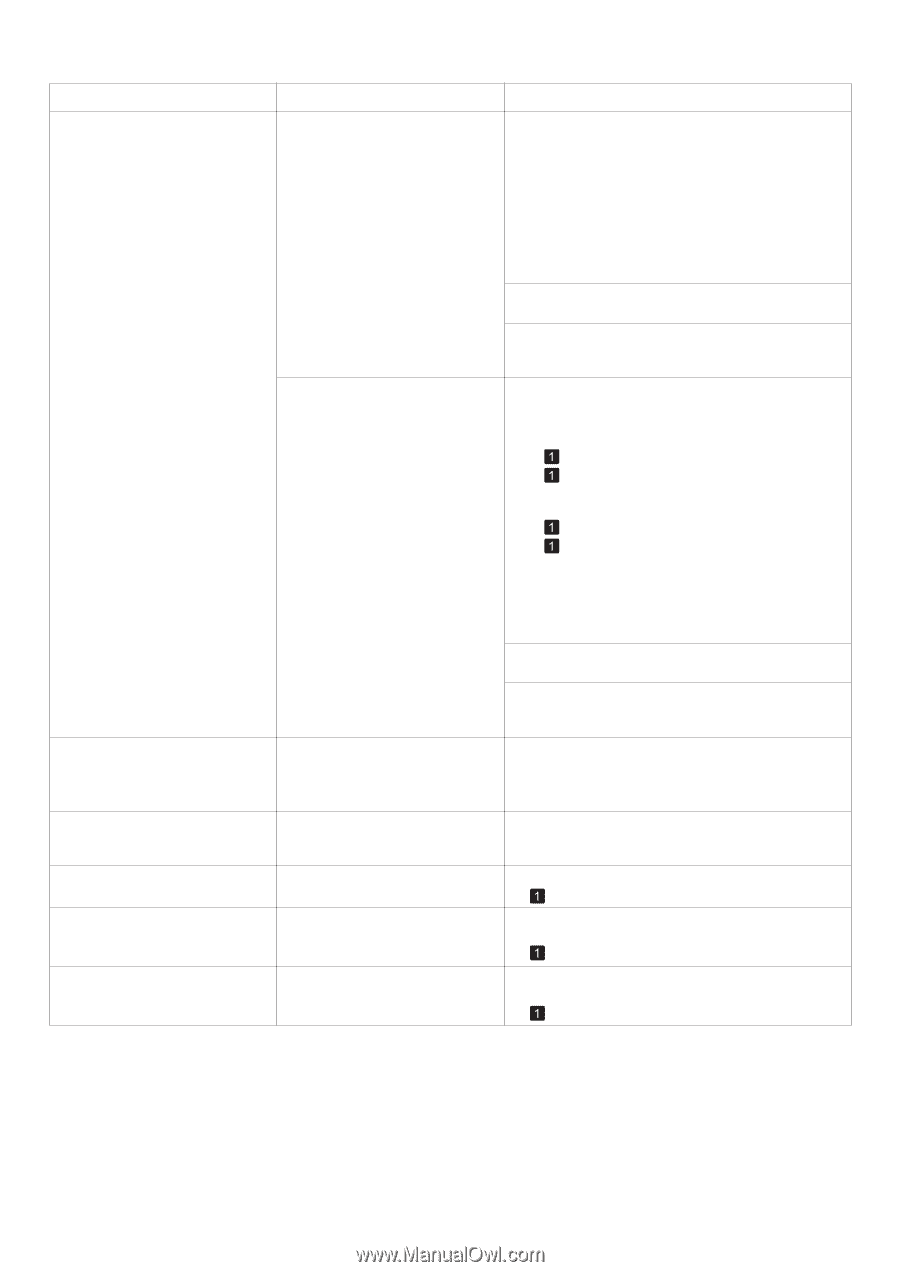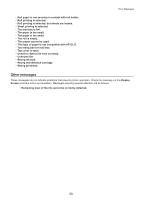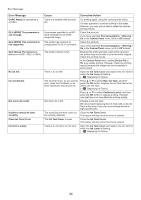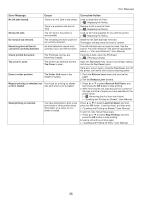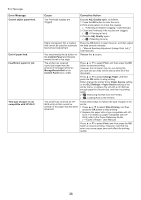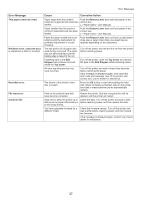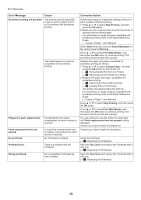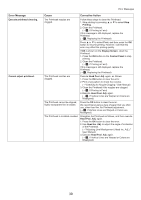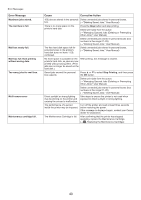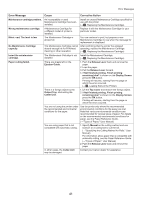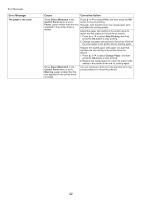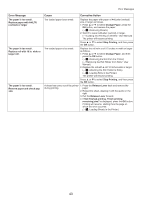Canon iPF750 iPF650 655 750 755 Basic Guide Step2 - Page 38
Print With Border - service manual
 |
UPC - 660685015500
View all Canon iPF750 manuals
Add to My Manuals
Save this manual to your list of manuals |
Page 38 highlights
Error Messages Error Message Cause Borderless printng not possible. The print job received specifies a type or width of paper that is not compatible with borderless printing. The loaded paper is a size not compatible with borderless printing. Prepare for parts replacement. It is almost time to replace consumables for which service is required. Parts replacement time has passed. No printhead It is past the recommended time to replace consumables for which service is required. No Printhead is installed. Printhead error There is a problem with the Printhead. Wrong printhead. An incompatible Printhead has been installed. Corrective Action Follow these steps to change the settings of the print job to enable borderless printing. 1. Press ▲ or ▼ to select Stop Printing, and then press the OK button. 2. Make sure the correct printer driver for the printer is selected and try printing again. For information on types of paper compatible with borderless printing, refer to the Paper Reference Guide. (→"Types of Paper," User Manual) Select None when you have set Detect Mismatch on the control panel to Warning. Press ▲ or ▼ to select Print With Border, and then press the OK button to continue printing. The document will be printed with a border. Replace the paper with paper compatible for borderless printing as follows. 1. Press ▲ or ▼ to select Change Paper, and then press the OK button to remove the roll. (→ , Removing the Roll from the Printer) (→ , Removing the Roll Holder from Rolls) 2. Replace the paper with paper compatible for borderless printing. (→ , Attaching the Roll Holder to Rolls) (→ , Loading Rolls in the Printer) The printer now starts printing the print job. For information on types of paper compatible with borderless printing, refer to the Paper Reference Guide. (→"Types of Paper," User Manual) Press ▲ or ▼ to select Stop Printing, and then press the OK button. Press ▲ or ▼ to select Print With Border, and then press the OK button to continue printing. The document will be printed with a border. You can continue to use the printer for some time until Parts replacement time has passed. will be displayed. Contact your Canon dealer for assistance. Contact your Canon dealer for assistance. Install the Printhead. (→ , Replacing the Printhead) Open the Top Cover and replace the Printhead with a new one. (→ , Replacing the Printhead) Open the Top Cover and replace the Printhead with a new one. (→ , Replacing the Printhead) 38