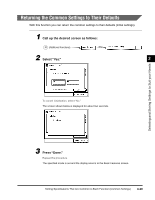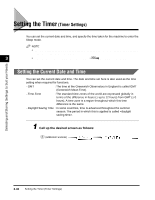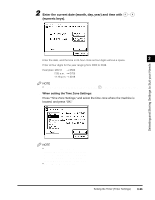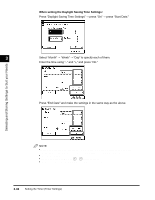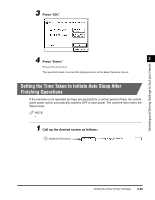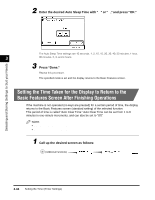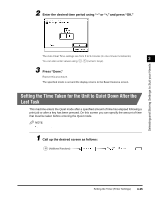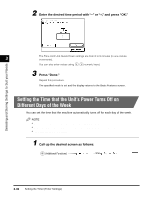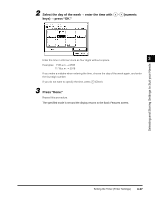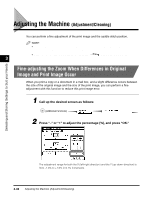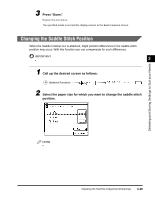Canon imageCLASS 2200 Reference Guide - Page 144
Setting the Time Taken for the Display to Return to the, Basic Features Screen After Finishing
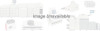 |
View all Canon imageCLASS 2200 manuals
Add to My Manuals
Save this manual to your list of manuals |
Page 144 highlights
2 Enter the desired Auto Sleep Time with "▼" or "▲," and press "OK." Selecting and Storing Settings to Suit your Needs The Auto Sleep Time settings are 10 seconds, 1, 2, 10, 15, 20, 30, 40, 50 minutes, 1 hour, 3 90 minutes, 2, 3, and 4 hours. 3 Press "Done." Repeat this procedure. The specified mode is set and the display returns to the Basic Features screen. Setting the Time Taken for the Display to Return to the Basic Features Screen After Finishing Operations If the machine is not operated (no keys are pressed) for a certain period of time, the display returns to the Basic Features screen (standard setting) of the selected function. This period of time is called "Auto Clear Time." Auto Clear Time can be set from 1 to 9 minutes in one-minute increments, and can also be set to "Off." NOTE • The default setting is "2 minutes." • When "0" is selected, the Auto Clear function is not set. 1 Call up the desired screen as follows: (Additional Functions) Change Auto Clear Time 3-34 Setting the Timer (Timer Settings)