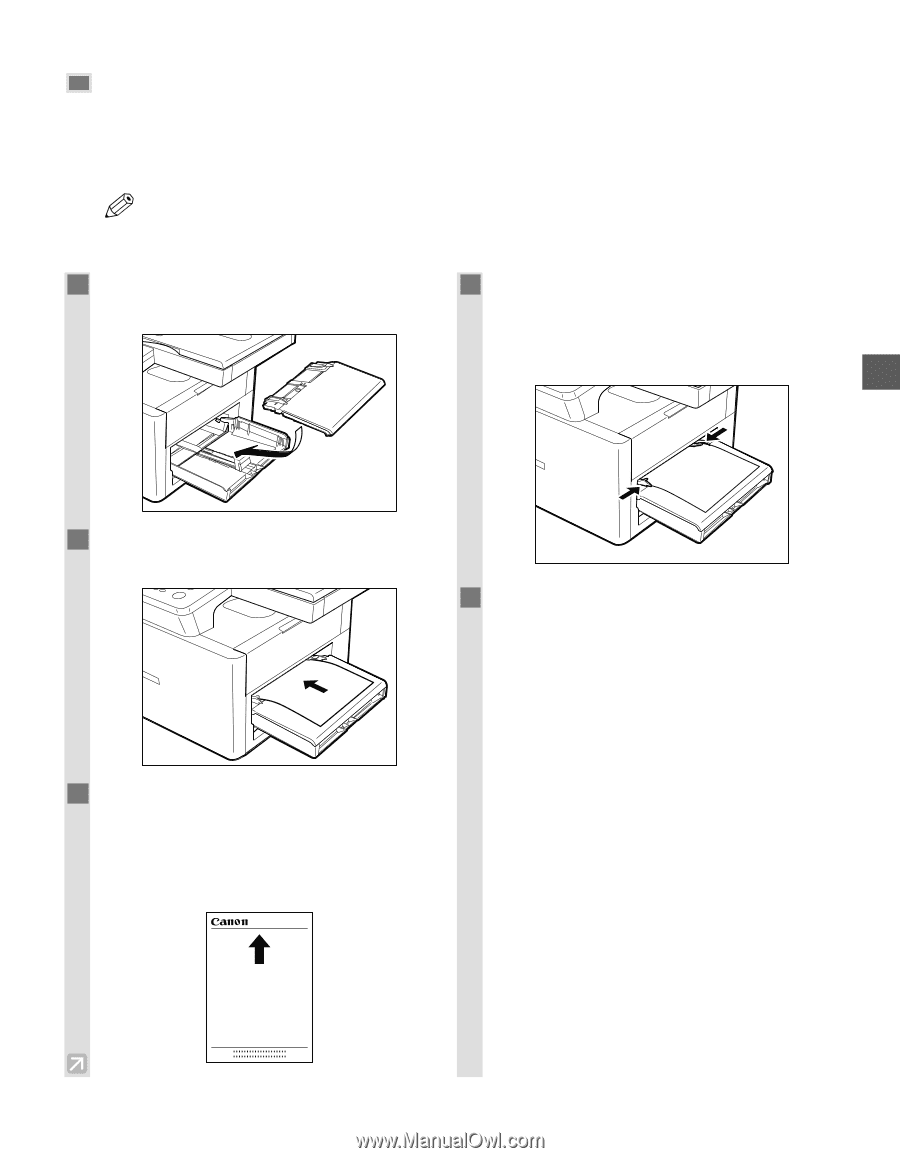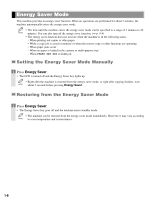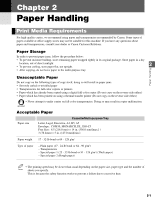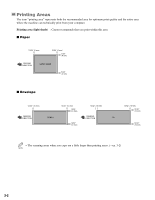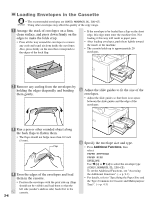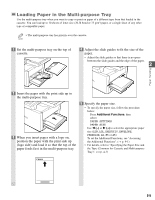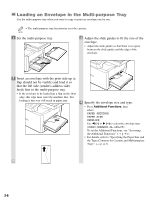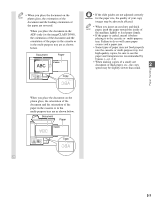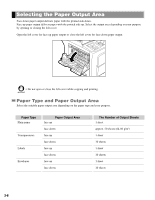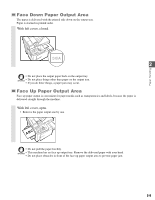Canon imageCLASS D320 imageCLASS D320/D340 Basic Guide - Page 22
Loading Paper in the Multi-purpose Tray
 |
UPC - 013803016468
View all Canon imageCLASS D320 manuals
Add to My Manuals
Save this manual to your list of manuals |
Page 22 highlights
Loading Paper in the Multi-purpose Tray Use the multi-purpose tray when you want to copy or print on paper of a different type from that loaded in the cassette. You can load up to 10 sheets of letter-size (20-lb bond or 75 g/m2) paper, or a single sheet of any other type of compatible paper. • The multi-purpose tray has priority over the cassette. NOTE 1 Set the multi-purpose tray on the top of cassette. 4 Adjust the slide guides to fit the size of the paper. • Adjust the slide guides so that there is no space between the slide guides and the edge of the paper. 2 Paper Handling 2 Insert the paper with the print side up in the multi-purpose tray. 3 When you insert paper with a logo on, position the paper with the print side up (logo side) and load it so that the top of the paper feeds first in the multi-purpose tray. 5 Specify the paper size. • To specify the paper size, follow the procedure below: Press Additional Functions, then select: PAPER SETTINGS PAPER SIZE Use 4 (-) or e (+) to select the appropriate paper size (LTR, LGL, EXECUTIV, ENVELOPE, FREESIZE, A4, B5 or A5). To set the Additional Functions, see "Accessing the Additional Functions". (→ p. 9-1) • For details, refer to "Specifying the Paper Size and the Type (Common for Cassette and Multi-purpose Tray)". (→ p. 4-3) 2-5