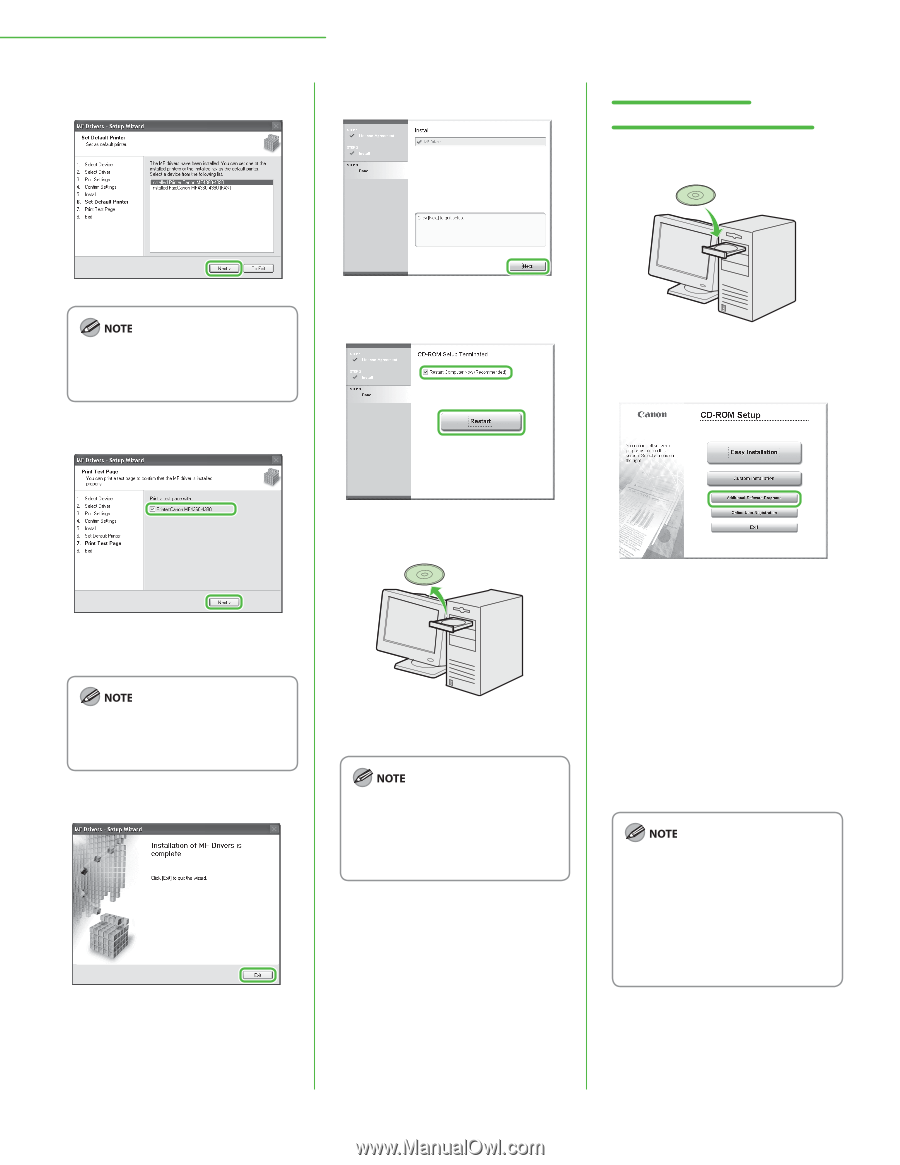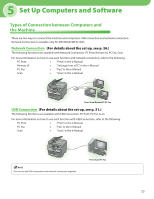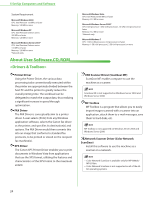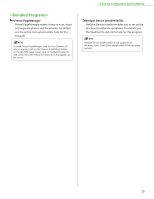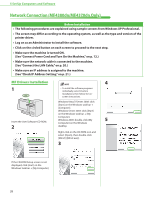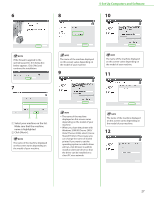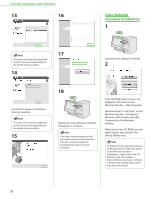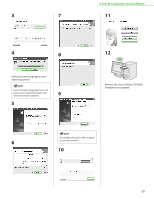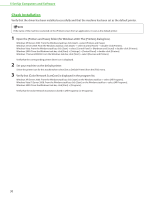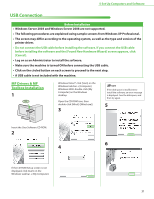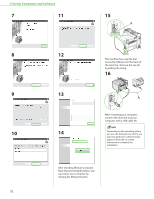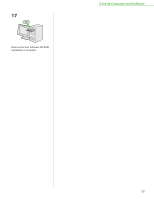Canon imageCLASS D480 imageCLASS MF4380dn/MF4370dn/MF4350d Starter Guide - Page 30
Color Network ScanGear Installation, Insert the User Software CD-ROM. - windows 8 driver
 |
View all Canon imageCLASS D480 manuals
Add to My Manuals
Save this manual to your list of manuals |
Page 30 highlights
5 Set Up Computers and Software 13 16 Color Network ScanGear Installation 1 The name of the machine displayed on this screen varies depending on the model of your machine. 14 17 Insert the User Software CD-ROM. 2 A printer test page is printed out from the machine. The name of the machine displayed on this screen varies depending on the model of your machine. 15 18 Remove the User Software CD-ROM. Installation is complete. If you have several computers that you want to connect to the machine through a network, repeat the procedure from step 1 for each computer. If the CD-ROM Setup screen is not displayed, click [start] on the Windows task bar → [My Computer]. Windows Vista/7: click [Start] on the Windows task bar → [Computer]. Windows 2000: double-click [My Computer] on the Windows desktop. Right-click on the CD-ROM icon and select [Open], then double-click [MInst] ([MInst.exe]). To install the Color Network ScanGear on Windows Server 2008, click [Start] on the Windows task bar → [Computer] → right-click on the CDROM icon and select [Open], → [Color_Network_ScanGear] → [Driver] → double-click [SetUp] ([Setup.exe]), then proceed to step 4. 28