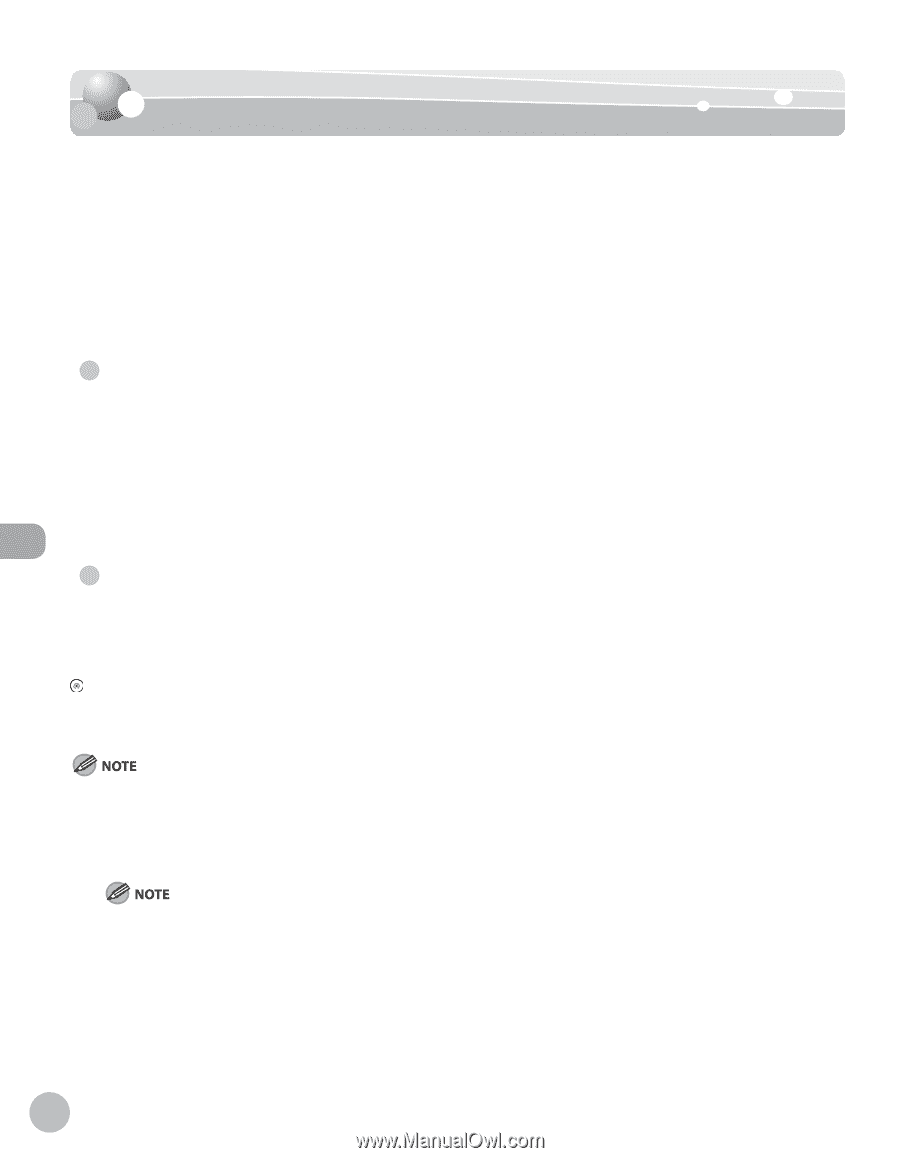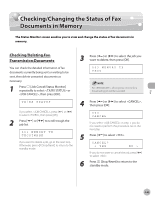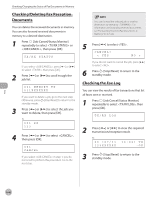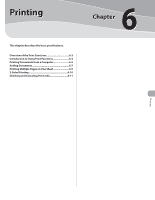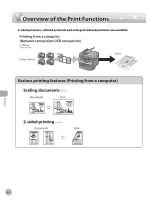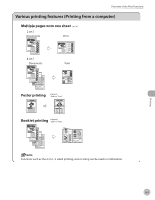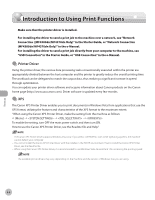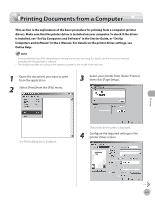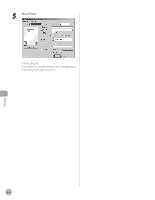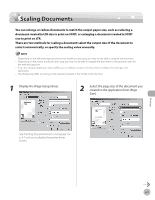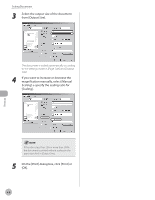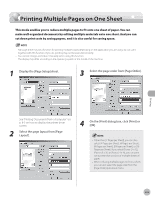Canon imageCLASS D480 imageCLASS MF4380dn/MF4370dn/MF4350d Basic Operation Gui - Page 149
Introduction to Using Print Functions
 |
View all Canon imageCLASS D480 manuals
Add to My Manuals
Save this manual to your list of manuals |
Page 149 highlights
Printing Introduction to Using Print Functions Introduction to Using Print Functions Make sure that the printer driver is installed. For installing the driver to send a print job to the machine over a network, see "Network Connection ((MF4380dn/MF4370dn Only)" in the Starter Guide, or "Network Connection (MF4380dn/MF4370dn Only)" in the e-Manual. For installing the driver to send a print job directly from your computer to the machine, see "USB Connection" in the Starter Guide, or "USB Connection" in the e-Manual. ˔ Printer Driver Using the printer driver, the various data processing tasks conventionally executed within the printer are appropriately divided between the host computer and the printer to greatly reduce the overall printing time. The workload can be delegated to match the output data, thus realizing a significant increase in speed through optimization. You can update your printer driver software and acquire information about Canon products on the Canon home page (http://www.usa.canon.com). Driver software is updated every few months. ˔ XPS The Canon XPS Printer Driver enables you to print documents in Windows Vista from applications that use the XPS format, utilizing the features and characteristics of the XPS format to the maximum extent. "When using the Canon XPS Printer Driver, make the setting from the machine as follows: [Menu] ˠ ˠ ˠ To enable the setting, turn OFF the main power switch and then turn ON. How to use the Canon XPS Printer Driver, see the Readme file and Help." - The Canon XPS Printer Driver supports Windows Vista only. If you select with other operating systems, the machine cannot detect your computer. - You cannot install the Canon XPS Printer Driver with the installer in the TCP/IP environment. How to install the Canon XPS Printer Driver, see the Readme file. - When using the Canon XPS Printer Driver, it is recommended to use Windows Vista Service Pack 1 for increasing the printing speed. The available printer drivers may vary, depending on the machine and the version of Windows that you are using. 6-4