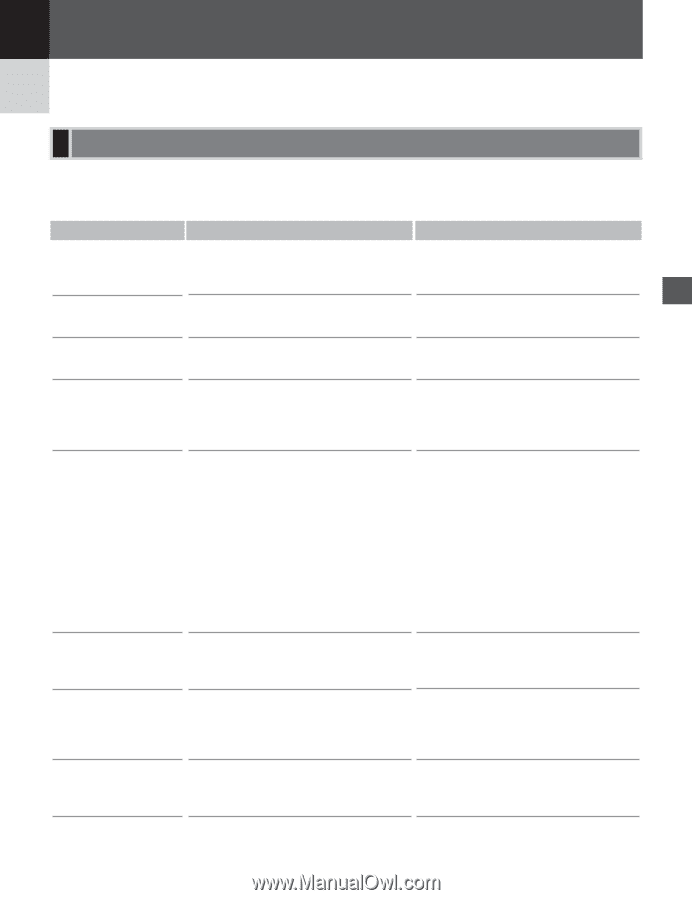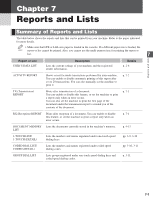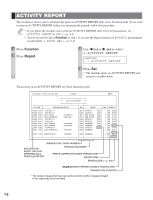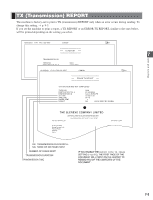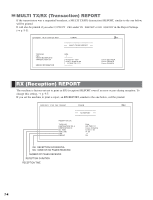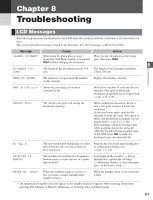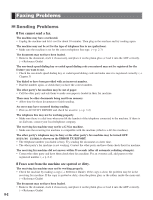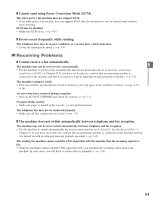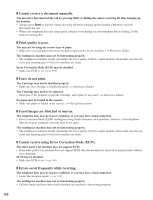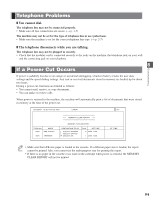Canon imageCLASS D680 imageCLASS D680 Fax Guide - Page 70
Troubleshooting
 |
View all Canon imageCLASS D680 manuals
Add to My Manuals
Save this manual to your list of manuals |
Page 70 highlights
Chapter 8 Troubleshooting LCD Messages The following messages are displayed in the LCD when the machine performs a function or if it encounters an error. This section describes messages related to fax functions. For other messages → Reference Guide. Message Cause Action CHANGE DOCUMENT When using the platen glass to send Place the next document on the platen documents with Book sending, you pressed glass then press Start. Start without changing the document. 8 DOCUMENT TOO The length of the document exceeds 356 The length of the document should be LONG mm. within 356 mm. Troubleshooting HANG UP PHONE The handset is not placed in the handset cradle correctly. Replace the handset correctly. MEM IN USE nn % Shows the percentage of memory currently in use. Wait for the machine to send any faxes in memory. Also, print or delete any documents in memory you no longer need. (→ pp. 4-15, 4-16) MEMORY FULL The memory becomes full during the document scanning. When sending the document, divide it into a few parts or select a lower fax resolution. If you need more space, wait for the machine to send any faxes. Also, print or delete any documents in memory you no longer need. (→ pp. 4-15, 4-16) If the machine's memory becomes full while scanning documents using the ADF, the document being scanned stops in the ADF. Press Set to make the document come out automatically. NO TEL # The one-touch speed dialing key or coded speed dialing code you entered has not been registered. Register the one-touch speed dialing key or coded speed dialing code. (→ pp. 3-2, 3-4) RECEIVED IN MEMORY The machine received the fax in memory because paper or toner ran out, or a paper jam occurred. Load paper in the cassette (→ Set-up Instructions), replace the cartridge (→ Reference Guide), or clear the paper jam. (→ Reference Guide) TX/RX NO. nnnn* When the machine sends or receives a fax, it assigns a unique identification number (nnnn). Write the number down if you will need it later. * The identification number does not appear in the standby display. It appears when scanning documents, operating Fax Monitor or Memory Reference, or receiving faxes in Manual mode. 8-1