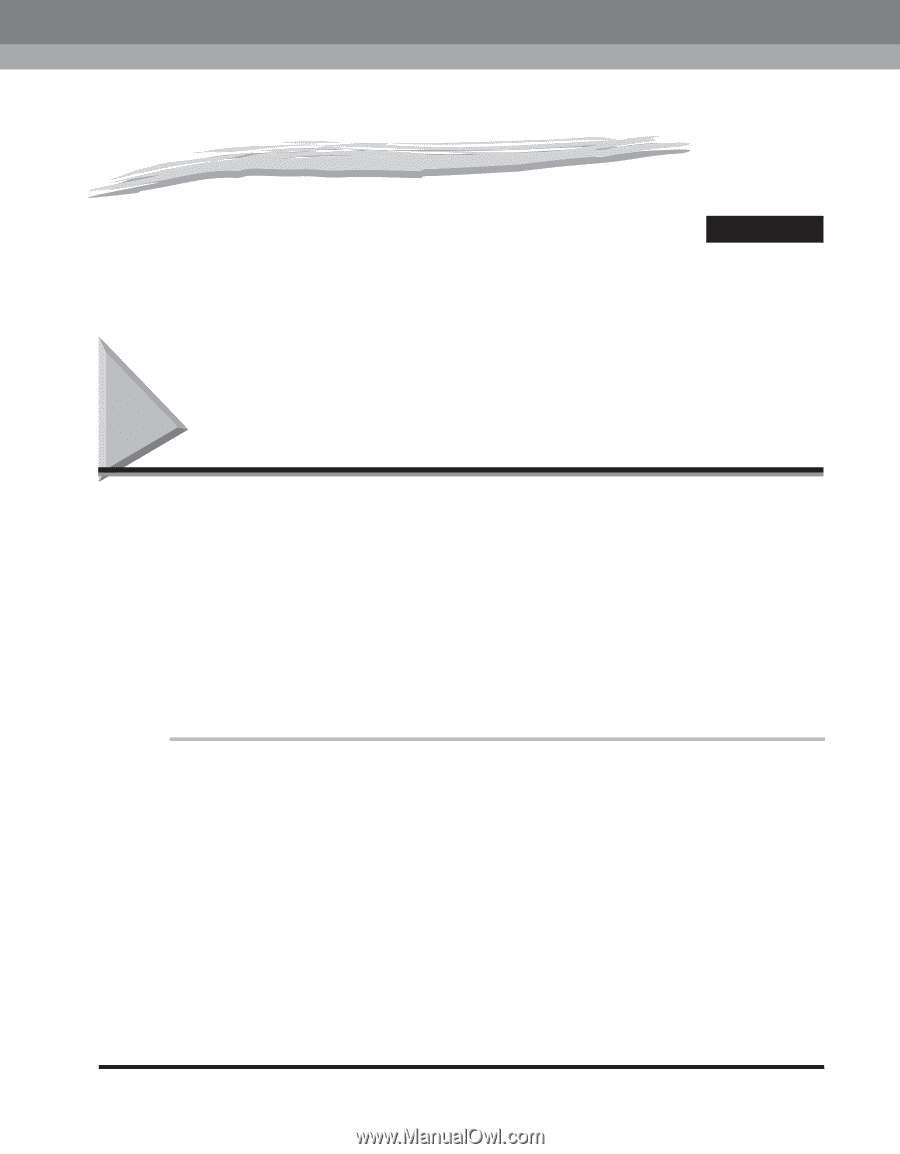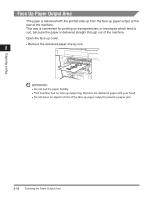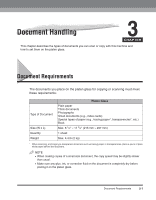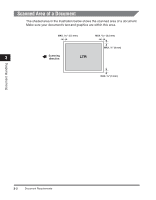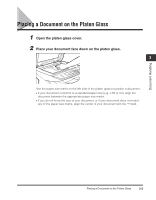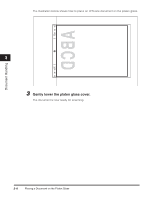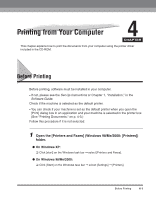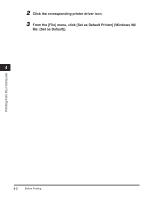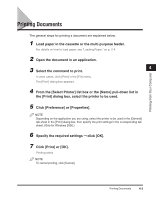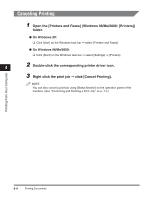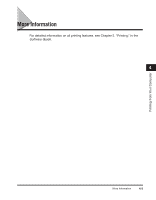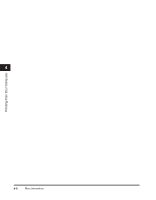Canon imageCLASS MF3110 imageCLASS MF3110 Basic Guide - Page 49
Printing from Your Computer - printer driver
 |
View all Canon imageCLASS MF3110 manuals
Add to My Manuals
Save this manual to your list of manuals |
Page 49 highlights
Printing from Your Computer 4 CHAPTER This chapter explains how to print the documents from your computer using the printer driver included in the CD-ROM. Before Printing Before printing, software must be installed in your computer. • If not, please see the Set-Up Instructions or Chapter 1, "Installation," in the Software Guide. Check if the machine is selected as the default printer. • You can check if your machine is set as the default printer when you open the [Print] dialog box in an application and your machine is selected in the printer box. (See "Printing Documents," on p. 4-3.) Follow this procedure if it is not selected: 1 Open the [Printers and Faxes] (Windows 98/Me/2000: [Printers]) folder. ● On Windows XP: ❑ Click [start] on the Windows task bar ➞ select [Printers and Faxes]. ● On Windows 98/Me/2000: ❑ Click [Start] on the Windows task bar ➞ select [Settings] ➞ [Printers]. Before Printing 4-1