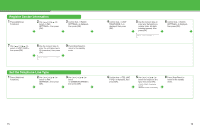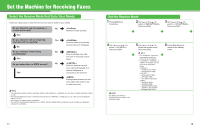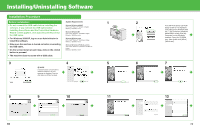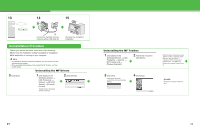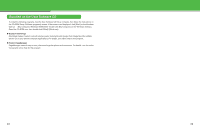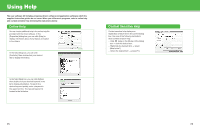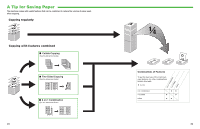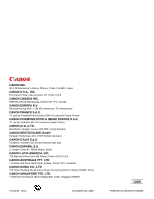Canon imageCLASS MF4150 imageCLASS MF4150 Starter Guide - Page 12
Uninstallation Procedure, Uninstalling the MF Toolbox - windows 7 driver
 |
View all Canon imageCLASS MF4150 manuals
Add to My Manuals
Save this manual to your list of manuals |
Page 12 highlights
13 14 15 A Connect the machine and your computer with a USB cable (A). You have now completed installation. Uninstallation Procedure Before you remove the driver, make sure of the following: ● You have the installation software available for installation. ● No application is running on your computer. NOTE - To uninstall the software in Windows 2000/XP, you must be the user with administrative privileges. - When uninstalling the software, first uninstall the MF Toolbox, and then the MF drivers. Uninstalling the MF Drivers 3 Click [Exit]. 1 Click [start] on the Windows task bar → [(All) Programs] → [Canon] → [MF4100 Series] → [Uninstall Drivers]. The [MF Drivers Uninstaller] dialog box appears. 2 Click [Delete]. Uninstalling the MF Toolbox 1 Click [start] on the Windows task bar → [(All) Programs] → [Canon] → [MF Toolbox 4.9] → [Toolbox Uninstall]. 2 Follow the on-screen instructions. 3 Click [Yes]. Uninstallation proceeds automatically and next dialog box appears. 4 Click [Exit]. When the Repair or Remove program selection screen is displayed, check [Remove], then click [Next >]. If asked to confirm removal of an application etc., click [Remove]. Restart your computer if asked to do so. NOTE Restart your computer if asked to do so. 21 22