Canon imageCLASS MF4880dw Basic Guide - Page 24
Loading Paper in the Multi-Purpose Tray, Close the dust cover.
 |
View all Canon imageCLASS MF4880dw manuals
Add to My Manuals
Save this manual to your list of manuals |
Page 24 highlights
5 Close the dust cover. 6 Specify the loaded paper size and type (→p.25). Loading Paper in the Multi-Purpose Tray 1 Spread the paper guides a little wider than the paper. 2 Gently load the paper into the paper cassette with the print side face up, and adjust the paper guides tightly to the width of the paper. If the paper guides are too loose or too tight, this may result in misfeeds IMPORTANT or paper jams. 3 Specify the loaded paper size and type (→p.26). 24
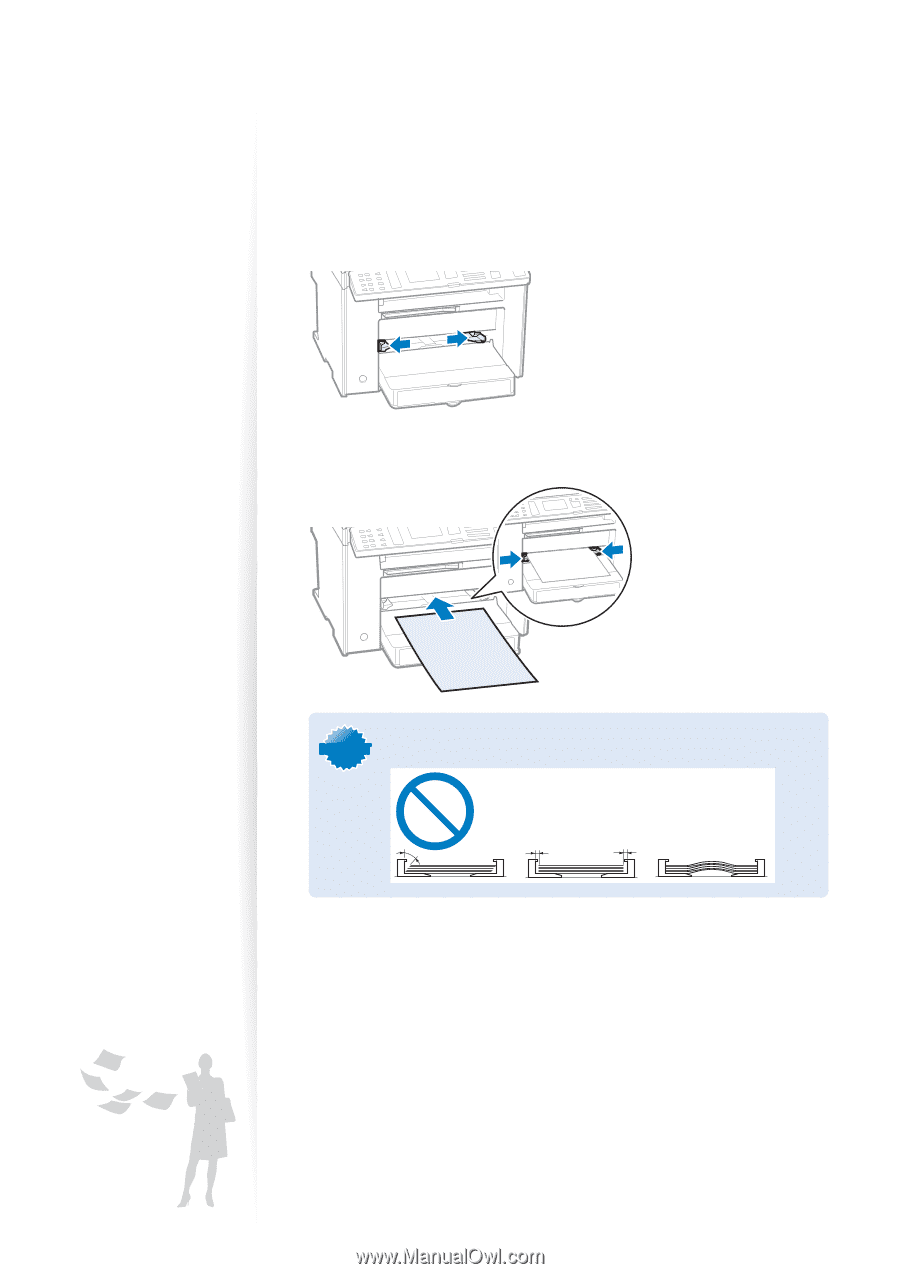
24
5
Close the dust cover.
6
Specify the loaded paper size and type (
→
p.25).
Loading Paper in the Multi-Purpose Tray
1
Spread the paper guides a little wider than the paper.
2
Gently load the paper into the paper cassette with the print side face up,
and adjust the paper guides tightly to the width of the paper.
I
M
P
O
R
T
A
N
T
IMPORTANT
If the paper guides are too loose or too tight, this may result in misfeeds
or paper jams.
3
Specify the loaded paper size and type (
→
p.26).














