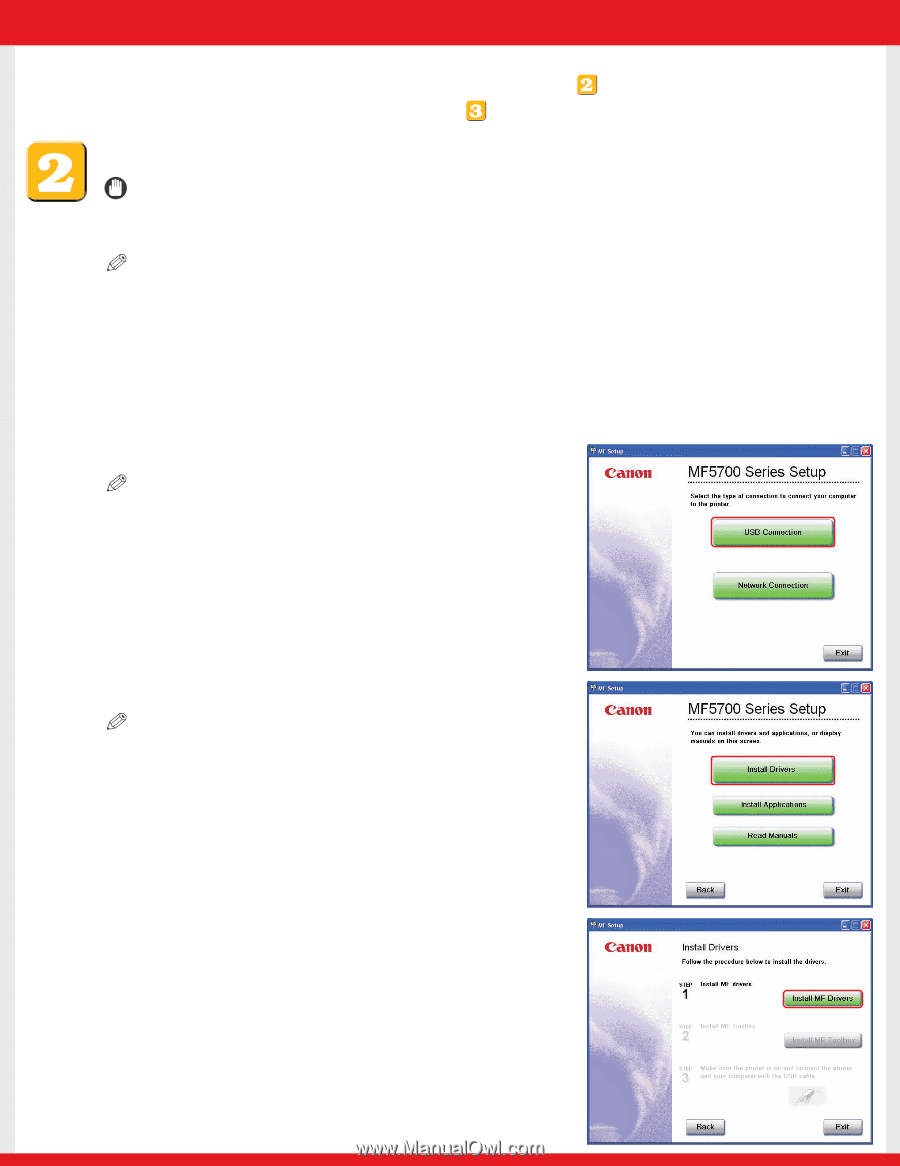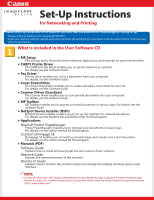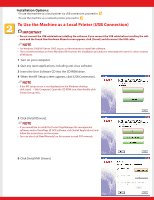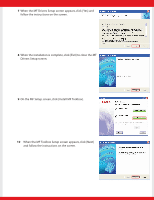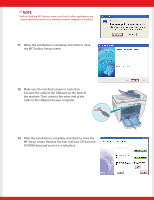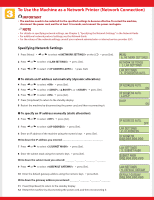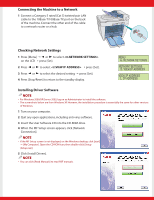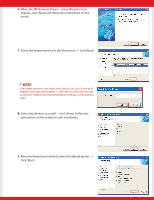Canon imageCLASS MF5730 imageCLASS MF5770 Set-Up Instructions for Networking a - Page 2
To Use the Machine as a Local Printer USB Connection - software
 |
View all Canon imageCLASS MF5730 manuals
Add to My Manuals
Save this manual to your list of manuals |
Page 2 highlights
Installation Options: •To use the machine as a local printer via USB connection, proceed to . •To use the machine as a network printer, proceed to . To Use the Machine as a Local Printer (USB Connection) IMPORTANT • Do not connect the USB cable before installing the software. If you connect the USB cable before installing the software and the Found New Hardware Wizard screen appears, click [Cancel] and disconnect the USB cable. NOTE • For Windows 2000/XP/Server 2003, log on as Administrator to install the software. • The screenshots below are from Windows XP. However, the installation procedure is essentially the same for other versions of Windows. 1 Turn on your computer. 2 Quit any open applications, including anti-virus software. 3 Insert the User Software CD into the CD-ROM drive. 4 When the MF Setup screen appears, click [USB Connection]. NOTE • If the MF Setup screen is not displayed, on the Windows desktop, click [start] ➝ [My Computer]. Open the CD-ROM icon, then double-click [Setup (Setup.exe)]. 5 Click [Install Drivers]. NOTE • If you would like to install the Presto! PageManager file management software and/or OmniPage SE OCR software, click [Install Applications] and follow the instructions on the screen. • You can also click [Read Manuals] on this screen to read PDF manuals. 6 Click [Install MF Drivers].