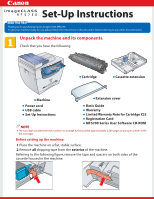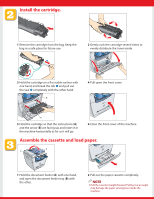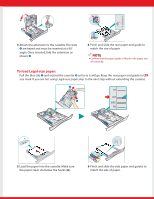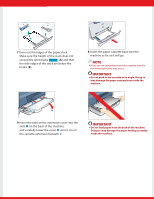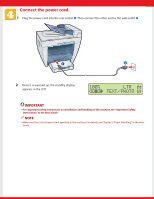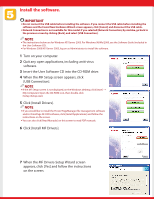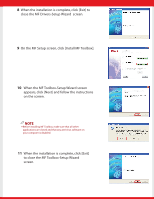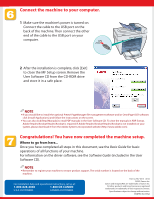Canon imageCLASS MF5730 imageCLASS MF5730 Set-Up Instructions - Page 6
Install the software. - driver windows 7
 |
View all Canon imageCLASS MF5730 manuals
Add to My Manuals
Save this manual to your list of manuals |
Page 6 highlights
Install the software. IMPORTANT ● Do not connect the USB cable before installing the software. If you connect the USB cable before installing the software and the Found New Hardware Wizard screen appears, click [Cancel] and disconnect the USB cable. ● Network Connection is not available for this model. If you selected [Network Connection] by mistake, go back to the previous screen by clicking [Back], and select [USB Connection]. NOTE ● The instructions below are for Windows XP/Server 2003. For Windows 98/Me/2000, see the Software Guide (included in the User Software CD). ● For Windows 2000/XP/Server 2003, log on as Administrator to install the software. 1 Turn on your computer. 2 Quit any open applications, including aniti-virus software. 3 Insert the User Software CD into the CD-ROM drive. 4 When the MF Setup screen appears, click [USB Connection]. NOTE ● If the MF Setup screen is not displayed, on the Windows desktop, click [start] ➝ [My Computer]. Open the CD-ROM icon, then double-click [Setup (Setup.exe)]. 5 Click [Install Drivers]. NOTE ● If you would like to install the Presto! PageManager file management software and/or OmniPage SE OCR software, click [Install Applications] and follow the instructions on the screen. ● You can also click [Read Manuals] on this screen to read PDF manuals. 6 Click [Install MF Drivers]. 7 When the MF Drivers-Setup Wizard screen appears, click [Yes] and follow the instructions on the screen.