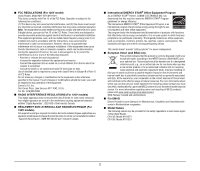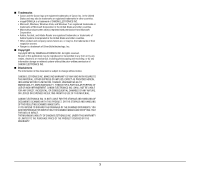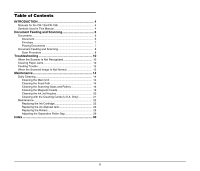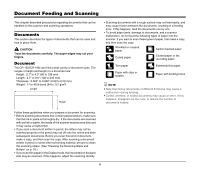Canon imageFORMULA CR-190i imageFORMULA CR-135i / CR-190i Operation and Mainte - Page 7
Envelope, Placing Documents, Move the stopper to the edge of the document in the document
 |
View all Canon imageFORMULA CR-190i manuals
Add to My Manuals
Save this manual to your list of manuals |
Page 7 highlights
Envelope You can also scan the envelope. When using separation OFF mode, you can scan an envelope with thickness up to 0.02" (0.5 mm) or weight up to 111 lb bond (413 g/m2). NOTE • Disable the double feed detection function. (See "Using Ultrasonic Double Feed Detection," on p. 33 in Instructions.) • If the envelope is not the first document in the batch, it may cause a feeding error or a paper jam. • Some type of envelope may cause a feeding error or a paper jam. Placing Documents Note the following points when placing documents on the scanner. • Place the front of the document toward you. • Do not exceed the Load Limit Mark when placing documents in the document tray. This may cause feeding errors or paper jams. • Additional documents can be placed while the machine is scanning. IMPORTANT • Align the documents and set the bottom of the documents level in the document tray. • Do not exceed the Load Limit Mark when placing documents. This may cause double feed error. Load Limit Mark • A maximum of 250 documents can be loaded at one time. • Move the stopper to the edge of the document in the document tray in accordance with the document. Otherwise, this may cause a paper eject error. Stopper 7