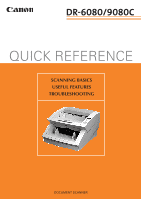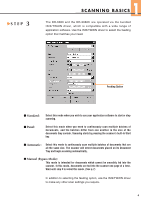Canon imageFORMULA DR-9080C Color Quick Reference Guide
Canon imageFORMULA DR-9080C Color Manual
 |
View all Canon imageFORMULA DR-9080C Color manuals
Add to My Manuals
Save this manual to your list of manuals |
Canon imageFORMULA DR-9080C Color manual content summary:
- Canon imageFORMULA DR-9080C Color | Quick Reference Guide - Page 1
QUICK REFERENCE SCANNING BASICS USEFUL FEATURES TROUBLESHOOTING DOCUMENT SCANNER - Canon imageFORMULA DR-9080C Color | Quick Reference Guide - Page 2
between the documents may cause a feeding error. If this happens, select manual feeding and scan the documents one by one. ● When you scan a batch of NCR documents, make sure they are not stuck together. Refer to Chapter 4.1 of the DR-6080/9080C Instructions manual for further details on acceptable - Canon imageFORMULA DR-9080C Color | Quick Reference Guide - Page 3
replace-the Instructions manual included with the scanner. Please review the DR6080/9080C Instructions manual for key information on safety precautions, installation procedures, and maintenance guidelines. ▲ GETTING STARTED This section explains the basic steps involved in scanning a document. It - Canon imageFORMULA DR-9080C Color | Quick Reference Guide - Page 4
Document eject tray extension Stopper ■ Short Documents If the document you are scanning is short, use the stopper without opening the document eject tray extension. Lift up the of the document eject guides. These are located on either side of the scanner's upper tray (the document eject tray). 3 - Canon imageFORMULA DR-9080C Color | Quick Reference Guide - Page 5
for documents which cannot be smoothly fed into the scanner. In this mode, documents are fed into the scanner one page at a time. Wait until step 5 to select this mode. (See p.7) In addition to selecting the feeding option, use the ISIS/TWAIN driver to make any other scan settings you require. 4 - Canon imageFORMULA DR-9080C Color | Quick Reference Guide - Page 6
the document tray. ▲ STEP 5 Adjust the document guides to the width of the documents. ▲ STEP 6 5 Use your application software to instruct scanning to start. In Standard mode, scanning will begin at this point. In Panel mode, the Start key will change color from red to green. Press the Start - Canon imageFORMULA DR-9080C Color | Quick Reference Guide - Page 7
▲ AUTOMATIC FEEDING 1 S C A N N I N G B A S I C S STEP 4 Place the first page of the batch face up in the document tray. Adjust the document guides to the width of the page. STEP 5 STEP 6 Use your application software to instruct scanning to start. Prepare your documents by aligning the batch - Canon imageFORMULA DR-9080C Color | Quick Reference Guide - Page 8
guides to the width of the page. ▲ STEP 5 STEP 6 Select Manual Feeding in Feeding Option on the ISIS/TWAIN driver's settings screen. Alternatively, press the Bypass Mode key on the operation panel. The document tray will rise. Bypass Mode key Use your application software to instruct scanning - Canon imageFORMULA DR-9080C Color | Quick Reference Guide - Page 9
with patch codes printed on them. This allows files to be separated without interrupting the scan. Two patch code patterns are provided. DOUBLE FEED DETECTION This function automatically detects whether two or more pages have been fed into the scanner at the same time. An error code is displayed - Canon imageFORMULA DR-9080C Color | Quick Reference Guide - Page 10
USD August 23, 2000 Text Enhanced ON MULTISTREAM™ The scanner can produce two images from a single document scan (for example, a color image for archiving and a binary image for OCR). Use of this feature requires a compatible software application. MultiStream is a trademark of Pixel Translations - Canon imageFORMULA DR-9080C Color | Quick Reference Guide - Page 11
-on software for the ISIS/TWAIN driver to recognize bar codes. Your application software must support barcode recognition in order to use this option. ■ Exchange Roller Kit Includes pickup rollers, feed rollers, and retard rollers. These must be changed periodically to maintain scanning quality. 10 - Canon imageFORMULA DR-9080C Color | Quick Reference Guide - Page 12
3 TROUBLESHOOTING PAPER JAMS IN THE PAPER FEED UNIT Paper may have jammed if scanning stops midway or "PXX" appears on the counter display. Follow the procedure below to remove jammed paper from inside the scanner. When finished, check your PC monitor to see which document was last scanned before - Canon imageFORMULA DR-9080C Color | Quick Reference Guide - Page 13
SECTION If a document is jammed in the scanner's paper exit section, the upper scanner only needs to be lifted up slightly for you to remove the document. STEP 1 Remove documents from the scanner's upper and lower trays, and remove any extra parts attached to the upper tray. Close the document - Canon imageFORMULA DR-9080C Color | Quick Reference Guide - Page 14
3 TROUBLESHOOTING ERROR CODES Error codes appear on the operation panel's counter display when a scanner malfunction occurs. Error Code A01 C01 C02 C03 C04 C05 C06 C07 d02 d04 13 Cause and Solution The document does not feed correctly. Press the Stop key to reset the counter. Place the document - Canon imageFORMULA DR-9080C Color | Quick Reference Guide - Page 15
document that is set. Open the scanner and remove the document. Check to see if the document was scanned correctly, and scan the document again. A complete list of error codes and solutions to other types of scanner trouble can be found in Chapter 6 of the Instructions manual ("Troubleshooting"). 14 - Canon imageFORMULA DR-9080C Color | Quick Reference Guide - Page 16
CANON Customer Service Centers *CE-CE-305* PUB.CE-CE-305 0104AB0.2 © CANON ELECTRONICS INC. 2003 PRINTED IN JAPAN

SCANNING BASICS
USEFUL FEATURES
TROUBLESHOOTING
QUICK REFERENCE
DOCUMENT SCANNER