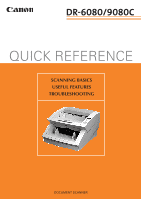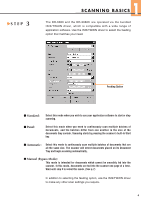Canon imageFORMULA DR-9080C Color Quick Reference Guide - Page 5
Standard, Panel, Automatic, Manual Bypass Mode
 |
View all Canon imageFORMULA DR-9080C Color manuals
Add to My Manuals
Save this manual to your list of manuals |
Page 5 highlights
STEP 3 1 S C A N N I N G B A S I C S The DR-6080 and the DR-9080C are operated via the bundled ISIS/TWAIN driver, which is compatible with a wide range of application software. Use the ISIS/TWAIN driver to select the feeding option that matches your need. ▲ Feeding Option ■ Standard: Select this mode when you wish to use your application software to start or stop scanning. ■ Panel: Select this mode when you need to continuously scan multiple batches of documents, and the batches differ from one another in the size of the documents they contain. Scanning starts by pressing the scanner's built-in Start key. ■ Automatic: Select this mode to continuously scan multiple batches of documents that are all the same size. The scanner will detect documents placed on its Document Tray and begin scanning automatically. ■ Manual (Bypass Mode): This mode is intended for documents which cannot be smoothly fed into the scanner. In this mode, documents are fed into the scanner one page at a time. Wait until step 5 to select this mode. (See p.7) In addition to selecting the feeding option, use the ISIS/TWAIN driver to make any other scan settings you require. 4