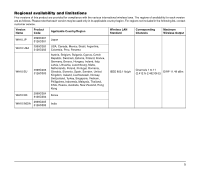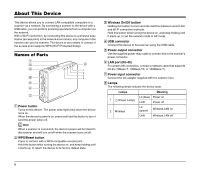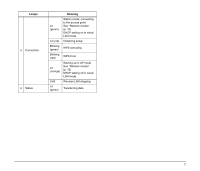Canon imageFORMULA DR-M1060 WA10 User Manual - Page 8
Setup, Installing the Scanner Driver, Connecting to the Scanner
 |
View all Canon imageFORMULA DR-M1060 manuals
Add to My Manuals
Save this manual to your list of manuals |
Page 8 highlights
Setup (1) Installing the Scanner Driver To use the device, the driver of the scanner to be used in conjunction with the device must be updated to its latest version. The scanner driver is available on the downloads page of the Canon website. For details on acquiring and installing the driver, visit the Canon support website. http://www.canon-elec.co.jp/products/ims/softwareDownload/ index.html Supported scanners This unit supports the following scanners. Scanner DR-C230 DR-C240 Driver version 1.0.11705.08001 SP2 1.1.11508.3001 SP4 DR-M140 DR-M160II 1.2.11407.1001 SP7 1.2.11402.06001 SP7 DR-M260 DR-M1060 1.0.11705.30001 SP4 1.0.11402.20001 SP6 An update is required for scanner driver versions indicated above and earlier. For details on how to acquire the latest scanner driver and the latest information on supported models, visit the Canon support website. A special application is required to connect smart devices (smartphones, tablet devices, etc.) to this device via Wi-Fi connection. For details on acquiring and using this software, visit the Canon support website. (2) Connecting to the Scanner A Connect the supplied USB cable to the USB ports on the device and the scanner. When connecting the device to a scanner that supports USB 3.0/ 3.1, use the USB cable supplied with the scanner. B Connect the supplied power relay cable to the power output connector on the device and the power connector on the scanner. C For wired LAN connection, plug the network cable's connector (RJ45) into the LAN port. CAUTION Hold the Wireless On/Off button for five seconds to switch the device to wired LAN mode. D Connect the AC adapter supplied with the scanner to the device, and connect the power plug to a power outlet. a c b d CAUTION Connect and disconnect the AC adapter or power relay cables by holding their plugs. Connecting and disconnecting by the cable may result in damage to the cable. 8