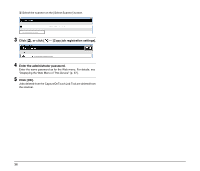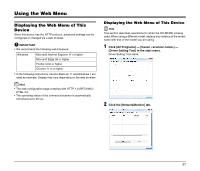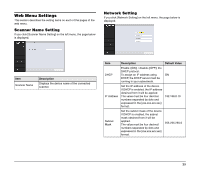Canon imageFORMULA DR-M160II WA10 User Manual - Page 35
To Delete Jobs Copied to the Scanner
 |
View all Canon imageFORMULA DR-M160II manuals
Add to My Manuals
Save this manual to your list of manuals |
Page 35 highlights
Scanning with Scanner Start Button You can copy a job registered in the CaptureOnTouch Job Tool to the scanner, then scan according to those scan job settings by pressing the scanner's start button. In this scanning method, since the WA10 controls the scanner, the computer is not needed to execute scanning. 1 Start the CaptureOnTouch Job Tool. The [Scan from app job] screen appears. 2 Select the scanner. A Click [ ]. B Select the scanner on the [Select Scanner] screen. 3 Click [ ], or click [ ] - [Copy job registration settings]. 4 Enter the administrator password. Enter the same password as for the Web menu. For details, see "Displaying the Web Menu of This Device" (p. 37). 5 Tap [OK]. All registered jobs are registered in the scanner at once. CAUTION The number of jobs that can be copied depends on the scanner. 6 Select the job number on the scanner and press the start button. Scanning executes according to the scan settings of the selected job number. During scanning, the power light of the device blinks blue. It lights steadily blue when scanning and data transmission are completed. CAUTION • If the scanner does not detect the document (there is no document in the feeder) when scanning starts, the Connection lamp lights orange. • If data cannot be sent, such as because of an invalid destination, a transmission error occurs and the Connection lamp lights red. • If you copy a job registered in the CaptureOnTouch Job Tool to the scanner, you cannot use the favorite settings assigned to the job buttons on the scanner with CaptureOnTouch. To use the CaptureOnTouch favorite settings, first delete any jobs copied to the scanner with the CaptureOnTouch Job Tool. To Delete Jobs Copied to the Scanner Jobs copied to the scanner can be deleted. 1 Delete the job(s) from the CaptureOnTouch Job Tool. For details, see "Deleting jobs" (p. 28), "Deleting all jobs" (p. 34). Hint To delete all jobs copied to the scanner, delete all jobs from the CaptureOnTouch Job Tool. 2 Select the scanner. A Click [ ]. 35