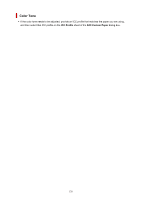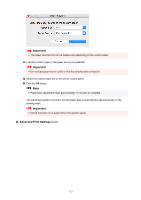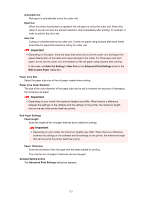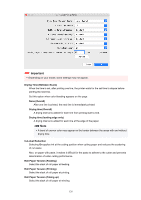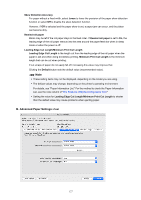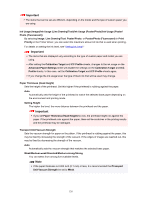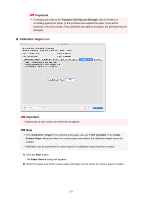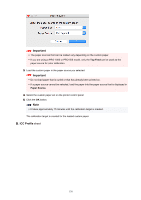Canon imagePROGRAF GP-4000 Guide for Media Configuration Tool - Page 125
Paper Core Outer Diameter
 |
View all Canon imagePROGRAF GP-4000 manuals
Add to My Manuals
Save this manual to your list of manuals |
Page 125 highlights
Automatic Cut Roll paper is automatically cut by the cutter unit. Eject Cut When the printer touchscreen is operated, the roll paper is cut by the cutter unit. Select this option if you do not want the printed material to drop immediately after printing, for example, in order to wait for the ink to dry. User Cut Cutting is not performed by the cutter unit. Cut the roll paper using scissors after each sheet. Select this for paper that cannot be cut by the cutter unit. Important • Depending on the paper, there are types that cannot be cut by the cutter unit, and types that speed deterioration of the blade and cause damage to the cutter. For thick paper and hard paper, do not use the cutter unit, and instead cut the roll paper using scissors after printing. In this case, set Auto Cut Setting to User Cut on the Advanced Print Settings sheet in the Edit Custom Paper dialog box. Paper Core Size Select the paper tube size of the roll paper loaded when printing. Paper Core Outer Diameter The size of the outer diameter of the paper tube can be set to increase the accuracy of managing the remaining roll paper. Important • Depending on your model, the maximum lengths may differ. When there is a difference between the settings on the software and the settings on the printer, the maximum length that can be set at the printer itself has priority. Roll Paper Settings Paper length Enter the length of the roll paper that has been loaded for printing. Important • Depending on your model, the maximum lengths may differ. When there is a difference between the settings on the software and the settings on the printer, the maximum length that can be set at the printer itself has priority. Paper Thickness Enter the thickness of the roll paper that has been loaded for printing. The units for the roll paper's thickness can be changed. Detailed Setting button The Advanced Print Settings dialog box appears. 125