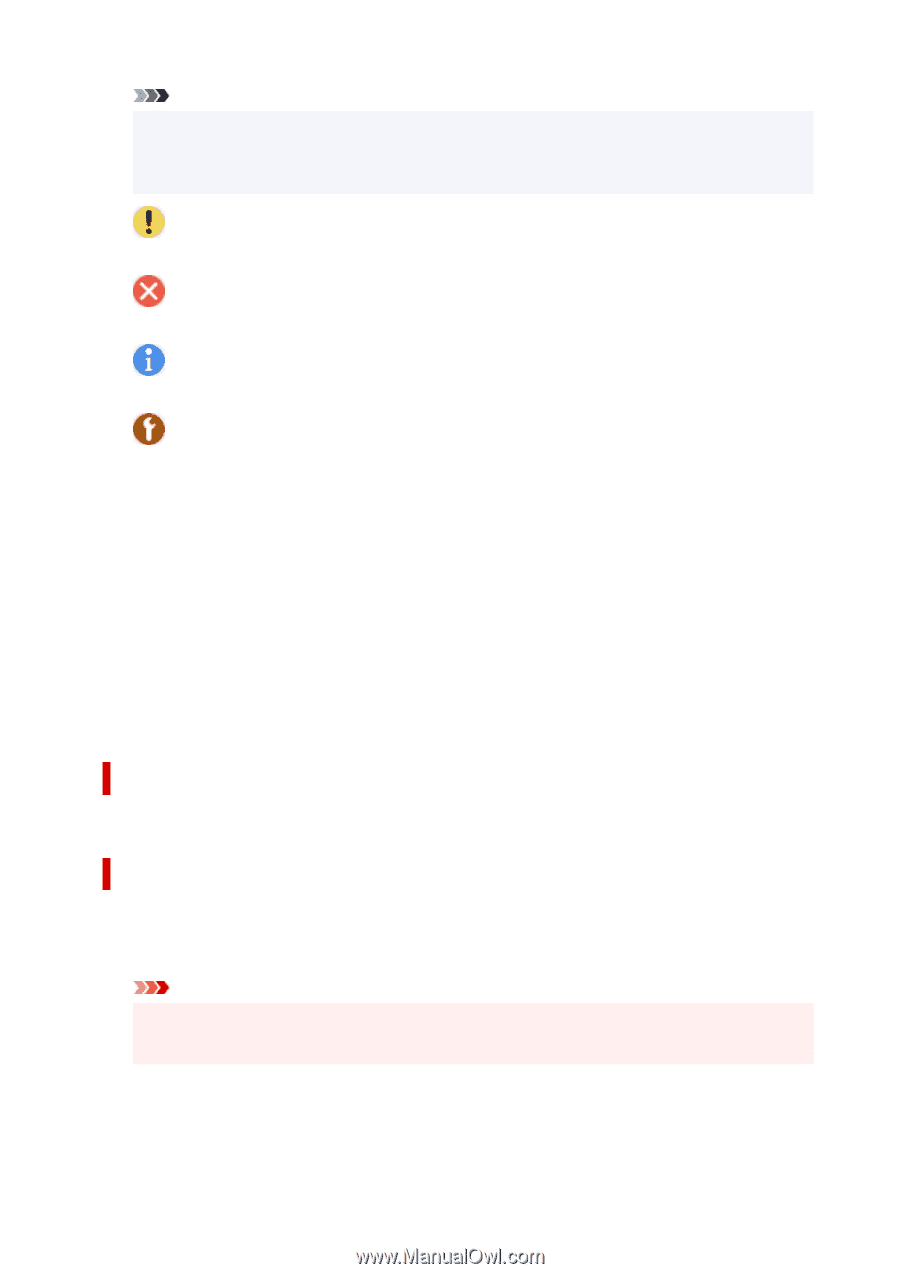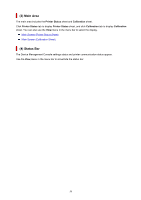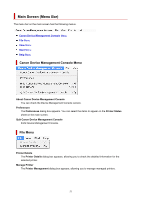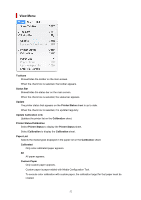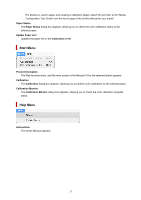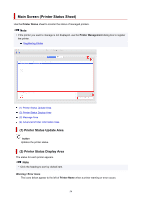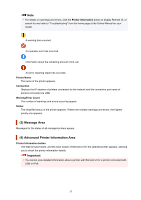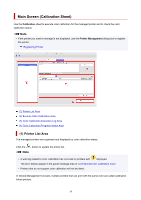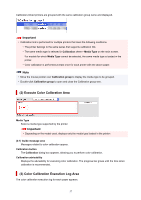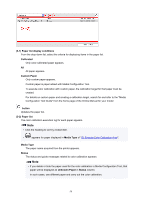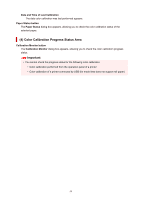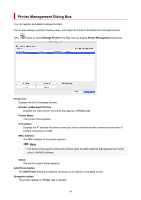Canon imagePROGRAF PRO-6000 Guide for Device Management Console - Page 55
Message Area, Advanced Printer Information Area
 |
View all Canon imagePROGRAF PRO-6000 manuals
Add to My Manuals
Save this manual to your list of manuals |
Page 55 highlights
Note • For details on warnings and errors, click the Printer Information button to display Remote UI, or search for and refer to "Troubleshooting" from the home page of the Online Manual for your model. A warning has occurred. An operator error has occurred. Information about the remaining amount of ink, etc. An error requiring repair has occurred. Printer Name The name of the printer appears. Connection Displays the IP address of printers connected via the network and the connection port name of printers connected via USB. Warning/Error Count The number of warnings and errors occurring appear. Status The simplified status of the printer appears. If there are multiple warnings and errors, the highest priority one appears. (3) Message Area Messages for the status of all managed printers appear. (4) Advanced Printer Information Area Printer Information button The Web browser starts, and the main screen of Remote UI for the selected printer appears, allowing you to check the printer information details. Important • You cannot view detailed information about a printer with Remote UI for a printer connected with USB or IPv6. 55