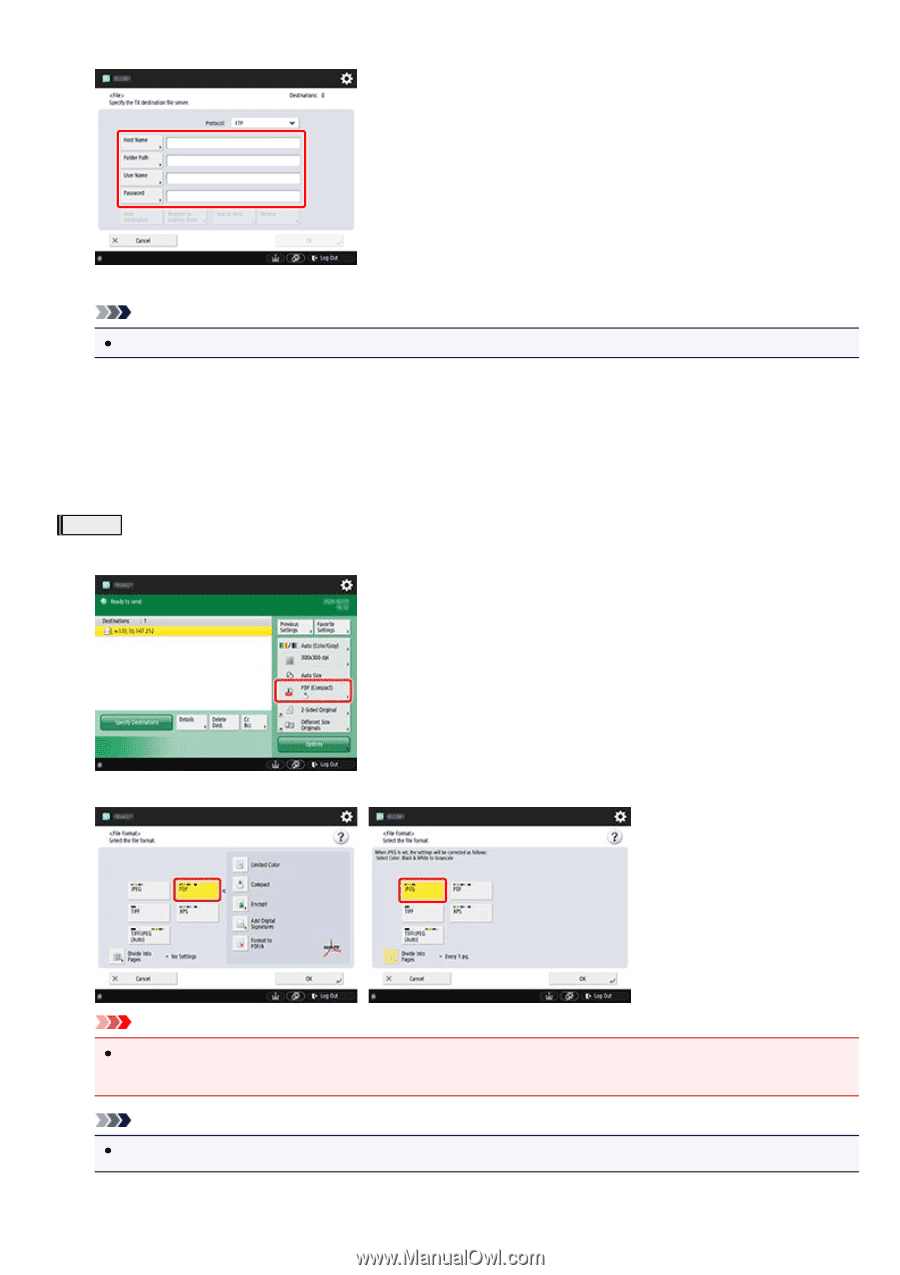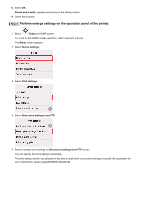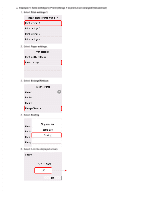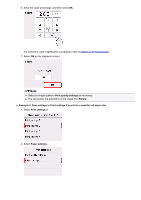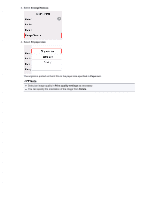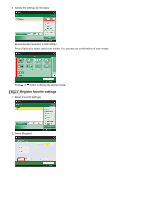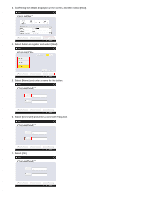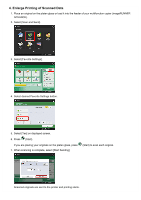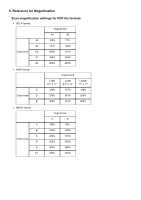Canon imagePROGRAF TM-200 imageRUNNER ADVANCE Direct Enlargement Copy Guide - Page 10
Specify the scan settings
 |
View all Canon imagePROGRAF TM-200 manuals
Add to My Manuals
Save this manual to your list of manuals |
Page 10 highlights
5. Enter setting items. Enter the printer's IP address as the [Host Name]. Note We recommend you enter the fixed IP address specified for the printer. Enter "./folderN" in [Folder Path]. ("N" represents the print setting number specified in the Direct print settings from FTP screen on the printer.) For example, to enter the pathname for Print settings 1, enter "./folder1". For Print settings 2, enter "./folder2". Use the same [User Name] and [Password] that you set for FTP authentication in the Remote UI. 6. Select [OK]. Step 2 Specify the scan settings 1. Press the setting button for file format. 2. Select [PDF] or [JPEG] for [File Format]. Important If you are using an imagePROGRAF TM-300/TM-200/TA series printer, you must select [JPEG]. PDF file format is not supported. Note If you select [PDF], remove the check from the [Compact] and [Encrypt] check boxes.