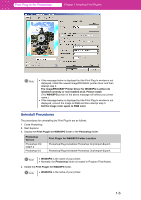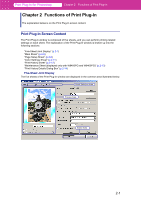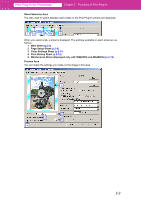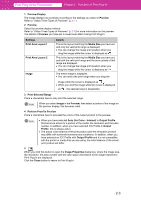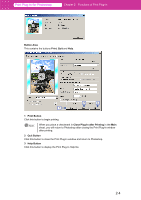Canon imagePROGRAF W6400 PPlugIn-E.pdf - Page 15
Main Sheet, Printer, Media Type, Setting, Details, Select, Select Printer, Media Detailed Settings - ink paper
 |
View all Canon imagePROGRAF W6400 manuals
Add to My Manuals
Save this manual to your list of manuals |
Page 15 highlights
Print Plug-In for Photoshop Chapter 2 Functions of Print Plug-In ■ Main Sheet You can use this sheet to perform basic settings such as selecting a printer, setting the media type, or adjusting image quality. 1 2 3 4 5 6 7 8 9 10 11 1 Printer The printer types are displayed. Setting Select button Details Click this button to display the Select Printer dialog box. When you click the OK button after selecting the printer in the Select Printer dialog box, you can change the printer that corresponds with Print Plug-In. • The details of Printer you have set is saved even when you close Print Plug-In. 2 Media Type This allows you to select the media type. Refer to "Customize Media Settings" (p.3-33) for more information. Setting Set button (Displays on the W8400PG and W6400PG) Details Click this button to display the Media Detailed Settings dialog box, where you can set the ink Drying Time and Roll Paper Margin for Safety by media type. Note • The media that you can select differs by printer. • Always select media type that is actually set in the printer. When the media you chose is different from the media set in the printer, you may not receive the desired print results. • With W8400PG and W6400PG, a may be displayed as a choice. indicates that the media is inappropriate for the currently selected ink type. Refer to "Changing the Ink Type" (p.2-13) to change the ink type. • The details of Media Type you have set is saved despite closing Print Plug-In. 2-5