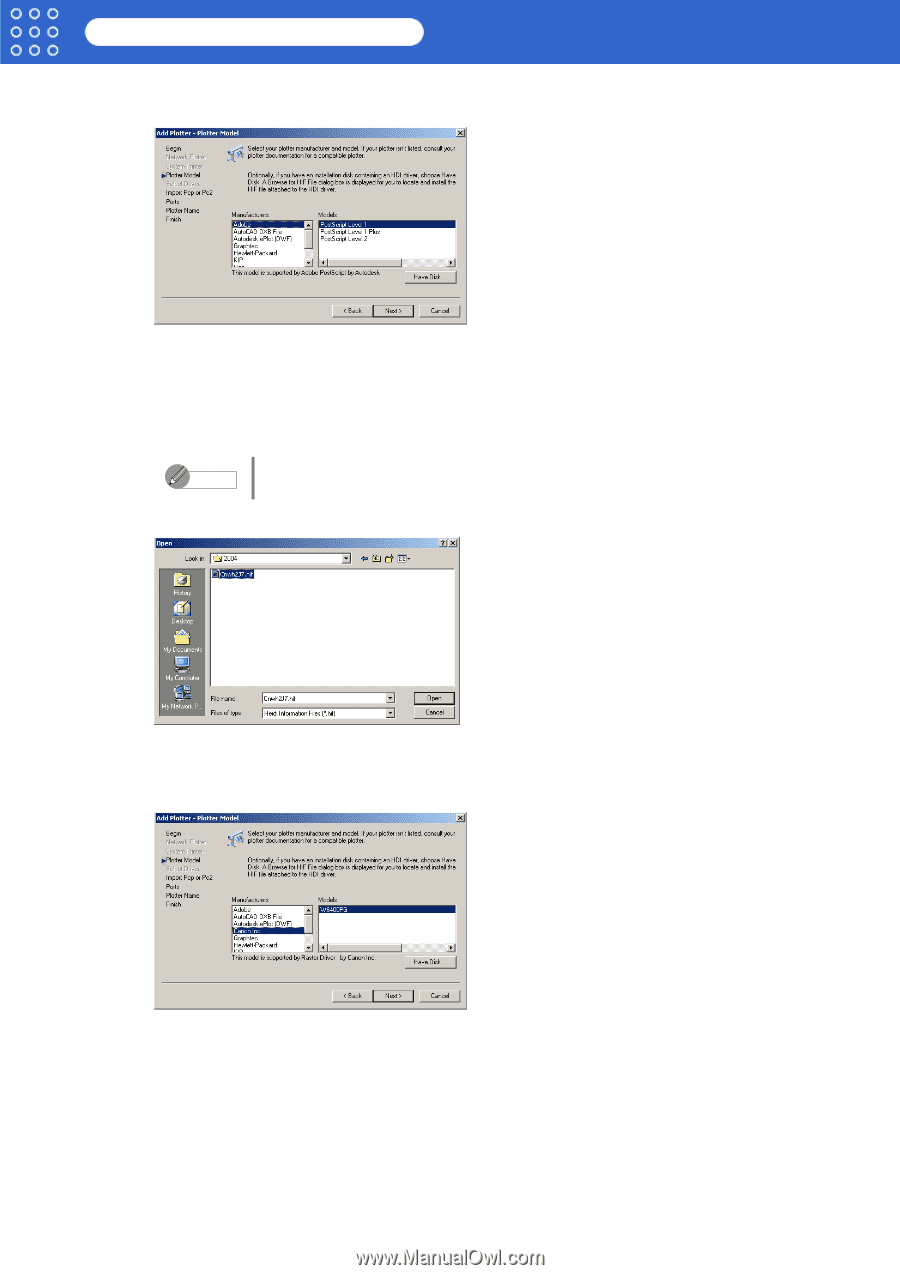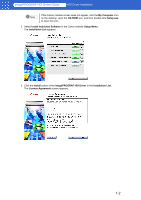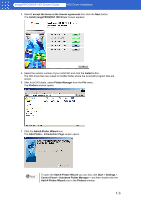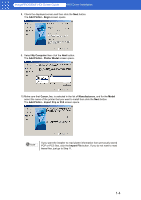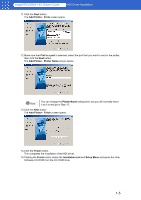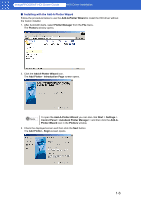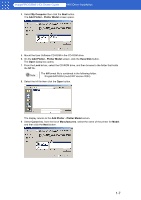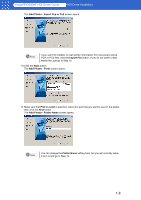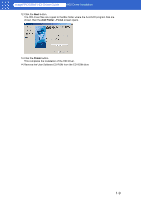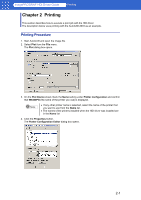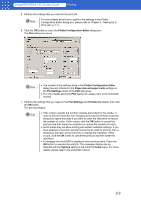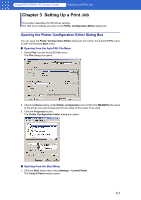Canon imagePROGRAF W8400 HDI-E.pdf - Page 9
My Computer, Add Plotter - Plotter Model, Have Disk, Look in, Canon Inc., Manufacturers, Model
 |
View all Canon imagePROGRAF W8400 manuals
Add to My Manuals
Save this manual to your list of manuals |
Page 9 highlights
imagePROGRAF HDI Driver Guide HDI Driver Installation 4. Select My Computer then click the Next button. The Add Plotter - Plotter Model screen opens. 5. Mount the User Software CD-ROM in the CD-ROM drive. 6. On the Add Plotter - Plotter Model screen, click the Have Disk button. The Open dialog box opens. 7. From the Look in box, select the CD-ROM drive, and then browse to the folder that holds the hif file. Note The hif format file is contained in the following folder. \English\HDI\2004 (AutoCAD Version 2004) 8. Select the hif file then click the Open button. The display returns to the Add Plotter - Plotter Model screen. 9. Select Canon Inc. from the list of Manufacturers, select the name of the printer for Model, and then click the Next button. 1-7