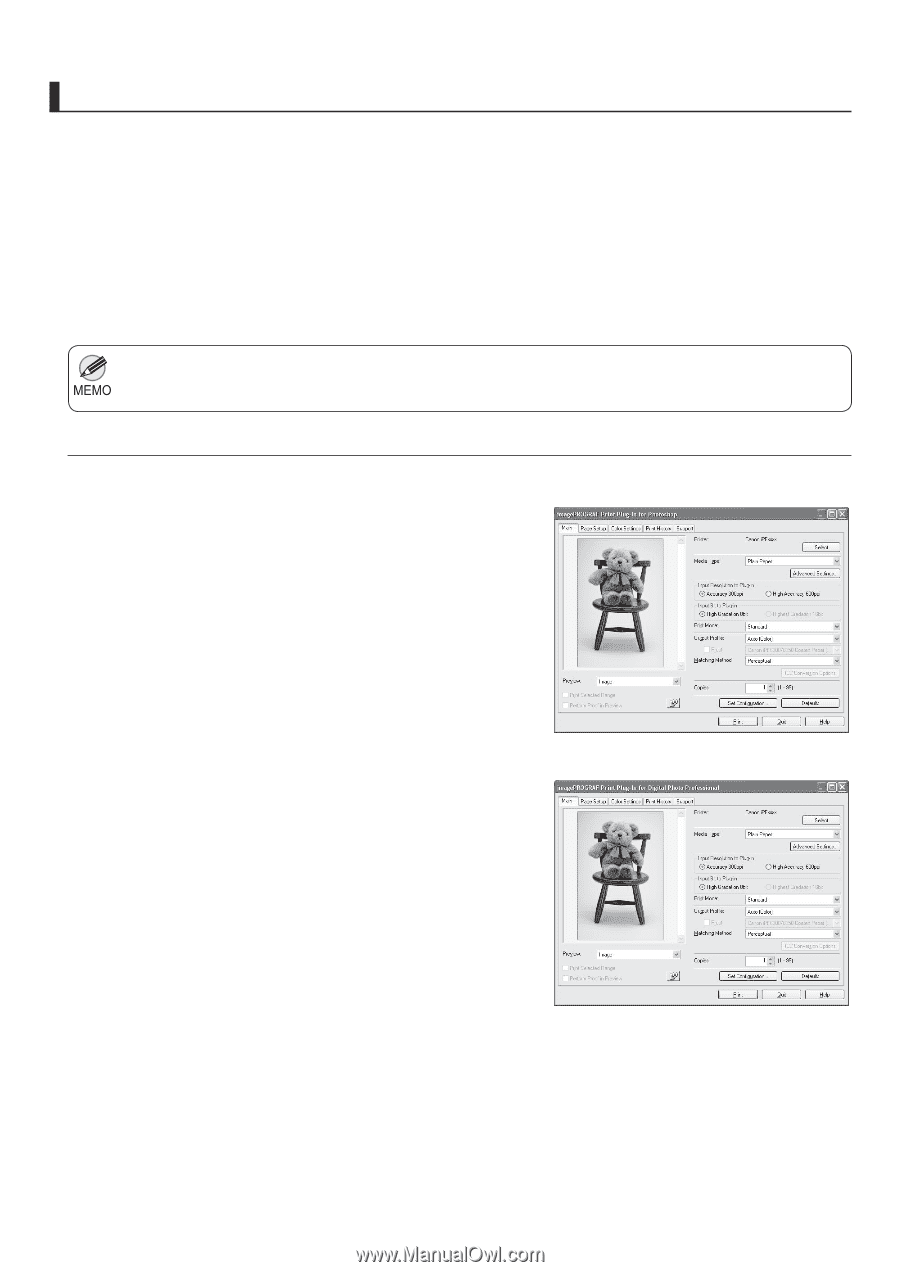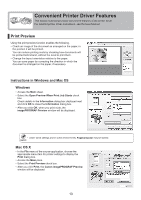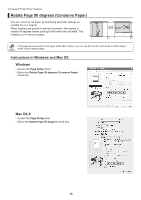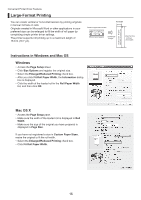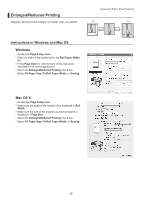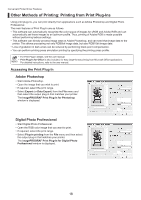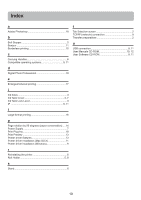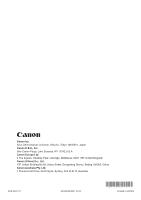Canon imagePROGRAF iPF6300 iPF6300/iPF6350 Basic Guide No.3 - Page 18
Other Methods of Printing: Printing from Print Plug-Ins
 |
View all Canon imagePROGRAF iPF6300 manuals
Add to My Manuals
Save this manual to your list of manuals |
Page 18 highlights
Convenient Printer Driver Features Other Methods of Printing: Printing from Print Plug-Ins Using print plug-ins, you can print directly from applications such as Adobe Photoshop and Digital Photo Professional. The main features of Print Plug-In are as follows. • This software can automatically recognize the color space of images for sRGB and Adobe RGB and can automatically set those images to an optimum profile. Thus, printing of Adobe RGB is made possible without performing tedious settings. • This software can directly process image data on Adobe Photoshop, and can send that image data to the printer. This allows processing not only RGB8bit image data, but also RGB16bit image data. • Loss of gradation in dark areas can be reduced by performing black point compensation. • You can perform printing press simulation printing by specifying the printing press profile. • For Print Plug-In details, see the user manual. • Print Plug-In for Office is also included, for easy large-format printing from Microsoft Office applications. For detailed instructions, refer to the user manual. Accessing the Print Plug-In Adobe Photoshop • Start Adobe Photoshop. • Open the image that you wish to print. • If required, select the print range. • Select Export (or Data Export) from the File menu and then select the output plug-in that matches your printer. The imagePROGRAF Print Plug-In for Photoshop window is displayed. Digital Photo Professional • Start Digital Photo Professional. • Open the RGB color image that you want to print. • If required, select the print range. • Select Plug-in printing from the File menu and then select the output plug-in that matches your printer. The imagePROGRAF Print Plug-In for Digital Photo Professional window is displayed. 18