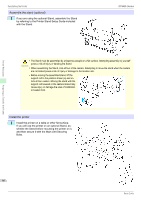Canon imagePROGRAF iPF685 Basics Guide - Page 69
Software Installation, Installing the Printer Driver (Windows), Installing the Software
 |
View all Canon imagePROGRAF iPF685 manuals
Add to My Manuals
Save this manual to your list of manuals |
Page 69 highlights
Software Installation iPF685 Series Software Installation Installing the Printer Driver (Windows) Installing the Software Installing the Software The basic instructions for installing the software are as follows. For detailed instructions, see the Setup Guide. Supported connection methods The printer driver works over USB or network (TCP/IP) connections. The driver installation procedure varies depending on the type of connection. Follow these steps to install the software. Installing the Software (Windows) • When setting up a USB connection, connect the USB cable during printer driver installation following the instruc- tions displayed. Important If you accidentally connect the USB cable first, the printer driver may not be installed correctly. • When the printer is connected to a network (via TCP/IP), the printer's IP address may be changed if you reinstall the printer. In this case, be sure to reconfigure the printer's IP address. 1 Turn the computer on. When setting up a TCP/IP (network) connection, after making sure the printer is on, connect the LAN cable to the Ethernet port on the left side of the printer and to your network hub port. 2 Insert the provided User Software CD-ROM for the appropriate operating system in the CD-ROM drive. 3 Follow the instructions displayed to complete installation. Installing the Printer Driver (Windows) 69 Basic Guide