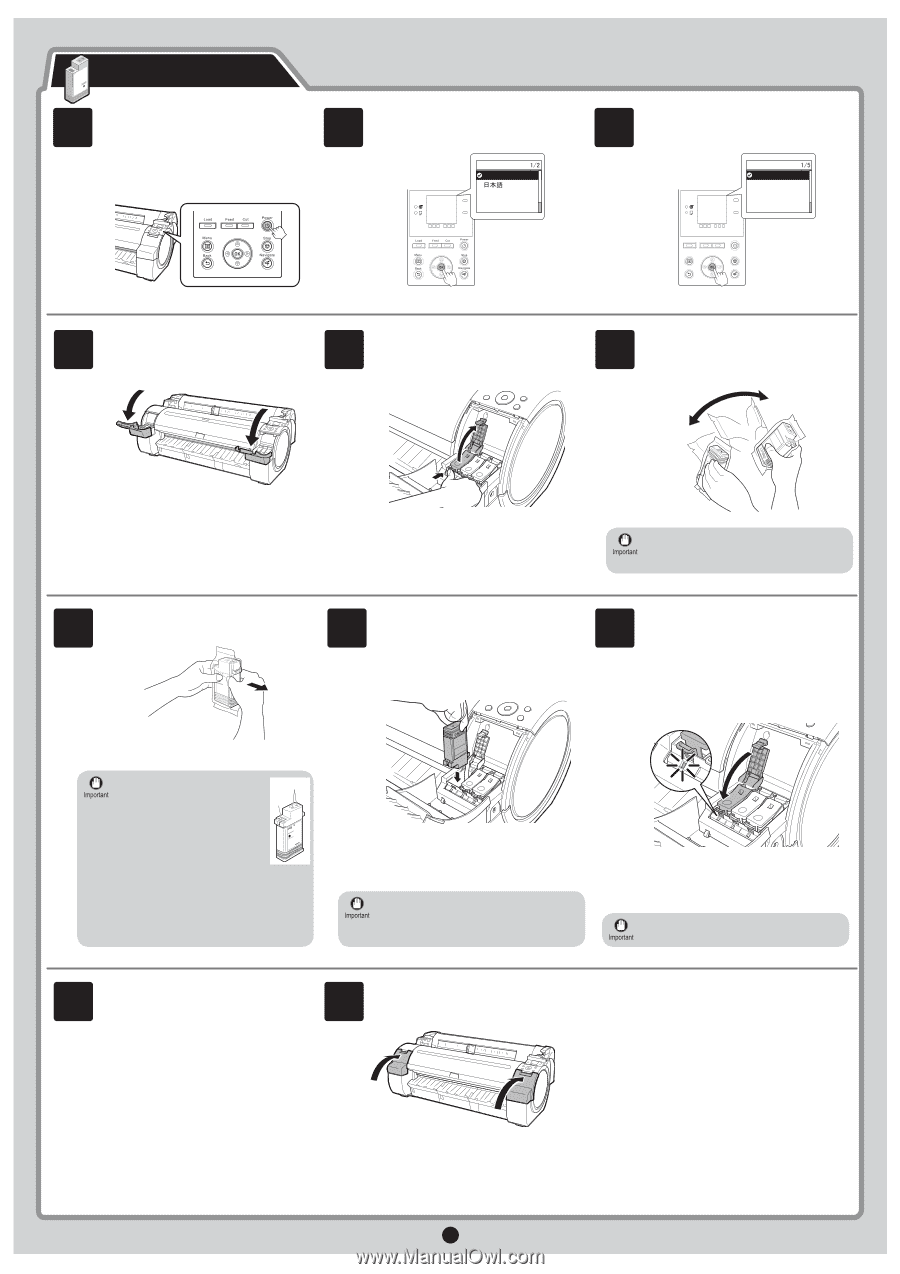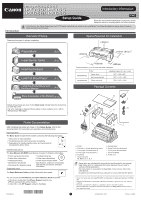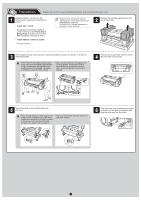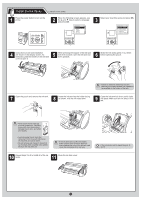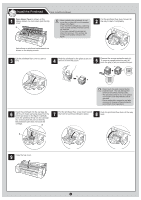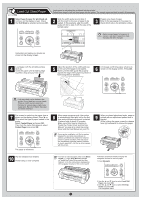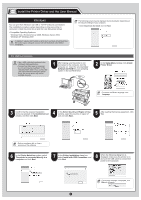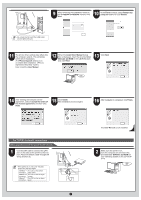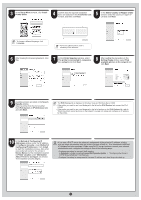Canon imagePROGRAF iPF755 iPF650 655 750 755 Setup-Guide - Page 3
Install the Ink Tanks
 |
View all Canon imagePROGRAF iPF755 manuals
Add to My Manuals
Save this manual to your list of manuals |
Page 3 highlights
Install the Ink Tanks Load all six ink tanks. 1 Press the power button to turn on the printer. 2 When the following screen appears, use the ▲ and ▼ keys to select a language and press OK. Language 㪈㪆㪉 English Data Message ᣣᧄ⺆ Français Italiano Deutsch 3 Select your local time zone and press OK. Time Zone 㪈㪆㪌 0:London (GMT) +1:Paris,Rome +2:Athens,Cairo Data +3:Moscow Message +4:Eerevan,Baku Load FEED Cut Power Menu Back Stop Navigate 4 Instructions on ink tank installation are shown on the display screen. As instructed, grab the handle on the ink tank cover to open it. 5 While pressing the stopper of the ink tank lock lever inwards, open the ink tank lock lever upwards. 6 Shake the ink tanks gently 1 to 2 times before opening the pouch. • Failure to shake ink tanks may result in reduced print quality because ink ingredients have settled on the bottom of the tank. 7 Open the pouch and remove the ink tank. 8 Insert the ink tank into the holder facing as shown, with the ink holes down. 9 Close the ink tank lock lever until it clicks into place. Make sure the ink lamp is lit in red. • Never touch the ink holes (a) or metal contacts (b). Touching these parts may cause stains, damage the ink tank, and affect print quality. a b • Avoid dropping the ink tank after removing it from the pouch.Otherwise, ink may leak and cause stains. • Do not remove and shake ink tanks that have already been installed in the printer because ink may leak out. • If the ink tank does not fit in the holder, make sure the color of the ink tank lock lever matches the color of the ink tank, and check the orientation of the ink tank. • If the ink lamp is not lit, repeat steps 5, 8, and 9. 10 Repeat steps 5 to 9 to install all of the ink tanks. 11 Close the ink tank cover. 9 3