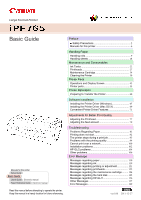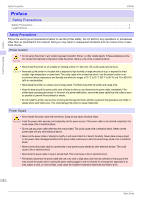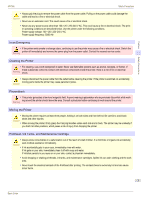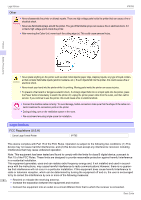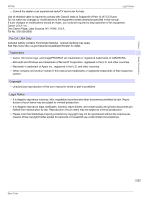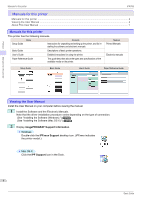Canon imagePROGRAF iPF765 MFP iPF765 Basic Guide
Canon imagePROGRAF iPF765 MFP Manual
 |
View all Canon imagePROGRAF iPF765 MFP manuals
Add to My Manuals
Save this manual to your list of manuals |
Canon imagePROGRAF iPF765 MFP manual content summary:
- Canon imagePROGRAF iPF765 MFP | iPF765 Basic Guide - Page 1
Guide Manuals for this printer Setup Guide Basic Guide User's Guide Electronic manual Paper Reference Guide Electronic manual Read this manual before attempting to operate the printer. Keep this manual Adjusting the feed amount 79 Troubleshooting Problems Regarding Paper 82 Printing does not start - Canon imagePROGRAF iPF765 MFP | iPF765 Basic Guide - Page 2
to use the printer safely. Do not perform any operations or procedures other than as described in this manual. Doing so may result in unexpected accidents and can cause a fire or electrical shocks. Printer location could cause the insulation material to deteriorate and lead to a fire. 2 Basic Guide - Canon imagePROGRAF iPF765 MFP | iPF765 Basic Guide - Page 3
the Warning printer off immediately and remove the power plug from the power outlet. Contact the nearest service center. Cleaning the Printer • For cleaning, use a cloth dampened in water. Never use flammable solvents . The contacts become extremely hot and can cause minor burns. 3 Basic Guide - Canon imagePROGRAF iPF765 MFP | iPF765 Basic Guide - Page 4
off, unplug the printer power cable from the outlet, and then call for service. If you continue to use the printer, this could cause a fire or if not installed and used in accordance with the instructions, may cause harmful interference to radio communications.However, there connected. Basic Guide - Canon imagePROGRAF iPF765 MFP | iPF765 Basic Guide - Page 5
15 of FCC Rules. Do not make any changes or modifications to the equipment unless otherwise specified in the manual. If such changes or modifications should be made, you could be required to stop operation of the equipment. for personal or household use under limited circumstances. 5 Basic Guide - Canon imagePROGRAF iPF765 MFP | iPF765 Basic Guide - Page 6
's Guide Detailed instructions for using the printer. Paper Reference Guide This guide describes about the types and specifications of the available media on the printer. Medium Printed Manuals Electronic manuals Setup Guide Basic Guide User's Guide Paper Reference Guide Preface Manuals - Canon imagePROGRAF iPF765 MFP | iPF765 Basic Guide - Page 7
the imagePROGRAF Support Information is displayed, click the User Manual icon or the Paper Reference Guide icon. About This User Manual Preface Manuals for this printer operation. Be sure to read this information to prevent troubles, malfunctions, or damage to equipment or property by operating - Canon imagePROGRAF iPF765 MFP | iPF765 Basic Guide - Page 8
manual for the printer driver or other software may be different from the actual screens because of subsequent updates. • May we request • The information in this user manual is subject to change without notice. • We strive to ensure accuracy of information in this user manual, but - Canon imagePROGRAF iPF765 MFP | iPF765 Basic Guide - Page 9
ends of the roll. Misalignment may cause feeding problems. • For details on supported sizes and types of rolls, see Paper Sizes or the Paper Reference Guide. (See "Paper Sizes.") Note →User's Guide (See "Types of Paper.") →User's Guide • To view instructions as you attach the Roll Holder, press the - Canon imagePROGRAF iPF765 MFP | iPF765 Basic Guide - Page 10
Core Attachment with the holes (b) of the Holder Stopper and insert it firmly. Roll Holder (Right Side) No attachment is needed. Handling rolls 10 Basic Guide - Canon imagePROGRAF iPF765 MFP | iPF765 Basic Guide - Page 11
the right of the roll. Insert it firmly until the roll touches the flange (a) of the Roll Holder, leaving no gap. Handling rolls 11 Basic Guide - Canon imagePROGRAF iPF765 MFP | iPF765 Basic Guide - Page 12
these steps to load rolls in the printer. • Before loading rolls, make sure the printer is clean inside the Top Cover and around the Ejection Guide. If these areas Note are dirty, we recommend cleaning them in advance. (See "Cleaning Inside the Top Cover.") →P.39 1 Press the Load button. 2 Press - Canon imagePROGRAF iPF765 MFP | iPF765 Basic Guide - Page 13
holder so that the R label (c) on the [W label (c) on the Roll Holder flange is aligned with the R label (d) on the printer . Handling rolls 13 Basic Guide - Canon imagePROGRAF iPF765 MFP | iPF765 Basic Guide - Page 14
, based on the ManageRemainRoll setting and the barcode printed on rolls. (See "Keeping Track of the Amount of Roll Paper Left.") →User's Guide ManageRemainRoll Barcodes Printer Operation After the Paper is Fed 14 Off Printed A menu for selection of the type of paper is automatically shown on - Canon imagePROGRAF iPF765 MFP | iPF765 Basic Guide - Page 15
is soiled or if there are cuts from scissors or the blade Note after removing creased edges. (See "Specifying the Cutting Method for Rolls.") →User's Guide Removing the Roll from the Printer Remove rolls from the printer as follows. • If you need to cut the roll, see "Specifying the Cutting Method - Canon imagePROGRAF iPF765 MFP | iPF765 Basic Guide - Page 16
. You will be unable to keep track of the amount of roll paper left. (See "Keeping Track of the Amount of Roll Paper Left.") →User's Guide 5 Positioning your hands as shown, open the Roll Cover. iPF765 Handling Paper Handling rolls 6 Using both hands, rotate the Roll Holder toward the back to - Canon imagePROGRAF iPF765 MFP | iPF765 Basic Guide - Page 17
the Roll Holder Slot. Removing the Roll from the Printer Handling Paper Handling rolls • For instructions on removing the Roll Holder from rolls, see "Removing the Roll Holder from Rolls." Note →User's Guide 8 Holding it at the positions indicated, close the Roll Cover. • To load new paper in - Canon imagePROGRAF iPF765 MFP | iPF765 Basic Guide - Page 18
remove it. Press ▲ or ▼ to select "Yes", and then press the OK button. Remove the paper and go to the next step. Note 18 Basic Guide - Canon imagePROGRAF iPF765 MFP | iPF765 Basic Guide - Page 19
Printer Handling Paper Handling sheets 3 Load a single sheet printing-side up in the Paper Feed Slot, with the right edge aligned with the Paper Alignment Guide (a) to the right of the Roll Cover. Insert the paper until the leading edge makes contact and you hear a tone. 19 Basic - Canon imagePROGRAF iPF765 MFP | iPF765 Basic Guide - Page 20
OK button. The printer now starts feeding the paper. • For details on types of paper to select, see the Paper Reference Guide. (See "Types of Paper.") Note →User's Guide Removing Sheets Remove sheets from the printer as follows. 1 On the Tab Selection screen of the Control Panel, press ◀ or ▶ to - Canon imagePROGRAF iPF765 MFP | iPF765 Basic Guide - Page 21
the printer. 5 Holding the paper, push the Release Lever back and remove the sheet. Removing Sheets 6 Pull the Release Lever forward. Handling sheets 21 Basic Guide - Canon imagePROGRAF iPF765 MFP | iPF765 Basic Guide - Page 22
• M Ink Tank PFI-104M • Y Ink Tank PFI-102Y Ink Tanks • For instructions on Ink Tank replacement, see "Replacing Ink Tanks." →P.22 Note Replacing Ink Tanks Compatible level detection, which may damage the printer or cause other problems. Important • We recommend using up an Ink Tank in the course Guide - Canon imagePROGRAF iPF765 MFP | iPF765 Basic Guide - Page 23
button. In this case, you can skip the step Access the menu for ink tank replacement. Follow the instructions in Remove the ink tanks. • Do not remove an Ink Tank during initialization immediately after turning on the open the Ink Tank Cover. Remove the Ink Tank at this point. 23 Basic Guide - Canon imagePROGRAF iPF765 MFP | iPF765 Basic Guide - Page 24
cause stains. Put Caution the Ink Tank in a plastic bag and seal it. 24 • Dispose of used ink tanks according to local regulations. Note Basic Guide - Canon imagePROGRAF iPF765 MFP | iPF765 Basic Guide - Page 25
Ink Tank 25 Important Lock Lever matches the color of the Ink Tank and check the orientation of the Ink Tank before reloading it. Basic Guide - Canon imagePROGRAF iPF765 MFP | iPF765 Basic Guide - Page 26
Maintenance and Consumables Replacing Ink Tanks 4 Push the Ink Tank Lock Lever closed until it clicks into place. 5 Make sure the Ink Lamp is lit in red. • If the Ink Lamp is not lit, reload the tank. Note 6 Close the Ink Tank Cover. iPF765 Ink Tanks 26 Basic Guide - Canon imagePROGRAF iPF765 MFP | iPF765 Basic Guide - Page 27
27 Printhead A replacement Printhead. • Printhead PF-04 Maintenance and Consumables Printheads • For instructions on replacing the Printhead, see "Replacing the Printhead." →P.27 Note Replacing the Printhead When is opened, the nozzles may dry out, which may affect printing quality. 27 Basic Guide - Canon imagePROGRAF iPF765 MFP | iPF765 Basic Guide - Page 28
because of the cutting method selected, cut it manually and remove it. (See "Cutting Roll Paper After Printing.") →User's Guide 2 Clean inside the Top Cover. (See " on the Display Screen instructing you to open the Top Cover. Replace the Printhead 1 Open the Top Cover. Instructions are now shown - Canon imagePROGRAF iPF765 MFP | iPF765 Basic Guide - Page 29
(a) or Carriage Shaft (b). Touching these parts may damage Important them. • Never touch the metal contacts of the Carriage. This may damage the printer. 29 Basic Guide - Canon imagePROGRAF iPF765 MFP | iPF765 Basic Guide - Page 30
it completely. 5 Remove the Printhead and press the OK button. iPF765 Printheads • Dispose of the used Printhead in accordance with local regulations. Note 30 Basic Guide - Canon imagePROGRAF iPF765 MFP | iPF765 Basic Guide - Page 31
and affect printing quality. Important • Never touch the ink supply section (d). This may cause printing problems. 7 While firmly holding the Printhead you have removed, use your other hand to remove the orange material. Dispose of these materials in accordance with local regulations. 31 Basic Guide - Canon imagePROGRAF iPF765 MFP | iPF765 Basic Guide - Page 32
in place. 10 Push the Printhead Fixer Lever toward the back of the printer until it clicks. 11 Close the Top Cover. 32 iPF765 Basic Guide - Canon imagePROGRAF iPF765 MFP | iPF765 Basic Guide - Page 33
Auto(Advanced)) is performed if you have selected Rep.P.head Print > On in the Control Panel menu. (See "Menu Settings.") →User's Guide In this case, follow the instructions on the Display Screen for Printhead adjustment. If Rep.P.head Print is Off, perform Head Posi. Adj. ( Auto(Advanced)) yourself - Canon imagePROGRAF iPF765 MFP | iPF765 Basic Guide - Page 34
34 Maintenance Cartridge A replacement Maintenance Cartridge. • Maintenance Cartridge MC-10 • For instructions on replacing the Maintenance Cartridge, see "Replacing the Maintenance Cartridge." →P.34 Note you to check the remaining capacity or replace the Maintenance Cartridge. 34 Basic Guide - Canon imagePROGRAF iPF765 MFP | iPF765 Basic Guide - Page 35
can skip the step Access the menu for Maintenance Cartridge replacement. Follow the instructions in Replace the Maintenance Cartridge. • Do not replace the Maintenance Cartridge during initialization the plastic bag and packaging material, and take out the Maintenance Cartridge. 35 Basic Guide - Canon imagePROGRAF iPF765 MFP | iPF765 Basic Guide - Page 36
used Maintenance Cartridge level as you put it in the plastic bag. Expel excess air from the plastic bag and seal the zipper. 36 Basic Guide - Canon imagePROGRAF iPF765 MFP | iPF765 Basic Guide - Page 37
, ink may leak and cause stains. Caution • In accordance with active and ongoing environmental programs, Canon supports recycling of used mainte- Note nance cartridges. Follow the instructions provided with the new Maintenance Cartridge that describe how to process the used Maintenance Cartridge - Canon imagePROGRAF iPF765 MFP | iPF765 Basic Guide - Page 38
Replacing the Maintenance Cartridge 8 Press the OK button. The printer now initializes the Maintenance Cartridge. iPF765 Maintenance and Consumables Maintenance Cartridge 38 Basic Guide - Canon imagePROGRAF iPF765 MFP | iPF765 Basic Guide - Page 39
Cover about once a month to maintain better printing quality and help prevent problems. Also clean inside the Top Cover in the following situations to ensure optimal printing on small paper. Important • If the Ejection Guide is dirty, it may soil the edge of the paper when the paper is - Canon imagePROGRAF iPF765 MFP | iPF765 Basic Guide - Page 40
the Top Cover to clean it. Wipe away any ink residue on the Platen as a whole (a), the Paper Retainer (b), Borderless Printing Ink Grooves (c), and Ejection Guide (d). iPF765 Cleaning the Printer 40 Basic - Canon imagePROGRAF iPF765 MFP | iPF765 Basic Guide - Page 41
Carriage Shaft (b). Maintenance and Consumables Cleaning the Printer • When cleaning between the Platen and Ejection Guide, use a damp cloth that you have wrung out Note completely to wipe over the Output Tray Head Cleaning A or Head Cleaning B), depending on the problem 41 to resolve. Basic Guide - Canon imagePROGRAF iPF765 MFP | iPF765 Basic Guide - Page 42
ink is ejected at all, or if Head Cleaning A does not solve the problem. It takes about four minutes to complete. • Do not remove the Maintenance the Control Panel menu in Nozzle Check. (See "Menu Settings.") →User's Guide Perform cleaning as follows. 1 On the Tab Selection screen of the Control - Canon imagePROGRAF iPF765 MFP | iPF765 Basic Guide - Page 43
The printer is off or is operating normally. d Power button (green) Turns the printer on and off. (See "Turning the Printer On and Off.") →User's Guide The Power button is lit when the printer is on or in Sleep mode. e Stop button 43 Cancels print jobs in progress and ends the - Canon imagePROGRAF iPF765 MFP | iPF765 Basic Guide - Page 44
as well as other operations. (See "How to View Instructions With Navigate.") →User's Guide g Arrow buttons • ◀ button Press this button on loaded enables you to reposition the paper. (See "Feeding Roll Paper Manually.") →User's Guide m Cut button Pressing this button when rolls are loaded cuts the - Canon imagePROGRAF iPF765 MFP | iPF765 Basic Guide - Page 45
will not display menus. Note Menus can be selected after you resolve the problem. Simply press buttons on the Control Panel to access menus on various tabs section describes menu operations and how they are presented in this User Manual. • Accessing menus →P.45 • Specifying menu items →P.46 • Guide - Canon imagePROGRAF iPF765 MFP | iPF765 Basic Guide - Page 46
next field for input. 2 Press the ▲ or ▼ button to enter the value. • Hold down ▲ or ▼ to increase or decrease the value continuously. Note 46 Basic Guide - Canon imagePROGRAF iPF765 MFP | iPF765 Basic Guide - Page 47
select the action to execute, and then press the OK button. The menu command is now executed. Printer Parts Operations and Display Screen 47 Basic Guide - Canon imagePROGRAF iPF765 MFP | iPF765 Basic Guide - Page 48
menu. For instructions on menu operations, see "Menu Operations." →P.44 For details on menu items, see "Menu Settings." →User's Guide Paper Menu Accuracy ┋ Standard *┋ Loose ┋ Off Cutting Mode (*6) Automatic ┋ Eject ┋ Manual Cut Speed Fast ┋ Standard ┋ Slow Trim Edge First Automatic ┋ Off ┋ - Canon imagePROGRAF iPF765 MFP | iPF765 Basic Guide - Page 49
Level Paper Details Keep Paper Type Off *┋ On Return Defaults *1: For information on the types of paper the printer supports, refer to the Paper Reference Guide. (See Paper Reference Guide.) Types of paper in the printer driver and related software (as well as on the Control Panel) are updated - Canon imagePROGRAF iPF765 MFP | iPF765 Basic Guide - Page 50
Details ┋ Print Job Log ┋ Menu Map ┋ Color Palette Head Posi. Auto(Standard) ┋ Auto(Advanced) ┋ Manual (*1) Adj. Head Inc. Adj. Feed Priority Adj. Priority Adj. Quality (*2) Automatic *┋ Print Quality ┋ Print (Indicates the value of Width) 0~255 No Setting ┋ Circle Setting 50 Basic Guide - Canon imagePROGRAF iPF765 MFP | iPF765 Basic Guide - Page 51
┋ 10 min. *┋ 30 min. ┋ 60 min. IPv4 (*9) IPv4 Mode (*9) Automatic ┋ Manual * Protocol (*5)(*9) DHCP (*9) BOOTP (*9) On ┋ Off * On ┋ Off * RARP (*9) On (*10) DNS Host Name (*10) DNS Domain Name (*10) IPv6 (*9) IPv6 Support (*9) On ┋ Off * IPv6 StlessAddrs (*9) (*11) On *┋ Off DHCPv6 - Canon imagePROGRAF iPF765 MFP | iPF765 Basic Guide - Page 52
Level DNS Host Name (*10) NetWare (*9) AppleTalk (*9) Ethernet Driver (*9) NetWare (*9) Frame Type (*6) (*9) Print Service (*6)(*9) On ┋ Off * On ┋ Off * DNS Domain Name (*10) Auto Detect ┋ Ethernet 2 ┋ Selection 2 10in. (254mm) *┋ JIS B4 (257mm) 52 Keep Paper Off *┋ On Size Basic Guide - Canon imagePROGRAF iPF765 MFP | iPF765 Basic Guide - Page 53
Quality. *3: Available if Adj. Priority is Automatic or Print Length. *4: Available only if Use Nesting is On. *5: Not displayed if IPv4 Mode is Manual. *6: Not displayed if NetWare is Off. *7: Not displayed if Auto Detect is On. *8: Follows the setting in Date Format. 53 *9: Viewing and - Canon imagePROGRAF iPF765 MFP | iPF765 Basic Guide - Page 54
Menu Structure *10: Viewing and configuration is possible for administrators only. *11: Not displayed if IPv6 Support is Off. *12: Default setting for the time to enter the power save mode/Sleep mode is recommended. *13: Displayed as the menu during printing - Canon imagePROGRAF iPF765 MFP | iPF765 Basic Guide - Page 55
is full.) j Cutter Unit A round-bladed cutter for automatic roll cutting. k Cutter Rail 55 The Cutter Unit passes over this rail to cut paper. Basic Guide - Canon imagePROGRAF iPF765 MFP | iPF765 Basic Guide - Page 56
paper size. p Stand A stand that holds the printer. Equipped with casters to facilitate moving it. (See "Stand.") →User's Guide Side Printer Parts Printer parts a Manual Pocket Store printer manuals in this pocket. b Ethernet Port Connect an Ethernet cable to this port. The lamp is lit if the - Canon imagePROGRAF iPF765 MFP | iPF765 Basic Guide - Page 57
jams. g Cleaning Brush When cleaning inside the printer under the Top Cover, use this brush to sweep away paper dust on the Platen. 57 Basic Guide - Canon imagePROGRAF iPF765 MFP | iPF765 Basic Guide - Page 58
the printer to correct misalignment of printed lines. 58 b Printhead The printhead is equipped with ink nozzles. The carriage serves a key role in printing. Basic Guide - Canon imagePROGRAF iPF765 MFP | iPF765 Basic Guide - Page 59
released. • Flashing Slowly Not much ink is left. • Flashing Rapidly There is no ink left. e Ink Tank Cartridges of ink in various colors. 59 Basic Guide - Canon imagePROGRAF iPF765 MFP | iPF765 Basic Guide - Page 60
space. (See "Checking the Remaining Maintenance Cartridge Capacity.") →User's Guide • Depending on the state of the printer, part replacement may be must be replaced, the message "Consumables must be replaced. Call for service." is Important shown on the Display Screen and preparation is not - Canon imagePROGRAF iPF765 MFP | iPF765 Basic Guide - Page 61
(a) facing up. Otherwise, ink may leak and cause stains. Note Preparing to Transfer the Printer 4 Repeat steps 2 and 3 to remove all ink tanks. 61 Basic Guide - Canon imagePROGRAF iPF765 MFP | iPF765 Basic Guide - Page 62
the installation procedure in reverse. 5 Repack the Roll Holder, Holder Stopper, and printer in shipping materials, and then package them in a shipping box. 62 Basic Guide - Canon imagePROGRAF iPF765 MFP | iPF765 Basic Guide - Page 63
follows. For detailed instructions, see the Setup Guide. Assemble the stand 1 Referring to the Printer Stand Setup Guide, assemble the Stand the position shown (a) and unlock all four casters. Moving the stand with the support rod lowered or the casters locked may cause injury or damage the area of - Canon imagePROGRAF iPF765 MFP | iPF765 Basic Guide - Page 64
3 Connect the power cord to the Power Supply Connector on the right side of the printer. 4 Plug the power cord into the outlet. 64 Basic Guide - Canon imagePROGRAF iPF765 MFP | iPF765 Basic Guide - Page 65
.") →P.9 8 Load the roll Roll Media in the printer. (See "Loading Rolls in the Printer.") →P.12 Reinstalling the Printer Preparing to Transfer the Printer 65 Basic Guide - Canon imagePROGRAF iPF765 MFP | iPF765 Basic Guide - Page 66
Reinstalling the Printer 9 Install the printer driver and manual. Note that the driver installation procedure varies depending on the type of connection. (See "Installing the Software ( to reconfigure the printer's IP address. Printer Relocation Preparing to Transfer the Printer 66 Basic Guide - Canon imagePROGRAF iPF765 MFP | iPF765 Basic Guide - Page 67
For detailed instructions, see the Setup Guide. Supported connection methods The printer driver works over USB or network (TCP/IP) connections. The driver installation procedure varies depending on the type of connection. Follow these steps to install the software and Electronic manuals. Installing - Canon imagePROGRAF iPF765 MFP | iPF765 Basic Guide - Page 68
after the computer restarts. Next, install the Electronic manuals. iPF765 5 When the Install User Manual dialog box is displayed, insert the provided User Manuals CD-ROM in the CD-ROM drive and follow the instructions displayed to complete installation. Software Installation Installing the - Canon imagePROGRAF iPF765 MFP | iPF765 Basic Guide - Page 69
as follows. For detailed instructions, see the Setup Guide. Supported connection methods The printer driver works over USB or network (Bonjour or IP) connections. Follow these steps to install the software and Electronic manuals. Installing the software and electronic manuals • When the printer is - Canon imagePROGRAF iPF765 MFP | iPF765 Basic Guide - Page 70
the instructions displayed to register the printer to set up and update the paper information. Next, install the Electronic manuals. 7 Insert the provided User Manuals CD -ROM in the CD-ROM drive and follow the instructions displayed to - Canon imagePROGRAF iPF765 MFP | iPF765 Basic Guide - Page 71
im- agePROGRAF Preview window will be displayed. • Under some settings and in some environments, PageComposer may be started. Note Convenient Printer Driver Features 71 Basic Guide - Canon imagePROGRAF iPF765 MFP | iPF765 Basic Guide - Page 72
Print Preview check box. 4. After you click Print, the Canon imagePROGRAF Preview window will be displayed. iPF765 Software Installation Convenient Printer Driver Features 72 Basic Guide - Canon imagePROGRAF iPF765 MFP | iPF765 Basic Guide - Page 73
Installation Convenient Printer Driver Features Configuring Settings in Mac OS X 1. Access the Page Setup pane. 2. Select the Rotate Page 90 degrees check box. 73 Basic Guide - Canon imagePROGRAF iPF765 MFP | iPF765 Basic Guide - Page 74
XXXX-Borderless (where XXXX is the size of the original) in Paper Size in the Page Attributes dialog box. (Mac 74 Note OS X only) Basic Guide - Canon imagePROGRAF iPF765 MFP | iPF765 Basic Guide - Page 75
to fill the width of roll paper by completing simple printer driver settings. The printer supports roll printing up to a maximum length of 18.0 m (19.7 yd). Configuring Click Fit Roll Paper Width. Basic Guide Large-Format Printing 75 Convenient Printer Driver Features Software Installation - Canon imagePROGRAF iPF765 MFP | iPF765 Basic Guide - Page 76
is displayed in Page Size. 4. Select the Enlarged/Reduced Printing check box. 5. Select Fit Paper Size, Fit Roll Paper Width, or Scaling. 76 iPF765 Basic Guide - Canon imagePROGRAF iPF765 MFP | iPF765 Basic Guide - Page 77
not possible as expected using highly transparent film or similar media, try another type of paper, or try Manual adjustment. (See "Manual Straightening of Lines and Colors (Head Posi. Adj.).") →User's Guide • When printing on special paper, or if printing is not improved after Auto(Advanced), try - Canon imagePROGRAF iPF765 MFP | iPF765 Basic Guide - Page 78
on sheets smaller than A2 size for Auto(Advanced), a confirmation message is displayed requesting you to continue printing. Press the OK button and follow the instructions displayed. Adjustments for Better Print Quality Adjusting the Printhead 78 Basic - Canon imagePROGRAF iPF765 MFP | iPF765 Basic Guide - Page 79
. Priority, and then press the OK button. 79 7 Press ▲ or ▼ to select Automatic, Print Quality, or Print Length, and then press the OK button. Basic Guide - Canon imagePROGRAF iPF765 MFP | iPF765 Basic Guide - Page 80
. Note 3 Press the OK button. The Set./Adj. Menu is displayed. 80 4 Press ▲ or ▼ to select Adjust Printer, and then press the OK button. Basic Guide - Canon imagePROGRAF iPF765 MFP | iPF765 Basic Guide - Page 81
is longer, use a negative value. The feed amount can be adjusted in 0.02% increments. Adjustments for Better Print Quality Adjusting the feed amount 81 Basic Guide - Canon imagePROGRAF iPF765 MFP | iPF765 Basic Guide - Page 82
Clearing Jammed Paper (Paper Feed Slot) iPF765 Troubleshooting Problems Regarding Paper Clearing Jammed Paper (Paper Feed Slot 82 Clearing Jammed printer off. (See "Turning the Printer On and Off.") →User's Guide 2 Push the Release Lever back. Troubleshooting Problems Regarding Paper 82 Basic - Canon imagePROGRAF iPF765 MFP | iPF765 Basic Guide - Page 83
your hands as shown, open the Roll Cover. Clearing Jammed Paper (Paper Feed Slot) Troubleshooting Problems Regarding Paper 4 Fold an A4 sheet lengthwise four times and insert it through the gap of repeat steps 4 and 5. 7 Holding it at the positions indicated, close the Roll Cover. 83 Basic Guide - Canon imagePROGRAF iPF765 MFP | iPF765 Basic Guide - Page 84
the paper of the loaded roll. • When cutting paper, be careful to avoid injury or damage to the printer. Caution 2 Push the Release Lever back. Troubleshooting Problems Regarding Paper 84 Basic Guide - Canon imagePROGRAF iPF765 MFP | iPF765 Basic Guide - Page 85
left or right side manually, away from the jam. Clearing Jammed Roll Paper 2. Clear any jammed paper from inside the Top Cover. After removing the paper, make sure there are no other scraps of paper in the printer. 3. Close the Top Cover. Troubleshooting Problems Regarding Paper 85 Basic Guide - Canon imagePROGRAF iPF765 MFP | iPF765 Basic Guide - Page 86
. 2. Remove the jammed paper from the Paper Feed Slot. After removing the paper, make sure there are no other scraps of paper in the printer. Troubleshooting Problems Regarding Paper 86 Basic Guide - Canon imagePROGRAF iPF765 MFP | iPF765 Basic Guide - Page 87
iPF765 • If the paper is jammed by the Ejection Guide Remove the jammed paper from the Output Tray. After removing the paper, make sure there are Screen of the Control Panel. Remove the jammed paper as follows. 1 Push the Release Lever back. Troubleshooting Problems Regarding Paper 87 Basic Guide - Canon imagePROGRAF iPF765 MFP | iPF765 Basic Guide - Page 88
Car- riage to the left or right side manually, away from the jam. iPF765 2. Clear any jammed paper from inside the Top Cover. After removing the paper, make sure there are no other scraps of paper in the printer. 3. Close the Top Cover. Troubleshooting Problems Regarding Paper 88 Basic Guide - Canon imagePROGRAF iPF765 MFP | iPF765 Basic Guide - Page 89
Remove the jammed paper from the Paper Feed Slot. After removing the paper, make sure there are no other scraps of paper in the printer. Troubleshooting Problems Regarding Paper 89 Basic Guide - Canon imagePROGRAF iPF765 MFP | iPF765 Basic Guide - Page 90
Guide Remove the jammed paper from the Output Tray. After removing the paper, make sure there are no other scraps of paper in the printer. 3 Pull the Release Lever forward. iPF765 Troubleshooting Problems cannot be cut with the Cutter Unit. Specify Manual in Cutting Mode in the Control Panel menu - Canon imagePROGRAF iPF765 MFP | iPF765 Basic Guide - Page 91
Cutting Mode is Eject, press the Cut button to cut the paper. If the Cutting Mode is Manual, cut rolls with scissors or the like. Depression on the leading edge is left Cause Keeping a Roll Paper. (See "Loading Rolls in the Printer.") →P.12 Troubleshooting Problems Regarding Paper 91 Basic Guide - Canon imagePROGRAF iPF765 MFP | iPF765 Basic Guide - Page 92
Troubleshooting The Data lamp on the Control Panel does not light up Corrective Action Set Pause Print to Off. (See "Pausing Printing.") →User's Guide Set Use USB or Use Ethernet to On. (See "Menu Settings.") →User's Guide You have selected Save in mail box in Output Method on the printer. Print - Canon imagePROGRAF iPF765 MFP | iPF765 Basic Guide - Page 93
. (See "Cutting the Leading Edge of Roll Paper Automatically.") →User's Guide Print a test pattern to check the nozzles and make sure the Printhead is "Menu Settings.") →User's Guide The printer is damaged. Contact your Canon dealer for assistance. Troubleshooting The printer stops during a print - Canon imagePROGRAF iPF765 MFP | iPF765 Basic Guide - Page 94
Troubleshooting Printing is faint iPF765 Problems with the printing quality Printing is faint ...94 check the nozzles and see if they are clogged. (See "Checking for Nozzle Clogging.") →User's Guide Because the printer was left without ink tanks installed for some time, ink has become clogged in - Canon imagePROGRAF iPF765 MFP | iPF765 Basic Guide - Page 95
(See "Adjusting the Printhead Height.") →User's Guide Be sure to select the correct type of paper in the Control Panel menu when loading paper. (See "Loading Rolls in the Printer.") →P.12 (See "Loading Sheets in the Printer.") →P.18 Troubleshooting Problems with the printing quality The edges of - Canon imagePROGRAF iPF765 MFP | iPF765 Basic Guide - Page 96
Troubleshooting The surface of the paper is dirty Cause The Ejection Guide is soiled. Corrective Action (See "Cleaning the printer exterior.") →User's Guide Menu Settings.") →User's Guide When paper that does →User's Guide The back side Manually.") →User's Guide Guide Manually.") →User's Guide - Canon imagePROGRAF iPF765 MFP | iPF765 Basic Guide - Page 97
Troubleshooting iPF765 Banding in different colors occurs Banding in different colors occurs Cause The paper feed amount is out of top To avoid uneven colors, we recommend drying each sheet separately. of each other may cause uneven colors. 97 Problems with the printing quality Basic Guide - Canon imagePROGRAF iPF765 MFP | iPF765 Basic Guide - Page 98
Troubleshooting Image edges are blurred or white banding occurs iPF765 Cause Density may be uneven if you use Glossy Paper or the type loaded in the (See "Loading Rolls in the Printer.") →P.12 printer. (See "Loading Sheets in the Printer.") →P.18 Problems with the printing quality Basic Guide - Canon imagePROGRAF iPF765 MFP | iPF765 Basic Guide - Page 99
Troubleshooting iPF765 Images are .).") →P.77 (See "Adjusting the Printhead Alignment Manually.") →User's Guide (See "Adjusting the Printhead Orientation.") →User's Guide Load paper of the same type as you printer driver and try printing again. Problems with the printing quality Basic Guide - Canon imagePROGRAF iPF765 MFP | iPF765 Basic Guide - Page 100
For instructions on connecting the cable, refer to the Setup Guide. problem with the Ethernet cable. If there is any problem manually, specifying the communication mode in use. (See "Configuring the Communication Mode Manually.") →User's Guide Troubleshooting Guide The NetWare server and services - Canon imagePROGRAF iPF765 MFP | iPF765 Basic Guide - Page 101
NetWare server and services are not Guide Due to the nature of Bonjour, you cannot print if the printer is on another network behind a router. Make sure the computer and printer are on the same network. For information about network settings, ask your network administrator. Troubleshooting - Canon imagePROGRAF iPF765 MFP | iPF765 Basic Guide - Page 102
to On. (See "Menu Settings.") →User's Guide Removing Installed Printer Drivers Follow these steps to remove printer driver as follows. • The following instructions are for Windows XP. The method of and then click Exit. Troubleshooting Installation problems Removing printer drivers and imagePROGRAF - Canon imagePROGRAF iPF765 MFP | iPF765 Basic Guide - Page 103
Device Setup Utility > Uninstaller (imagePROGRAF Device Setup Utility) to start the wizard. 2 In the wizard window, click Delete, and then click Next. 3 Follow the instructions on the screen to remove imagePROGRAF Device Setup Utility. Troubleshooting Installation problems 103 Basic Guide - Canon imagePROGRAF iPF765 MFP | iPF765 Basic Guide - Page 104
Troubleshooting With HP-GL/2, printing is misaligned iPF765 HP-GL/2 problems The memory is full. An HP-GL/2 command not supported by this printer was received. The printer has received Off and print again. (See "Menu Settings.") →User's Guide Lines are printed too thick or thin in HP-GL/2 print - Canon imagePROGRAF iPF765 MFP | iPF765 Basic Guide - Page 105
Paper to On. The layout will be changed to the optimal layout. (See "Menu Settings.") →User's Guide HP-GL/2 printing takes a long time Cause Large print jobs with a lot of data take longer to 300dpi and print again. (See "Menu Settings.") →User's Guide Troubleshooting HP-GL/2 problems 105 Basic - Canon imagePROGRAF iPF765 MFP | iPF765 Basic Guide - Page 106
Check the voltage of the outlet and breaker. (See "Specifications.") →User's Guide The printer takes time to start up Cause The printer may have shut down the hard disk check, follow the instructions indicated to resolve the problem. Troubleshooting Other problems If the Printer Makes a Strange - Canon imagePROGRAF iPF765 MFP | iPF765 Basic Guide - Page 107
the printer has been moved or stored for a long period or you are troubleshooting Printhead problems, we recommend not performing Head Cleaning B, to the extent possible. After initial be detected. After checking the message, press the ▶ button. Troubleshooting Other problems 107 Basic Guide - Canon imagePROGRAF iPF765 MFP | iPF765 Basic Guide - Page 108
checking the message, press the ▶ button. 5 Press ▲ or ▼ to select Yes, and then press the OK button. 6 Check the message and press the ▶ button. iPF765 Troubleshooting Other problems 108 Basic Guide - Canon imagePROGRAF iPF765 MFP | iPF765 Basic Guide - Page 109
message, press the ▶ button. 10 Press ▲ or ▼ to select Yes, and then press the OK button. Ink level detection is now released. Ink Level Detection Troubleshooting Other problems 109 Basic Guide - Canon imagePROGRAF iPF765 MFP | iPF765 Basic Guide - Page 110
Paper jam ...115 Paper is crooked...115 Paper not aligned with right guide...116 Cannot detect papr ...116 Paper cutting failed...116 End of paper You can continue to print, but note that this error may cause problems in the printing results. Error Message Messages regarding paper The paper is - Canon imagePROGRAF iPF765 MFP | iPF765 Basic Guide - Page 111
You can continue to print, but note that this error may cause problems in the printing results. The paper is too small. "Replace paper 2. Switch to paper A4/Letter (vertical) or larger. (See "unknown.") →User's Guide The printer will resume printing. Press ▲ or ▼ to select Stop Printing, and then - Canon imagePROGRAF iPF765 MFP | iPF765 Basic Guide - Page 112
of the printer during printing. Corrective Action 1. Press the Release Lever back and remove the paper. 2. Reload the sheet, aligning it with the guide on the right. 3. Pull the Release Lever forward. 4. If "Not finished printing. Finish printing remaining jobs?" is shown on the Dis- play Screen - Canon imagePROGRAF iPF765 MFP | iPF765 Basic Guide - Page 113
This paper cannot be used. Cause Paper smaller than the printer's minimum supported size has been loaded. Paper has been loaded that is too small to back and load paper of the correct size. (See "Paper Sizes.") →User's Guide Push the Release Lever back and load unused paper of A4 size or larger. - Canon imagePROGRAF iPF765 MFP | iPF765 Basic Guide - Page 114
Rolls in the Printer.") →P.12 3. If no barcode was printed on the roll, specify the type of paper. (See "Changing the Type of Paper.") →User's Guide 4. When you have selected ManageRemainRoll > On in the control panel menu and a barcode is not printed on the roll, also specify the paper length. (See - Canon imagePROGRAF iPF765 MFP | iPF765 Basic Guide - Page 115
Printer.") →P.15 (See "Loading and Printing on Sheets.") →User's Guide Paper jam "Push the release lever back." Cause A paper jam occurred occurred when advancing the paper. Corrective Action 1. Rewind paper on the Roll Holder manually, all the way, and then press the OK button. 2. Load the paper - Canon imagePROGRAF iPF765 MFP | iPF765 Basic Guide - Page 116
of the printer menu. However, this may cause jams and printing problems because paper may Important be askew when printed. Also, the Platen paper and press the OK button. 2. Reload the sheet, aligning it with the guide on the right. (See "Loading Sheets in the Printer.") →P.18 Follow these step - Canon imagePROGRAF iPF765 MFP | iPF765 Basic Guide - Page 117
types of paper. For details on the recommended environmental conditions for paper, see Paper Reference Guide." (See Paper Reference Guide.) You are using paper that is not compatible with automatic cutting. 1. Specify Manual as the cutting method and use scissors or a cutting tool to cut the roll - Canon imagePROGRAF iPF765 MFP | iPF765 Basic Guide - Page 118
the environment of use, it may become narrower or wider than the supported width for borderless printing. The paper is loaded askew. Corrective Action Press conditions for various paper, see the Paper Reference Guide. (See Paper Reference Guide.) Select None when you have set Detect Mismatch in - Canon imagePROGRAF iPF765 MFP | iPF765 Basic Guide - Page 119
. Close Ink Tank Cover Cause The Ink Tank Cover is open. Corrective Action Close the Ink Tank Cover. Error Message Messages regarding ink 119 Basic Guide - Canon imagePROGRAF iPF765 MFP | iPF765 Basic Guide - Page 120
Corrective Action Load or reload the Ink Tank. (See "Replacing Ink Tanks.") →P.22 Messages regarding ink There is a problem with the Ink Tank. Replace it with a new Ink Tank. (See "Replacing Ink Tanks.") →P.22 Wrong ink tank . The buzzer will stop once the error is cleared. 120 Basic Guide - Canon imagePROGRAF iPF765 MFP | iPF765 Basic Guide - Page 121
Press the OK button to clear the error, and then adjust the feed amount manually. (See "Manual Banding Adjustment (Adj. Quality).") →User's Guide Check printed document. Cause The Printhead nozzles are becoming clogged. Corrective Action If printing is faint, clean the Printhead. (See "Cleaning - Canon imagePROGRAF iPF765 MFP | iPF765 Basic Guide - Page 122
to check the nozzles. (See "Checking for Nozzle Clogging.") →User's Guide 3. Clean the Printhead if the nozzles are clogged. (See "Cleaning the See "Replacing the Printhead.") →P.27 Printhead error Cause There is a problem with the Printhead. Corrective Action Open the Top Cover and replace the - Canon imagePROGRAF iPF765 MFP | iPF765 Basic Guide - Page 123
Printhead.") →P.41 If the message is still displayed when printing, replace the Printhead. (See "Replacing the Printhead.") →P.27 Error Message Messages regarding printheads 123 Basic Guide - Canon imagePROGRAF iPF765 MFP | iPF765 Basic Guide - Page 124
...124 No Maintenance Cartridge capacity...124 Maintenance cartridge full...124 Maintenance cartridge problem...124 Insert the maintenance cartridge. Cause The Maintenance Cartridge is not installed. Cartridge.") →P.34 Error Message Messages regarding the maintenance cartridge 124 Basic Guide - Canon imagePROGRAF iPF765 MFP | iPF765 Basic Guide - Page 125
Cause Corrective Action 100 jobs are stored in the personal box. Delete unneeded jobs stored in personal boxes. (See "Deleting Saved Jobs.") →User's Guide Too many jobs for mail box. Cause Corrective Action Saved jobs exceed the personal box capacity. Press ▲ or ▼ to select Stop Printing, and - Canon imagePROGRAF iPF765 MFP | iPF765 Basic Guide - Page 126
The parameter is out of range 126 GL2: W0504 This command is not supported 126 This type of paper is not compatible with HP-GL/2. Cause The paper compatible with HP-GL/2, refer to the Paper Reference Guide. (See "Types of Paper.") →User's Guide Press ▲ or ▼ to select Print, and then press - Canon imagePROGRAF iPF765 MFP | iPF765 Basic Guide - Page 127
Wxxxx (x represents a number) Cause Corrective Action There is a problem with the print job. Try printing again, using the correct Stopper has not been removed inside the Top Cover. An error requiring service may have occurred. Corrective Action Turn off the printer and remove the Basic Guide - Canon imagePROGRAF iPF765 MFP | iPF765 Basic Guide - Page 128
time has passed. Cause Corrective Action It is past the recommended time to replace consumables for which service is required. Contact your Canon dealer for assistance. Unknown file. Cause Data sent to keep paper. 2. Pull the Release Lever forward. Error Message Other Messages 128 Basic Guide - Canon imagePROGRAF iPF765 MFP | iPF765 Basic Guide - Page 129
is out of range 126 GL2: W0504 This command is not supported 126 GL2: Wxxxx The memory is full. (xxxx is 0501 Maintenance cartridge full...124 Maintenance cartridge problem...124 Maximum jobs stored...125 MediaType ...115 Paper not aligned with right guide...116 Paper position not suitable for - Canon imagePROGRAF iPF765 MFP | iPF765 Basic Guide - Page 130
open...127 Unable to detect ink level correctly...119 Unknown file...128 Wrong ink tank...120 Wrong maintenance cartridge...124 Wrong printhead...122 130 Basic Guide Error Messages - Canon imagePROGRAF iPF765 MFP | iPF765 Basic Guide - Page 131
, 39, 41, 57 Clearing a Jammed Sheet 87 Cutting Mode 44 D Device Setup Utility 103 E Ejection Guide 40, 56 F Feed Priority 79 G GARO Wxxxx (x represents a number 127 H Hardware error 127 Head 65 Rotate Page 90 degrees 73 S Strange Sound 106 Support Information 6 W When to replace 27 131 - Canon imagePROGRAF iPF765 MFP | iPF765 Basic Guide - Page 132
iPF765 Basic Guide ENG Canon Inc. 30-2, Shimomaruko 3-chome, Ohta-ku, Tokyo 146-8501, Japan Canon U.S.A., Inc. One Canon Plaza, Lake Success, NY 11042 U.S.A Canon Europe Ltd. 3 The
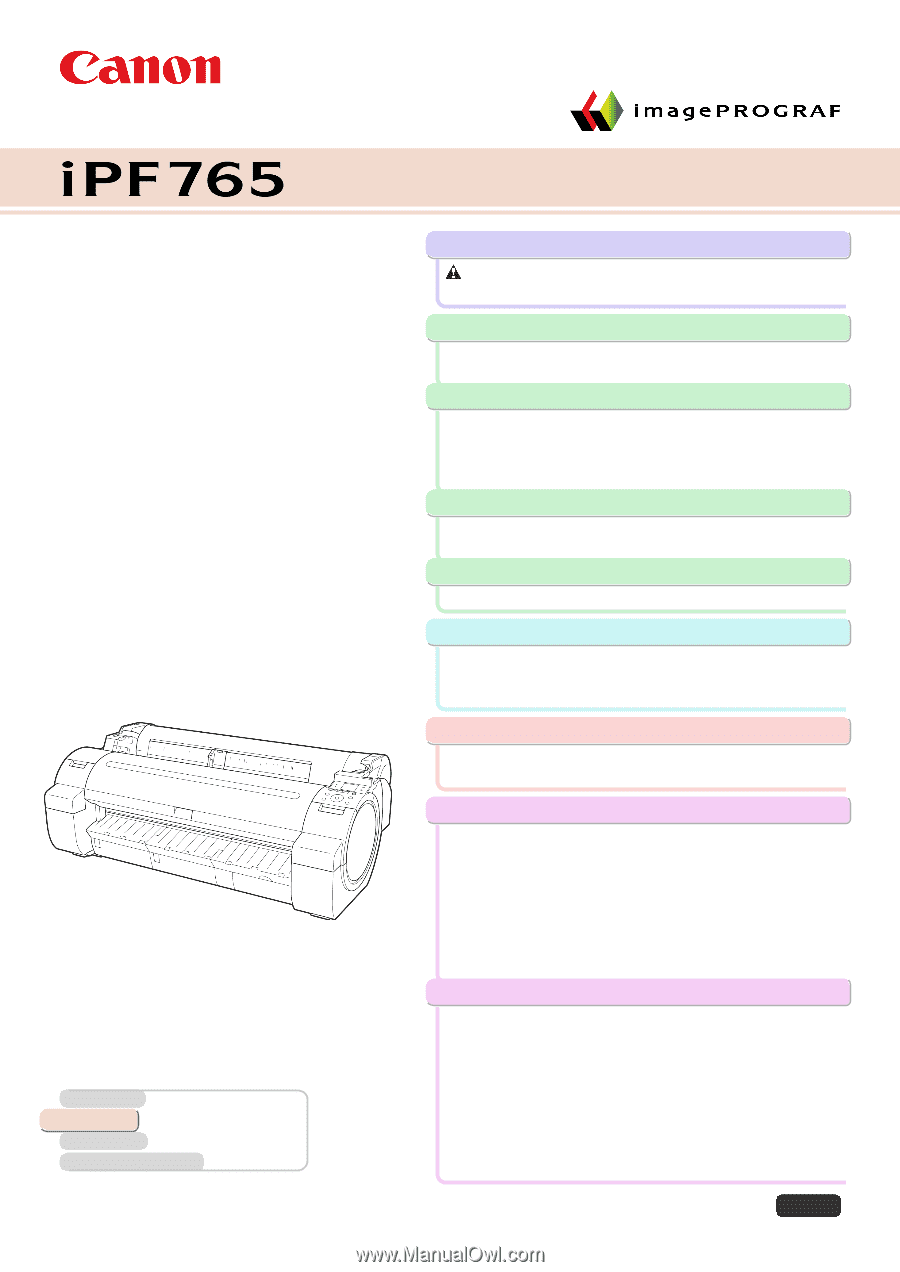
Large Format Printer
Basic Guide
Preface
Safety Precautions
......................................................
2
Manuals for this printer
...................................................
6
Handling Paper
Handling rolls
..................................................................
9
Handling sheets
............................................................
18
Maintenance and Consumables
Ink Tanks
......................................................................
22
Printheads
....................................................................
27
Maintenance Cartridge
.................................................
34
Cleaning the Printer
......................................................
39
Printer Parts
Operations and Display Screen
....................................
43
Printer parts
..................................................................
55
Printer Relocation
Preparing to Transfer the Printer
..................................
60
Software Installation
Installing the Printer Driver (Windows)
.........................
67
Installing the Printer Driver (Mac OS X)
.......................
69
Convenient Printer Driver Features
..............................
71
Adjustments for Better Print Quality
Adjusting the Printhead
................................................
77
Adjusting the feed amount
............................................
79
Troubleshooting
Problems Regarding Paper
..........................................
82
Printing does not start
...................................................
92
The printer stops during a print job
...............................
93
Problems with the printing quality
.................................
94
Cannot print over a network
........................................
100
Installation problems
...................................................
102
HP-GL/2 problems
......................................................
104
Other problems
...........................................................
106
Error Message
Messages regarding paper
.........................................
110
Messages regarding ink
..............................................
119
Messages regarding printing or adjustment
................
121
Messages regarding printheads
.................................
122
Messages regarding the maintenance cartridge
.........
124
Messages regarding the hard disk
..............................
125
Messages regarding HP-GL/2
....................................
126
Other Messages
.........................................................
127
Error Messages
..........................................................
129
Manuals for this printer
Setup Guide
Basic Guide
User's Guide
Electronic manual
Paper Reference Guide
Electronic manual
ENG
Read this manual before attempting to operate the printer.
Keep this manual in a handy location for future referencing.
ver1.00
2011-12-27