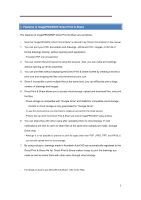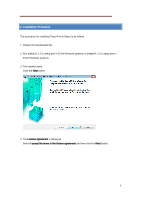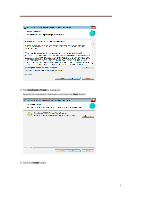Canon imagePROGRAF iPF770 User Guide - Page 2
Features of imagePROGRAF Direct Print & Share - driver
 |
View all Canon imagePROGRAF iPF770 manuals
Add to My Manuals
Save this manual to your list of manuals |
Page 2 highlights
1. Features of imagePROGRAF Direct Print & Share The features of imagePROGRAF Direct Print & Share are as follows. - Note that "imagePROGRAF Direct Print & Share" is referred to as "Direct Print & Share" in this manual. 1. You can print your PDF documents and drawings, JPEG and TIFF images, or HP-GL/2 format drawings directly, without opening each application. - Encrypted PDF are not supported. 2. You can confirm the print layout by using the preview. Also, you can make print settings without opening up driver properties. 3. You can print files without displaying the Direct Print & Share screen by creating a shortcut print icon and dropping the files onto the shortcut print icon. 4. Since it is possible to print multiple files at the same time, you can efficiently print a large number of drawings and images. 5. Direct Print & Share allows you to access cloud storage, upload and download files, and print the files. - Cloud storage is compatible with "Google Drive" and WebDAV compatible cloud storage. - Access to cloud storage is only guaranteed for "Google Drive". - To use the cloud service, you first have to create an account for the cloud service. - Printers that can print from Direct Print & Share are Canon imagePROGRAF series printers. 6. You can share files with other users after uploading them to cloud storage. E-mail notifications are sent to users to share files at the same time uploads are made. (Google Drive only) - Although it is not possible to preview or print file types other than PDF, JPEG, TIFF, and HP-GL/2, you can still upload them to cloud storage. 7. By using a plug-in, drawings made in Autodesk AutoCAD are automatically registered to the Direct Print & Share file list. Direct Print & Share makes it easy to print the drawings you made as well as share them with other users through cloud storage. - For details on how to use Direct Print & Share, refer to the Help. 2