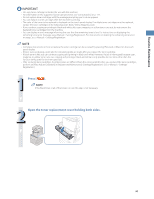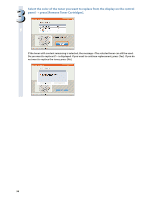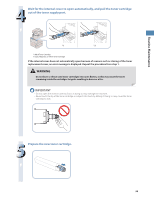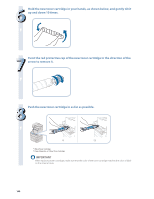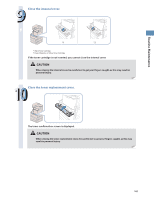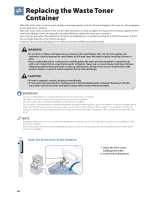Canon imageRUNNER ADVANCE C5235A imageRUNNER ADVANCE C5200 Srs Basic Operation - Page 102
Replacing the Waste Toner Container
 |
View all Canon imageRUNNER ADVANCE C5235A manuals
Add to My Manuals
Save this manual to your list of manuals |
Page 102 highlights
Replacing the Waste Toner Container When the waste toner container nears capacity, a message appears on the touch panel display. In this case, you should prepare a new waste toner container. When the waste toner container is full, a screen with instructions on how to replace the waste toner container appears on the touch panel display. Follow the procedure described below to replace the waste toner container. Even if you do not replace the waste toner container immediately, you can perform printing for a while. The number of prints you can make depends on the content you print. However, if you continue printing, an error will occur and you will become unable to print. • Do not burn or throw used waste toner containers into open flames. Also, do not store waste toner containers in places exposed to open flames, as this may cause the toner to ignite, resulting in burns or a fire. • If you accidentally spill or scatter toner, carefully gather the toner particles together or wipe them up with a soft, damp cloth in a way that prevents inhalation. Never use a vacuum cleaner that does not have safeguards against dust explosions to clean up spilled toner. Doing so may cause a malfunction in the vacuum cleaner, or result in a dust explosion due to static discharge. • If toner is ingested, consult a physician immediately. • If toner gets onto your hands or clothing, wash it off immediately with cold water. Washing it off with warm water will set the toner, and make it impossible to remove the toner stains. • Your local authorized Canon dealer will dispose of used waste toner containers. • Used toner cannot be reused. Do not mix new and used toner together. • Use only waste toner containers intended for use with this machine. • Do not replace the waste toner container before the message prompting you to replace it appears on the touch panel display. • When attaching the waste toner container, make sure to push it in all the way. If the container is not pushed in all the way when you remove it, it may come out with its shutter open. Since this may cause toner to fly out, close the shutter with your hand. • Complete instructions on how to replace the waste toner container can be accessed by pressing [Previous] or [Next] on the touch panel display. • If the waste toner container must be replaced during a print job, the remaining prints are made after the new waste toner container is installed. 1 Open the front cover of the machine. 1. Open the front cover, holding both sides. 2. Lower the locking lever. 102