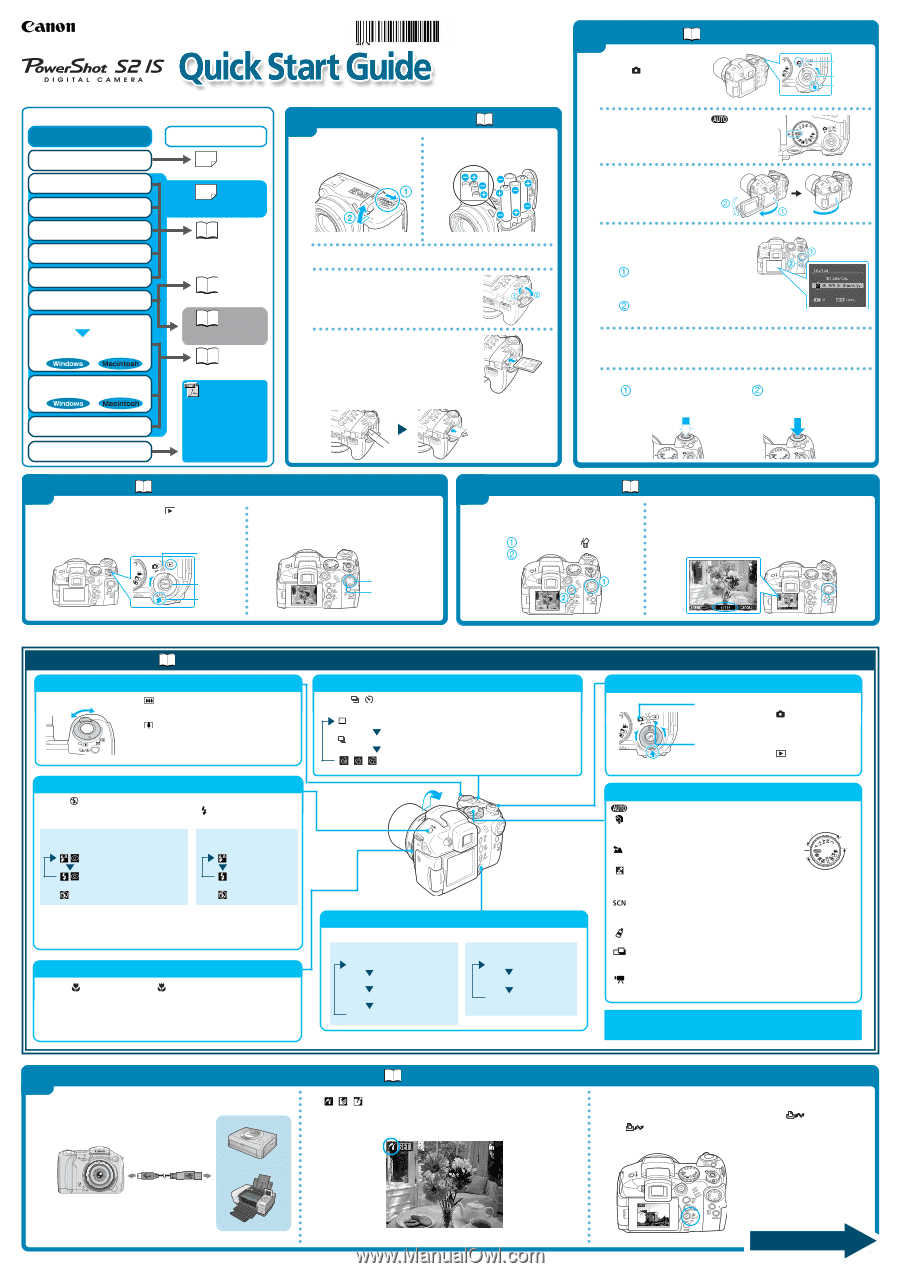Canon s2is PowerShot S2 IS Quick Start Guide - Page 1
Canon s2is - PowerShot S2 IS Digital Camera Manual
 |
UPC - 013803051629
View all Canon s2is manuals
Add to My Manuals
Save this manual to your list of manuals |
Page 1 highlights
CDI-E178-010 XXXXXXXX © 2005 CANON INC. PRINTED IN JAPAN The following manuals are supplied with your camera. Please refer to them as need be. Contents of This Guide Reference Guides Included accessories and separately sold equipment information. 1. Install the batteries and the memory card. 2. Shoot images with the camera. System Map This Quick Start guide Guide 1 Preparing the Camera ➜ Camera User Guide A.Open the battery B. Insert the batteries as cover. shown. 3. Play back the images. 4. Erase any unwanted images. Learn the names of camera components. 5. Print the images. Camera User Guide Direct Print User Guide C. Close the battery cover. D.Open the memory card slot cover. 6. Install the software. Connect the camera to a computer. 7. Download the images to a computer. What you can do with the software. The various ways of using the software. Supplied with Printer User a printer Guide •Camera User Guide •Software Starter Guide • ZoomBrowser EX Software User Guide • ImageBrowser Software User Guide These PDF format guides are available on the Canon website. Please download them from the following URL: http://web.canon.jp/ Imaging/Informatione.html E. With the label side up, insert the memory card into the slot. Insert the memory card all the way until it clicks. Slide the memory card slot cover closed. To remove the memory card Push the memory card until the card clicks and then release it. 2 Shooting ➜ Camera User Guide A.Turn the mode lever Power/Mode to (Shooting) Lamp while pressing the Mode Lever release button. Release Button The Power/Mode lamp lights orange. B. Turn the mode dial to . C. If you wish to use the LCD monitor, open it. D.Set the date and time. The first time you turn on the camera, you must set the date and time. Use the B or A button on the omni selector to select the items that you want to set, and then use the C or D button on the omni selector to change the value. Check that the date and time shown are correct, and then press the SET button. E. Aim the camera at the subject and adjust the zoom to achieve the desired composition. (See "Zoom" in the "Quick Reference"section.) F. Focus and shoot. Press the shutter button halfway to focus. Press the shutter button all the way to shoot. The camera focuses and beeps twice. 3 Playback ➜ Camera User Guide A.Turn the mode lever to (Playback) while pressing the release button. - If you wish to use the LCD monitor, open it. - The power/mode lamp lights green. Power/Mode Lamp B. Play back the images. Use the B or A button to display the image you wish to see. 4 Erasing an Image ➜ A.Use the B or A button on the omni selector to select the image that you want to erase ( ) and press the button ( ). Camera User Guide B. When the confirmation screen appears, check that [Erase] is selected and press the SET button. Select [Cancel] using the B or A button on the omni selector to cancel without erasing. Mode Lever Release Button A Button B Button Quick Reference ➜ Camera User Guide Zoom Wide Angle Telephoto Wide Angle Zoom out from the subject. Telephoto Zoom in on the subject. * The zoom can be adjusted from 36 to 432 mm (35 mm film equivalent). Flash When the blinks red on the LCD monitor or viewfinder, or when you wish to use the flash, raise it manually. Once the flash is raised, press the button to cycle between flash modes. Some flash modes are not available with certain shooting mode. When the red-eye reduction function is on When the red-eye reduction function is off Auto with red-eye reduction Auto Flash on with red-eye reduction Flash on Flash off (when flash is lowered.) Flash off (when flash is lowered) Flash Range: 70 cm - 5.2 m (2.3 - 17.1 ft.) (wide-angle) 70 cm - 4.0 m (2.3 - 13.1 ft.) (telephoto) * Red-eye reduction: This feature reduces the effect of light reflecting back from the eyes and making them appear red. Macro Shooting Press the button to display the on the LCD monitor. Use this mode to shoot close-ups of flowers or small objects. * Recordable Area at Minimum Shooting Range At max. wide angle end: approx. 118 x 87 mm (4.6 x 3.4 in.) Continuous Shooting/Self-timer Press the / button to cycle through the settings. (Some settings are not available with certain shooting modes.) Single image shooting Continuous shooting / / Self-timer (10 sec.) / Self-timer (2 sec.) / Custom Changing the Displayed Information Press the DISP. button to switch the displayed information, as follows. Shooting mode: LCD monitor - On (no information) Playback Mode: Standard Information view LCD monitor - On (information view) Detailed Information view LCD viewfinder - On (no information) No Information LCD viewfinder - On (information view) Switching Between Shooting/Playback Shooting: Turn the mode lever to the release button. while pressing Release button Playback: Turn the mode lever to the release button. while pressing Shooting Modes : Shoots with settings selected by the camera. : Portrait The background is blurred and the subject is in clear focus C reative Zone : Landscape Auto For shooting landscape scenes. : Night Scene For photographing human subjects against the backdrop of an evening sky or a night scene. Image Zone : Special Scene Select from six scene modes to shoot with the most appropriate settings for the scene. : My Colors Use these modes to change image colors and then shoot. : Stitch Assist Images shot in Stitch Assist mode can be merged together on a computer to make a single panoramic image. : Movie For shooting movies. In addition, there are functions that can be set in each shooting mode. For details refer to "Functions Available in Each Shooting Mode" at the end of the Camera User Guide. 5 Printing with a Direct Print Compatible Printer ➜ Direct Print User Guide A.Connect the camera to the printer and turn on the printer's power. B. , , appears* in the upper-left corner of the camera's LCD monitor, indicating that the printer is ready to print. * The displayed icon may vary depending on the printer model. C. Select the image that you want to print with the B or A button on the omni selector and press the button. The button will flash blue and printing will start. Camera Interface cable Printers Please turn over