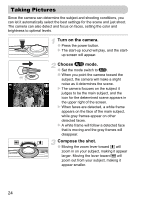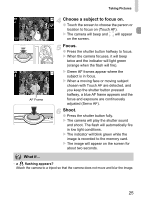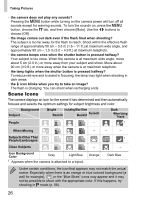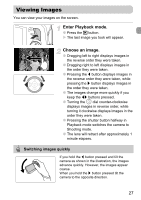Canon sd980 is PowerShot SD980 IS / DIGITAL IXUS 200 IS Camera User Guide - Page 29
Printing Images
 |
UPC - 013803115338
View all Canon sd980 is manuals
Add to My Manuals
Save this manual to your list of manuals |
Page 29 highlights
Printing Images Erase the image. ● Drag as shown. X [Erase?] appears. ● Touch [Erase]. X The displayed image will be erased. ● To exit instead of erasing, touch [Cancel]. ● You can also erase images in the following ways. Press the m button, then use the op buttons or turn the  dial to choose a. Press the m button and use the qr buttons or turn the  dial to choose [Erase], then press the m button again. Printing Images You can easily print the images you have taken if you connect the camera to a PictBridge compliant printer (sold separately). Items to Prepare • Camera and PictBridge compliant printer (sold separately) • Interface cable supplied with the camera (p. 2) Turn off the camera and printer. Connect the camera to the printer. ● Open the cover, and insert the small end of the plug firmly into the camera terminal in the direction shown. ● Insert the cable's larger plug into the printer. For connection details, refer to the user guide provided with the printer. Turn on the printer. 29