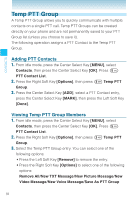Casio C751 User Guide - Page 58
Backup Assistant, Speed Dials
 |
View all Casio C751 manuals
Add to My Manuals
Save this manual to your list of manuals |
Page 58 highlights
CONTACTS Backup Assistant Backup Assistant safeguards your handset's contacts and automatically saves a copy of the names, phone numbers, email addresses, etc., stored in your handset. You can view, print, add, delete, or edit your contacts online. To set Backup Assistant on your handset: 1. From idle mode, press the Center Select Key [MENU], select Contacts, then press the Center Select Key [OK]. Select Backup Assistant and then press the Center Select Key [OK]. Backup Assistant launches, and the Welcome screen appears. 2. Follow the on-screen prompts. Speed Dials Speed Dialing is a convenient feature that allows you to make phone calls quickly and easily. Assign your Contacts to Speed Dial locations to use this calling feature. NOTE You will need to activate One-Touch Dialing to use Speed Dialing. See page 162. Setting a Speed Dial To view the Speed Dials list and assign a phone number entered in your Contacts to a Speed Dial number: 1. From idle mode, press the Center Select Key [MENU], select Contacts, then press the Center Select Key [OK]. Select Speed Dials and then press the Center Select Key [OK]. 2. Select or enter the Speed Dial number, then press the Center Select Key [SET]. 3. Select the Contact, then press the Center Select Key [OK]. 4. If multiple phone numbers are registered in the Contact, select the phone number you want to assign to the selected Speed Dial 57