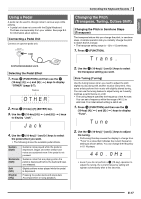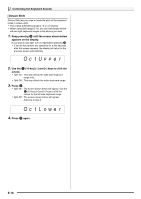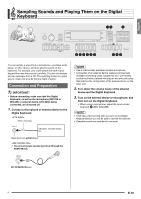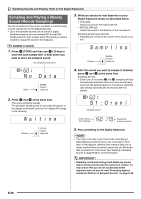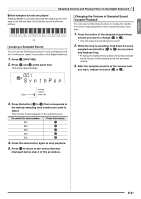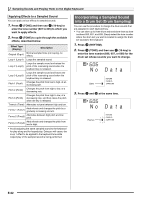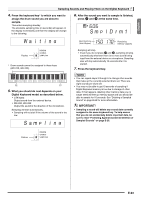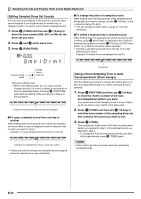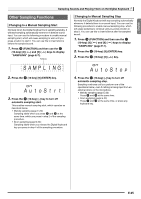Casio CTK-4200 User Guide - Page 24
Incorporating a Sampled Sound, into a Drum Set Drum Sampling
 |
View all Casio CTK-4200 manuals
Add to My Manuals
Save this manual to your list of manuals |
Page 24 highlights
Sampling Sounds and Playing Them on the Digital Keyboard Applying Effects to a Sampled Sound You can apply various effects to sampled sounds. 1. Press bn (TONE) and then use br (10-key) to enter the tone number (601 to 605) to which you want to apply effects. bn 2. Press (TONE) to cycle through the available effects, described below. Effect Type (Display) Description Original (Orgnl) Normal sampled tone (no looping, no effect). Loop 1 (Loop1) Loops the sampled sound. Loop 2 (Loop2) Loops the sample sound and raises the pitch of the resonating sound when the keyboard key is released. Loop 3 (Loop3) Loops the sample sound and lowers the pitch of the resonating sound when the keyboard key is released. Pitch 1 (Ptch1) Changes the pitch from low to high, at an increasing rate. Pitch 2 (Ptch2) Changes the pitch from high to low, at a decreasing rate. Pitch 3 (Ptch3) Changes the pitch from high to low, at a decreasing rate, and then raises the pitch when the key is released. Tremolo (Treml) Alternates volume between high and low. Funny 1 (Funy1) Adds vibrato and changes the pitch by a gradually increasing amount. Funny 2 (Funy2) Alternates between high pitch and low pitch. Funny 3 (Funy3) Adds vibrato and changes the pitch from low to high. • Avoid assigning the same sampled sound to the keyboard for play along and for looped play. Doing so will cause, the Loop 1 effect to be applied to the keyboard tone while looped play of the sampled sound is being performed. Incorporating a Sampled Sound into a Drum Set (Drum Sampling) You can use the procedure to change the drum sounds that are assigned to each keyboard key. • You can store up to three drum sets and store them as tone numbers 606, 607, and 608. Simply select the tone number where the drum set you want is located to assign the drum set sounds to the keyboard. 1. Press bo (RHYTHM). 2. Press bn (TONE) and then use br (10-key) to enter the tone number (606, 607, or 608) for the drum set whose sounds you want to change. No Da t a Lights 3. Press cr and cs at the same time. No Da t a Flashes E-22