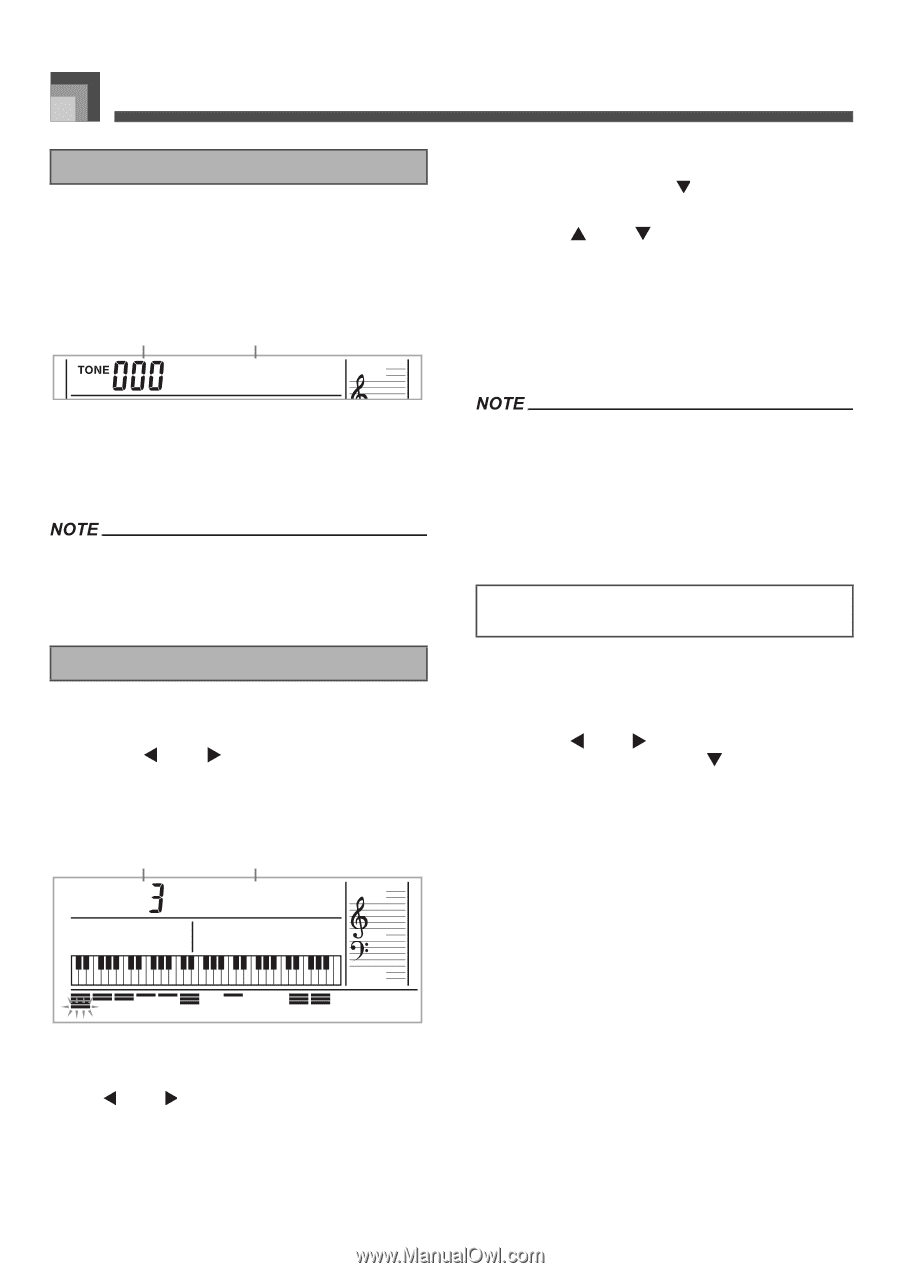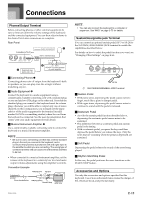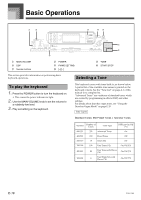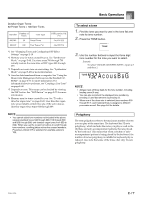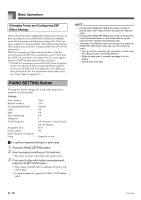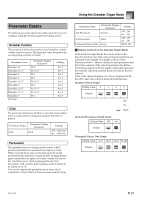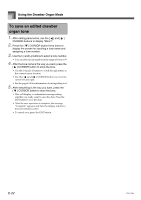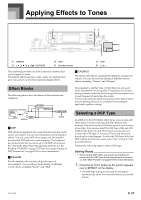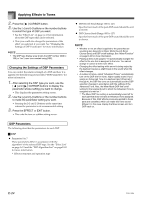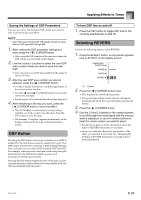Casio CTK900 User Guide - Page 22
To select a drawbar organ tone, To edit a drawbar organ tone
 |
View all Casio CTK900 manuals
Add to My Manuals
Save this manual to your list of manuals |
Page 22 highlights
Using the Drawbar Organ Mode To select a drawbar organ tone 1. Find the drawbar organ tone you want to use in the tone list and note its tone number. 2. Press the DRAWBAR ORGAN button. • This causes the drawbar organ tone selection screen to appear. 1 2 Dr awba r 1 1 Tone Number 2 Tone Name 3. Use the number buttons to input the three digit tone number for the tone you want to select. • Always input all three digits for the tone number, including leading zeros (if any). • You can also increment the displayed tone number by pressing [+] and decrement it by pressing [-]. To edit a drawbar organ tone 1. Select the drawbar organ tone (000 to 049, 100 to 199) you want to edit. 2. Use the [ ] and [ ] CURSOR buttons to display the drawbar organ tone editing screen. Select the parameter whose setting you want to change. Example: Selecting the "Ft16'" parameter 1 2 Ft16 ' • While the "More?" screen is on the display, you can advance to the synthesizer and DSP effect editing screens by pressing the [ ] CURSOR button or the [+] button. 3. Use the [ ] and [ ] CURSOR buttons or the [+] and [-] buttons to change the setting of the currently displayed parameter. • You can also change a parameter setting by entering a value with the number buttons. • You can monitor the changes in a tone by playing notes on the keyboard as you adjust parameter settings. • Selecting a different tone after you edit parameters replaces parameter settings with those of the newly selected tone. • If you have drawbar organ tones assigned to more than one channel, changing the drawbar organ tone setting for one of the channels causes the same setting to be applied to all of the other channels as well. • See "To save an edited drawbar organ tone" on page E-22 for information about saving your edits. Editing Synthesizer Mode Parameters and DSP Parameters of Drawbar Organ Tones As with standard (non-drawbar) tones, you can edit the Synthesizer Mode parameters and DSP parameters of drawbar organ tones (See "Drawbar Organ Mode Operational Flow" on page E-19). 1. Use the [ ] and [ ] CURSOR buttons to display "More?", and then press the [ ] CURSOR button. • This enters the Synthesizer Mode, which is indicated by the pointer next to SYNTH on the display screen. • For the remainder of this procedure, perform the steps starting from step 3 under "Creating a User Tone" on page E-43. 1 Parameter Setting 2 Parameter Name • There are a total of 13 parameters. You can use the [ ] and [ ] CURSOR buttons to cycle through them. See "Parameter Details" on page E-21 for more information. E-20 707A-E-022A