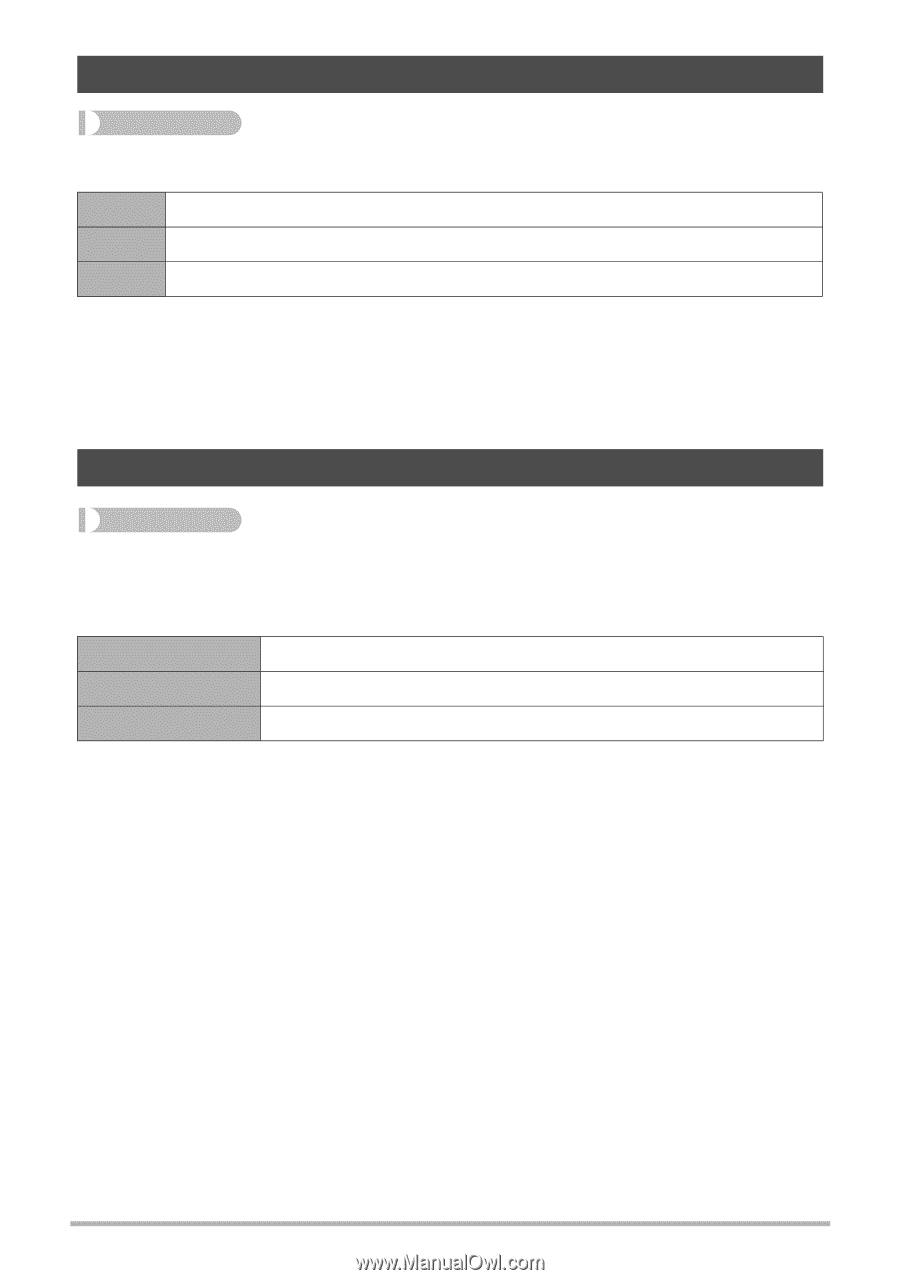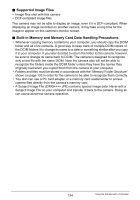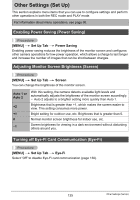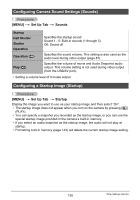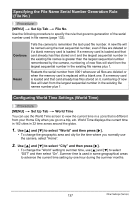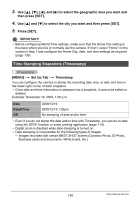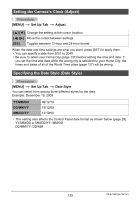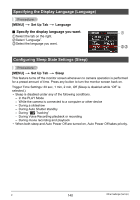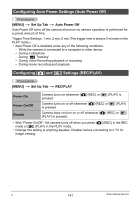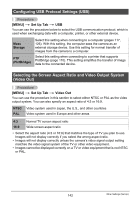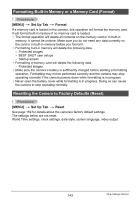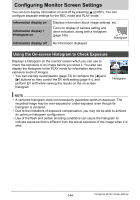Casio EX H10 Owners Manual - Page 139
Setting the Camera’s Clock (Adjust), Specifying the Date Style (Date Style), MENU], Set Up Tab
 |
UPC - 079767624859
View all Casio EX H10 manuals
Add to My Manuals
Save this manual to your list of manuals |
Page 139 highlights
Setting the Camera's Clock (Adjust) Procedure [MENU] * Set Up Tab * Adjust [8] [2] Change the setting at the cursor location [4] [6] Move the cursor between settings [BS] Toggles between 12-hour and 24-hour format When the date and time settings are what you want, press [SET] to apply them. • You can specify a date from 2001 to 2049. • Be sure to select your Home City (page 137) before setting the time and date. If you set the time and date while the wrong city is selected for your Home City, the times and dates of all of the World Time cities (page 137) will be wrong. Specifying the Date Style (Date Style) Procedure [MENU] * Set Up Tab * Date Style You can select from among three different styles for the date. Example: December 19, 2009 YY/MM/DD DD/MM/YY MM/DD/YY 09/12/19 19/12/09 12/19/09 • This setting also affects the Control Panel date format as shown below (page 28). YY/MM/DD or MM/DD/YY: MM/DD DD/MM/YY: DD/MM 139 Other Settings (Set Up)