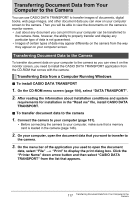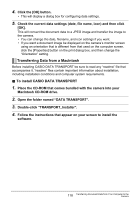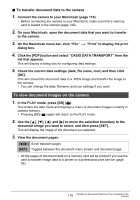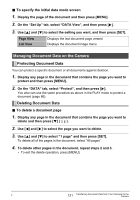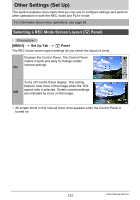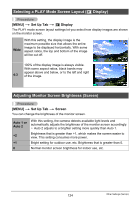Casio EX-S10SR User Guide - Page 121
Managing Document Data on the Camera, Protecting Document Data
 |
View all Casio EX-S10SR manuals
Add to My Manuals
Save this manual to your list of manuals |
Page 121 highlights
. To specify the initial data mode screen 1. Display the page of the document and then press [MENU]. 2. On the "Set Up" tab, select "DATA View", and then press [6]. 3. Use [8] and [2] to select the setting you want, and then press [SET]. Page View List View Displays the last document page viewed Displays the document image menu Managing Document Data on the Camera Protecting Document Data You can protect a specific document or all documents against deletion. 1. Display any page in the document that contains the page you want to protect and then press [MENU]. 2. On the "DATA" tab, select "Protect", and then press [6]. You also can use the same procedure as above in the PLAY mode to protect a document (page 86). Deleting Document Data . To delete a document page 1. Display any page in the document that contains the page you want to delete and then press [2] ( ). 2. Use [4] and [6] to select the page you want to delete. 3. Use [8] and [2] to select "1 page" and then press [SET]. To delete all of the pages in the document, select "All pages". 4. To delete other pages in the document, repeat steps 2 and 3. • To exit the delete operation, press [MENU]. C 121 Transferring Document Data from Your Computer to the Camera