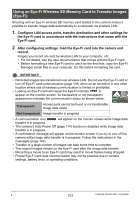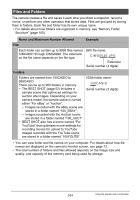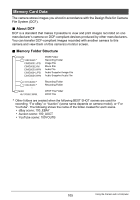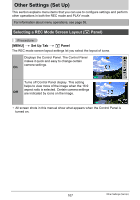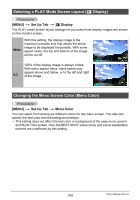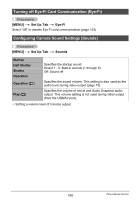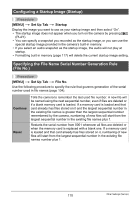Casio EX-S5BK Owners Manual - Page 108
Selecting a PLAY Mode Screen Layout (> Display), Changing the Menu Screen Color (Menu Color), MENU]
 |
UPC - 079767624477
View all Casio EX-S5BK manuals
Add to My Manuals
Save this manual to your list of manuals |
Page 108 highlights
Selecting a PLAY Mode Screen Layout (P Display) Procedure [MENU] * Set Up Tab * P Display The PLAY mode screen layout settings let you select how display images are shown on the monitor screen. Wide With this setting, the display image is the maximum possible size that allows the entire image to be displayed horizontally. With some aspect ratios, the top and bottom of the image will be cut off. 100% of the display image is always visible. With some aspect ratios, black bands may appear above and below, or to the left and right 4:3 of the image. Changing the Menu Screen Color (Menu Color) Procedure [MENU] * Set Up Tab * Menu Color You can select from among six different colors for the menu screen. You also can specify the text color and the background design. • This setting does not affect the text color or background of the easy menu screen and World Time screen. Also, the BEST SHOT scene menu and scene explanation screens are unaffected by this setting. 108 Other Settings (Set Up)