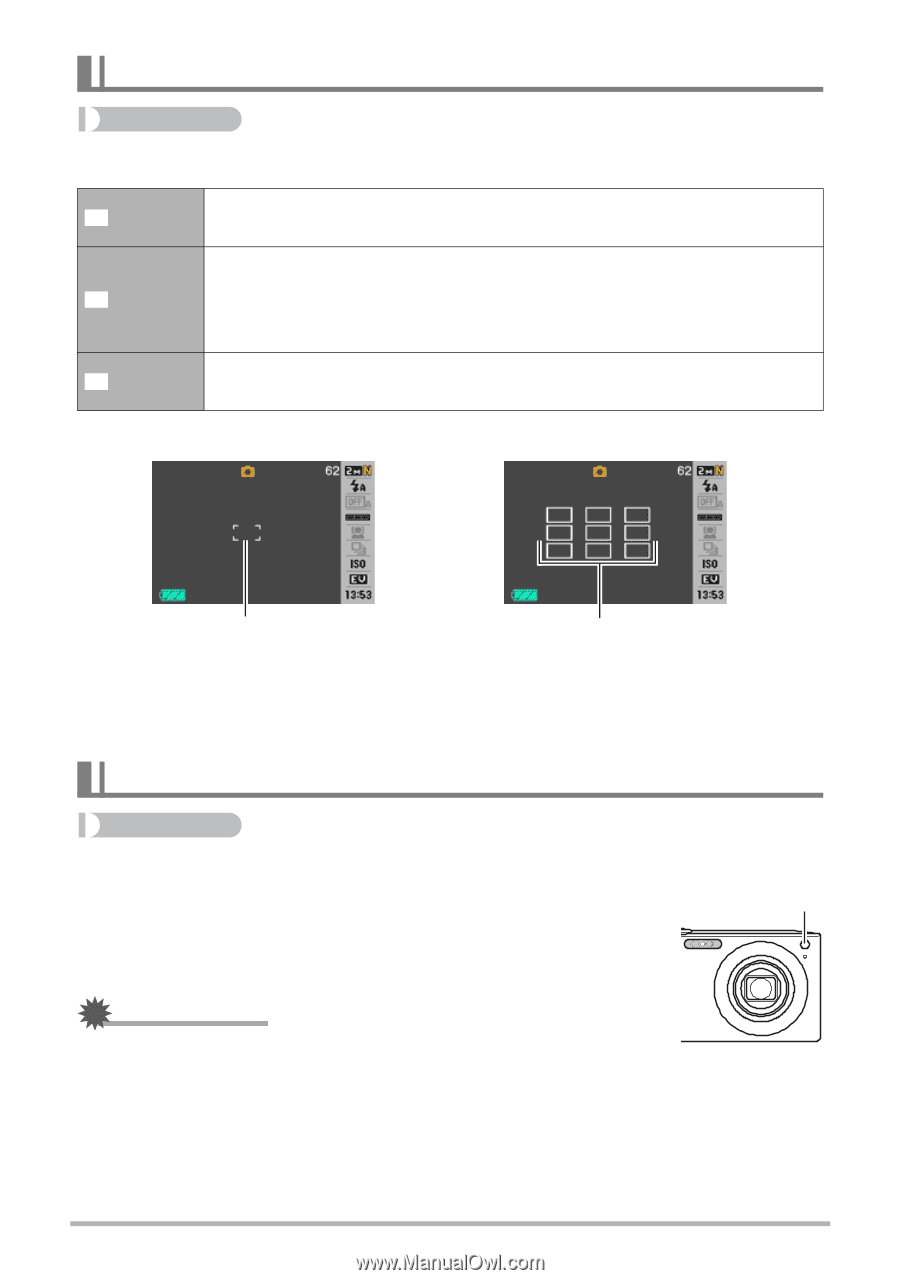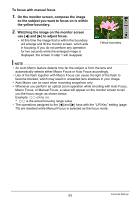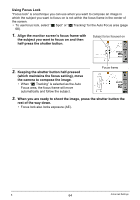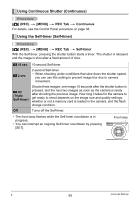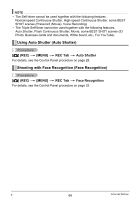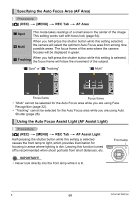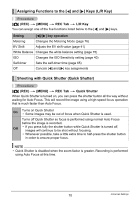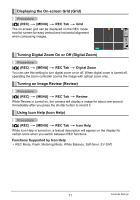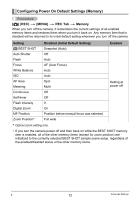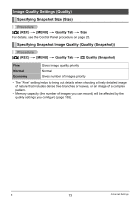Casio EX-Z100BE User Guide - Page 68
Specifying the Auto Focus Area (AF Area), Using the Auto Focus Assist Light (AF Assist Light), MENU]
 |
UPC - 079767623449
View all Casio EX-Z100BE manuals
Add to My Manuals
Save this manual to your list of manuals |
Page 68 highlights
Specifying the Auto Focus Area (AF Area) Procedure [r] (REC) * [MENU] * REC Tab * AF Area U Spot This mode takes readings of a small area in the center of the image. This setting works well with focus lock (page 64). I Multi When you half-press the shutter button while this setting selected, the camera will select the optimum Auto Focus area from among nine possible areas. The focus frame of the area where the camera focuses will be displayed in green. O Tracking When you half-press the shutter button while this setting is selected, the focus frame will follow the movement of the subject. "U Spot" or "O Tracking" "I Multi" Focus frame Focus frame • "Multi" cannot be selected for the Auto Focus area while you are using Face Recognition (page 32). • "Tracking" cannot be selected for the Auto Focus area while you are using Auto Shutter (page 28). Using the Auto Focus Assist Light (AF Assist Light) Procedure [r] (REC) * [MENU] * REC Tab * AF Assist Light Half-pressing the shutter button while this setting is selected causes the front lamp to light, which provides illumination for focusing in areas where lighting is dim. Leaving this function turned off is recommended when shoot portraits from short distances, etc. Front lamp IMPORTANT! • Never look directly into the front lamp while it is lit. B 68 Advanced Settings