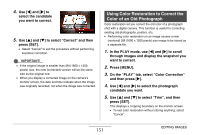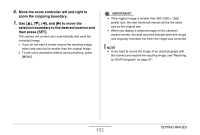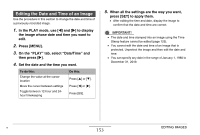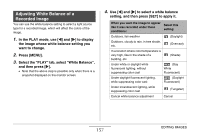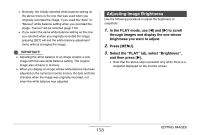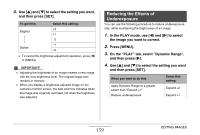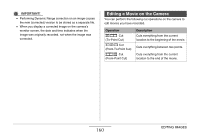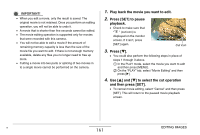Casio EX-Z1050BE Owners Manual - Page 156
to select the snapshot for the, layout and then press [SET]., Repeat steps 6 and 7 for all of
 |
UPC - 079767622657
View all Casio EX-Z1050BE manuals
Add to My Manuals
Save this manual to your list of manuals |
Page 156 highlights
7. Use [W] and [X] to select the snapshot for the layout and then press [SET]. 8. Repeat steps 6 and 7 for all of the other frames in the layout. The final layout image will be saved after you insert the final snapshot into it. • Pressing [MENU] returns to the PLAY mode screen without saving the layout image. • You will not be able to save the new image unless there is a snapshot in all of the layout frames. IMPORTANT! • Layout Print is not supported when the image size is "3:2 (3648 × 2432 pixels)" or "16:9 (3648 × 2048 pixels)". • When you display a layout image on the camera's monitor screen, the date and time indicates when the last image added to the layout was originally recorded, not when the image was laid out. • The size of the multi-snapshot image for this operation is fixed automatically at 7M (3072 × 2304 pixels). 156 EDITING IMAGES