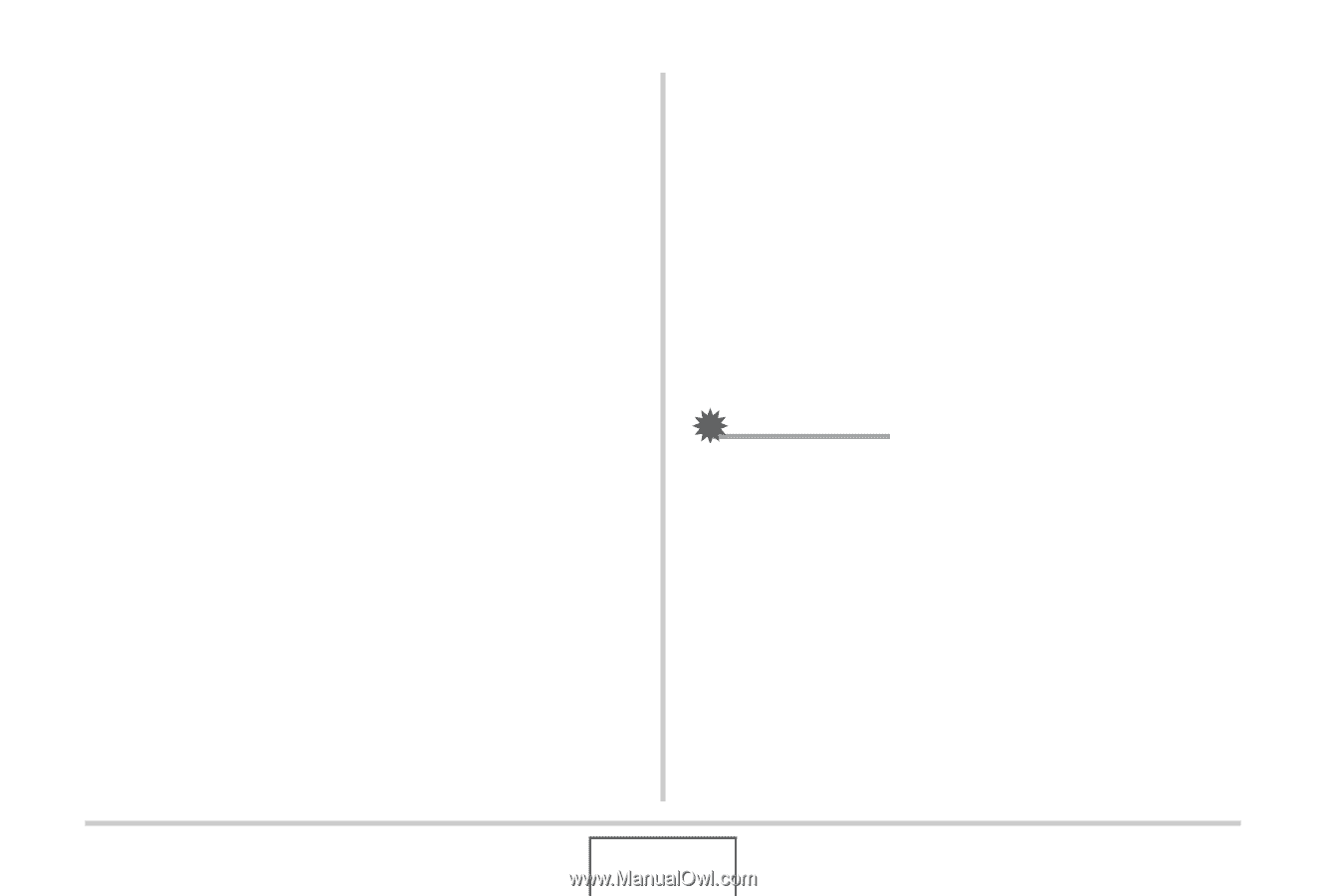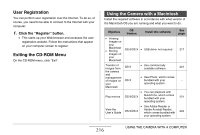Casio EX-Z1050PKST Owners Manual - Page 221
Transfer of Images from the Camera and Management of Images on Your Macintosh, Playing Movies
 |
UPC - 079767629519
View all Casio EX-Z1050PKST manuals
Add to My Manuals
Save this manual to your list of manuals |
Page 221 highlights
Transfer of Images from the Camera and Management of Images on Your Macintosh If you are running Mac OS X, you can manage snapshots using iPhoto, which comes bundled with your operating system. If you are running Mac OS 9, use commercially available software. Playing Movies You can use QuickTime, which comes bundled with your operating system, to play back movies. To play back a movie, first copy the movie to your Macintosh and then double-click the movie file. ■ Movie Playback Precautions Proper movie playback may not be possible on some Macintosh models. If you experience problems, try the following. - Change the movie image quality setting to "Normal" or "LP". - Upgrade to the latest version of QuickTime. - Shut down other applications that are running. Even if proper playback is not possible on your Macintosh, you can use the AV cable that comes bundled with the camera to connect to the video input terminal a TV or Macintosh and play back movies that way. IMPORTANT! • Be sure to move the movie data to the hard disk of your Macintosh before trying to play it. Proper movie playback may not be possible for data accessed over a network, from a memory card, etc. 221 USING THE CAMERA WITH A COMPUTER