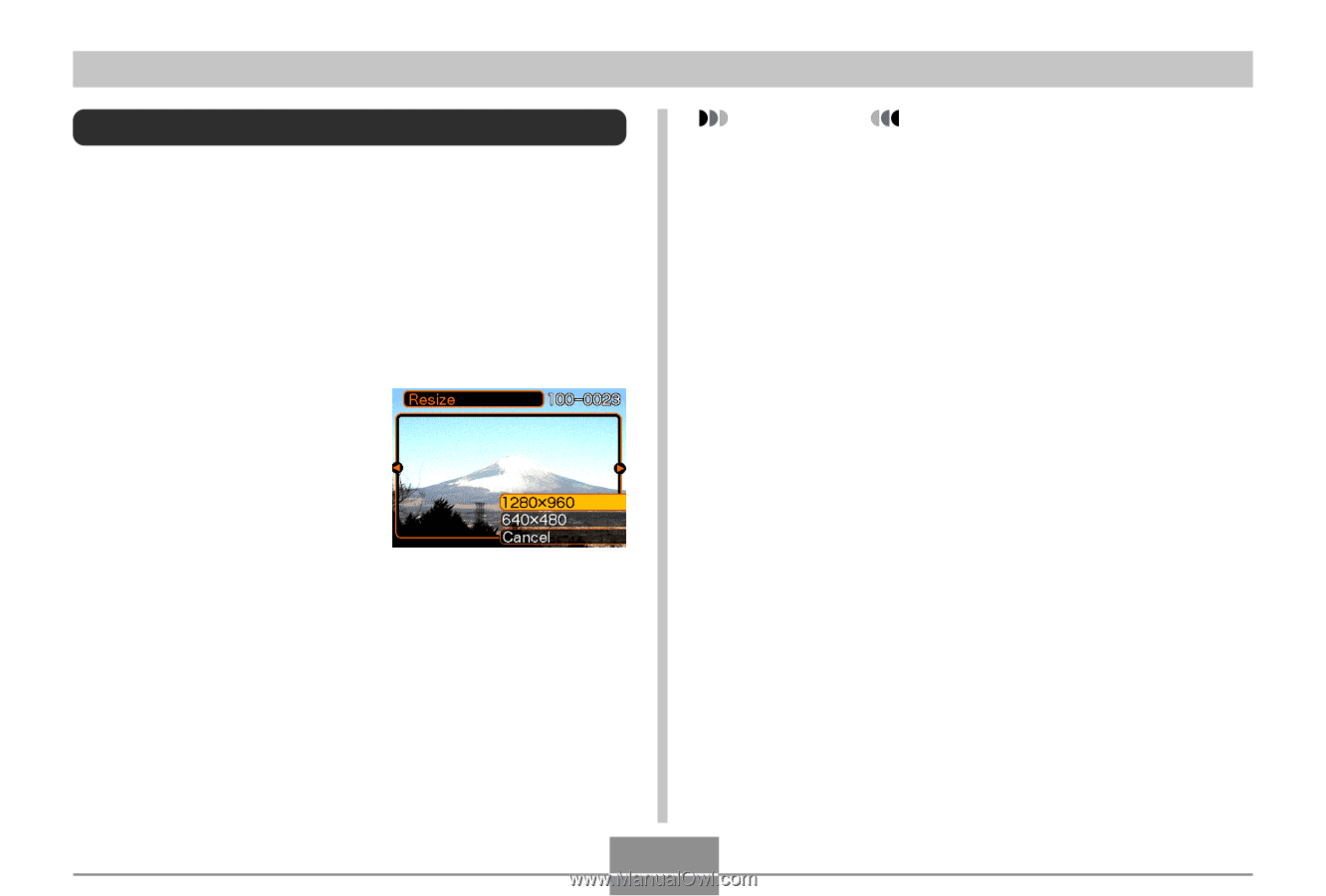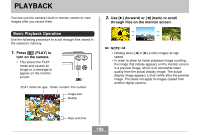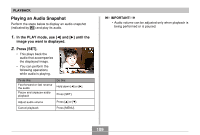Casio EX Z55 Owners Manual - Page 112
Resizing an Image, and then press
 |
UPC - 079767683726
View all Casio EX Z55 manuals
Add to My Manuals
Save this manual to your list of manuals |
Page 112 highlights
PLAYBACK Resizing an Image You can resize a recorded image to either of the two following sizes. • 1280 × 960 pixels (SXGA): Best for print sizes 3.5˝ × 5˝ or smaller • 640 × 480 pixels (VGA): Best for attachment to e-mail messages or incorporation into Web pages 1. In the PLAY mode, press [MENU]. 2. Select the "PLAY" tab, select "Resize", and then press [̈]. • Note that this operation is possible only when a snapshot image is on the monitor screen. 3. Use [̇] and [̈] to scroll through images and display the one you want to resize. 4. Use [̆] and [̄] to select the setting you want, and then press [SET]. • To cancel the resize operation, select "Cancel". IMPORTANT! • Resizing an image creates a new file that contains the image in the size you select. The file with the original image also remains in memory. • Note that you cannot resize the following types of images. - 640 × 480-pixel and smaller images - 2560 × 1712-pixel (3:2) images - Movie images and the voice recording file icon - Images recorded with another camera • The resize operation cannot be performed when there is not enough memory to store the resized image. • When you display a resized image on the camera's monitor screen, the date and time that appear when the image is displayed indicate when the image was originally recorded, not when the image was resized. 112