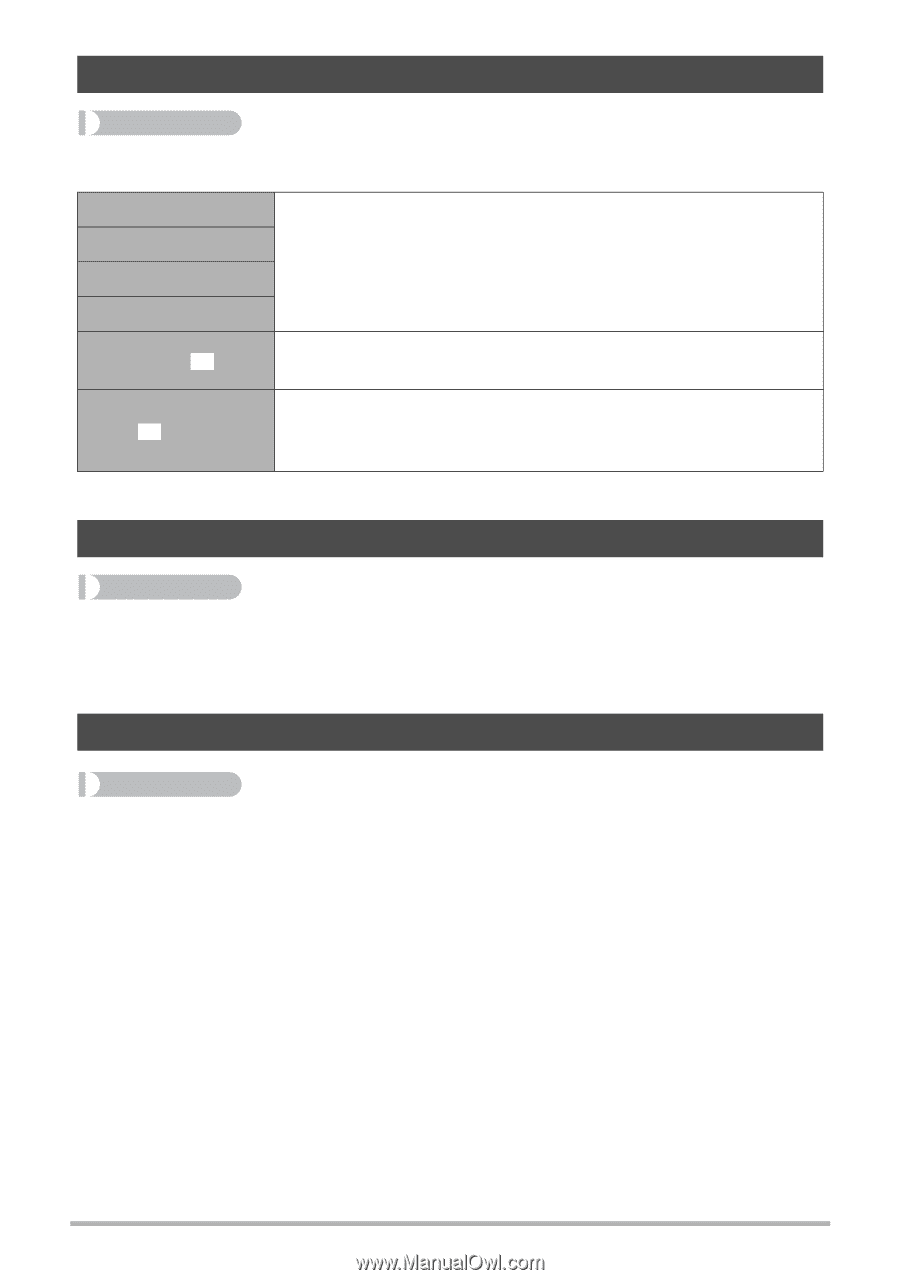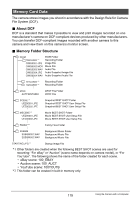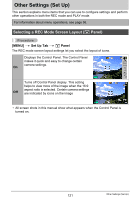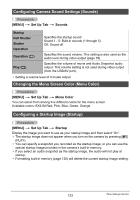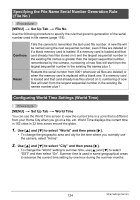Casio EX Z80 Owners Manual - Page 123
Configuring Camera Sound Settings (Sounds), Changing the Menu Screen Color (Menu Color) - exilim camera
 |
UPC - 079767623357
View all Casio EX Z80 manuals
Add to My Manuals
Save this manual to your list of manuals |
Page 123 highlights
Configuring Camera Sound Settings (Sounds) Procedure [MENU] * Set Up Tab * Sounds Startup Half Shutter Shutter Operation Operation (=) Play (=) Specifies the startup sound Sound 1 - 5: Built-in sounds (1 through 5) Off: Sound off Specifies the sound volume. This setting is also used as the audio level during video output (page 78). Specifies the volume of movie and Audio Snapshot audio output. This volume setting is not used during video output (from the USB/AV port). • Setting a volume level of 0 mutes output. Changing the Menu Screen Color (Menu Color) Procedure [MENU] * Set Up Tab * Menu Color You can select from among five different colors for the menu screen. Available colors: EXILIM Red, Pink, Blue, Green, Orange Configuring a Startup Image (Startup) Procedure [MENU] * Set Up Tab * Startup Display the image you want to use as your startup image and then select "On". • The startup image does not appear when you turn on the camera by pressing [p] (PLAY). • You can specify a snapshot you recorded as the startup image, or you can use the special startup image provided in the camera's built-in memory. • If you select an audio snapshot as the startup image, the audio will not play at startup. • Formatting built-in memory (page 130) will delete the current startup image setting. 123 Other Settings (Set Up)