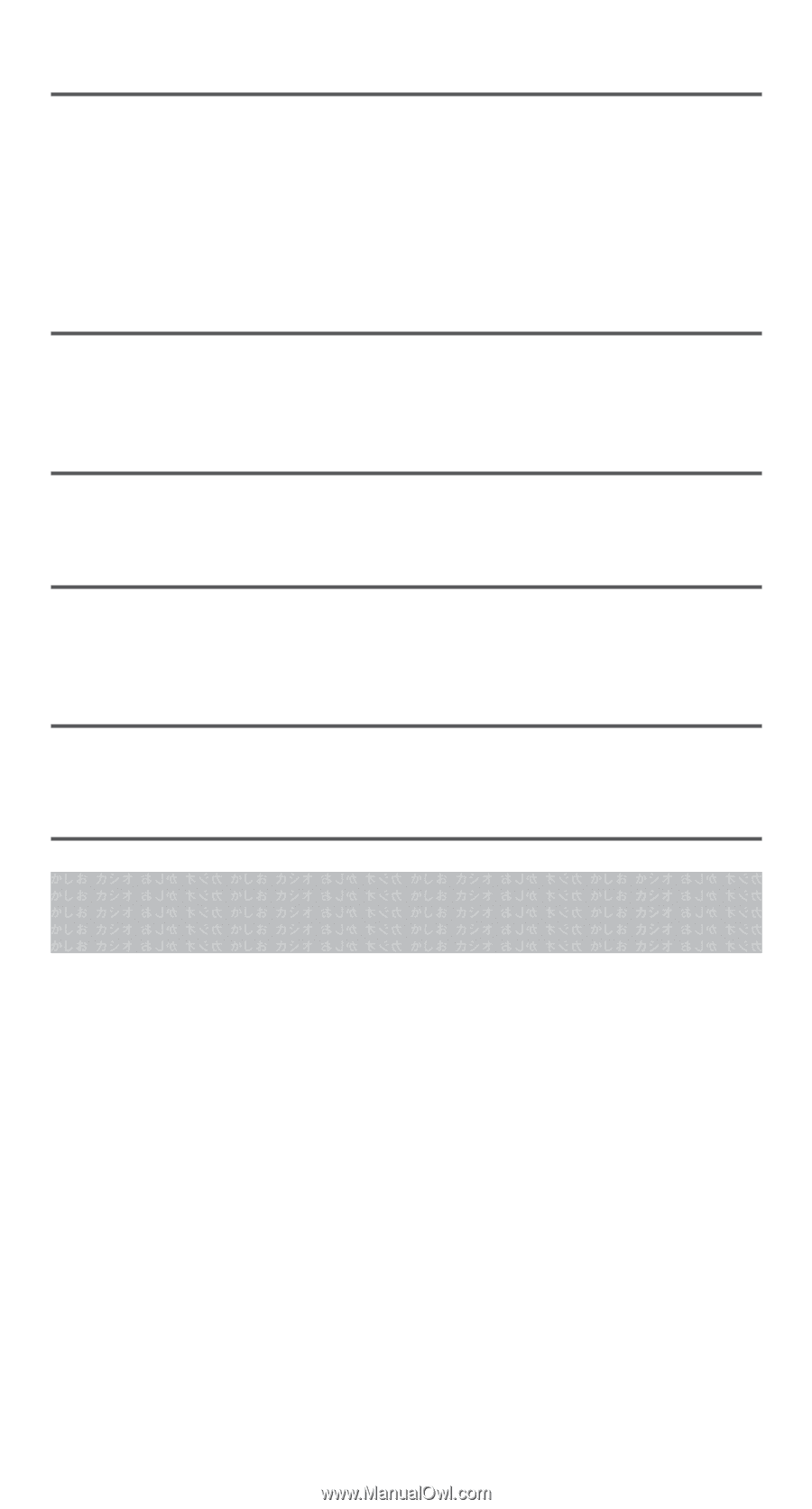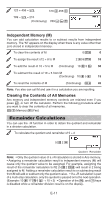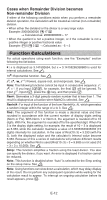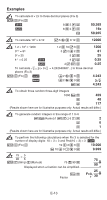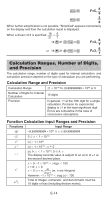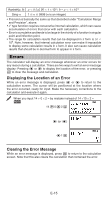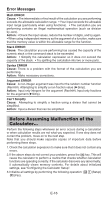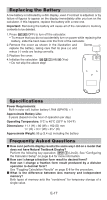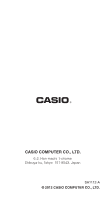Casio FX55BLUE User Guide - Page 17
Before Assuming Malfunction of
 |
UPC - 079767171995
View all Casio FX55BLUE manuals
Add to My Manuals
Save this manual to your list of manuals |
Page 17 highlights
Error Messages Math ERROR Cause: • The intermediate or final result of the calculation you are performing exceeds the allowable calculation range. • Your input exceeds the allowable input range (particularly when using functions). • The calculation you are performing contains an illegal mathematical operation (such as division by zero). Action: • Check the input values, reduce the number of digits, and try again. • When using independent memory as the argument of a function, make sure that the memory value is within the allowable range for the function. Stack ERROR Cause: The calculation you are performing has caused the capacity of the numeric stack or the command stack to be exceeded. Action: • Simplify the calculation expression so it does not exceed the capacity of the stack. • Try splitting the calculation into two or more parts. Syntax ERROR Cause: There is a problem with the format of the calculation you are performing. Action: Make necessary corrections. Argument ERROR Cause: A non-integer argument was input for the random number function (RanInt#). Attempting to simplify a non-fraction value ('Simp). Action: Input only integers for the argument (RanInt#). Input only fractions for the argument ('Simp). Can't Simplify Cause: Attempting to simplify a fraction using a divisor that cannot be simplified. Action: Input a divisor that can be simplified. Before Assuming Malfunction of the Calculator... Perform the following steps whenever an error occurs during a calculation or when calculation results are not what you expected. If one step does not correct the problem, move on to the next step. Note that you should make separate copies of important data before performing these steps. 1. Check the calculation expression to make sure that it does not contain any errors. 2. If the above steps do not correct your problem, press the O key. This will cause the calculator to perform a routine that checks whether calculation functions are operating correctly. If the calculator discovers any abnormality, it automatically clears memory contents. For details about initialized settings, see "Configuring the Calculator Setup". 3. Initialize all settings by performing the following operation: r1(Setup) =(Yes). E-16