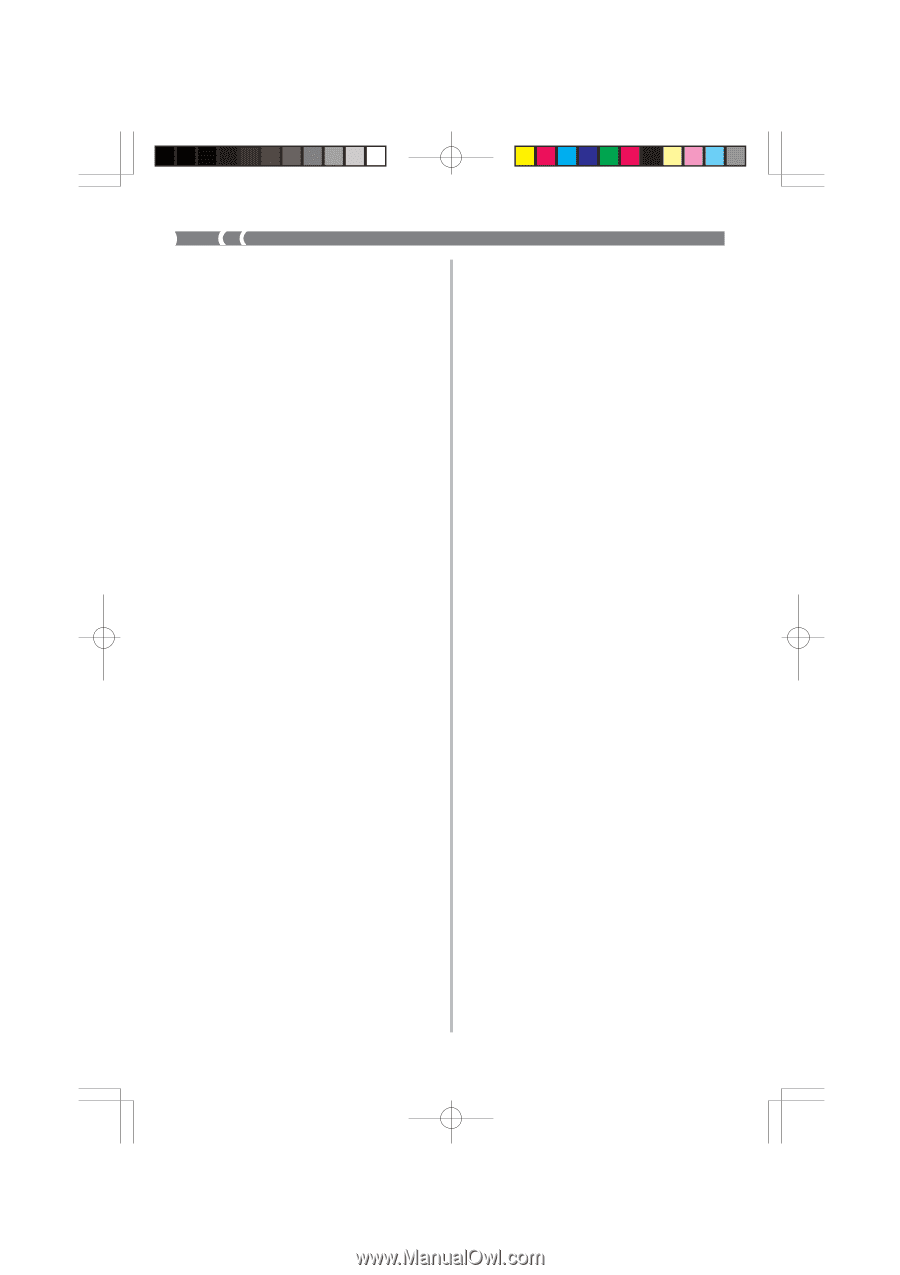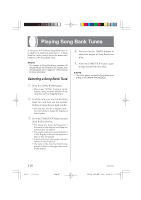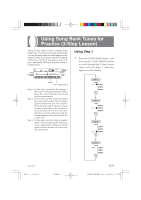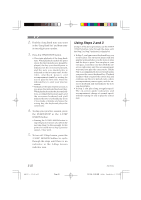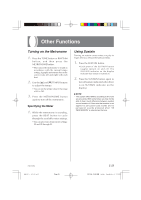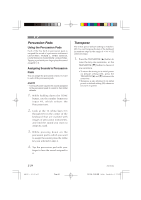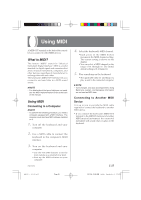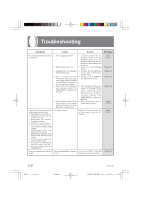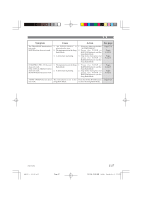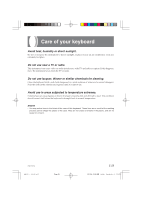Casio MA150 User Guide - Page 26
Percussion Pads, Transpose
 |
View all Casio MA150 manuals
Add to My Manuals
Save this manual to your list of manuals |
Page 26 highlights
Percussion Pads Using the Percussion Pads Each of the five built-in percussion pads is assigned the sound of a percussion instrument (ACOUSTIC SNARE 1, OPEN HI-HAT, CLOSED HI-HAT, BASS DRUM 1, HIGH TOM). Tapping a pad with your finger plays the sound assigned to it. Assigning Sounds to Percussion Pads You can assign the percussion sound you want to each of the percussion pads. ❚ NOTE • Turning off power causes the sounds assigned to the percussion pads to return to their initial defaults. 1. While holding down the TONE button, use the number buttons to input 49, which selects the Percussion tone. 2. Look at the 16 white keys (C3 through D5) in the center of the keyboard that are marked with images of percussion instruments, and find the sound you want to assign to a pad. 3. W h i l e p r e s s i n g d o w n o n t h e percussion pad to which you want to assign the sound, press the white key you selected in step 2. 4. Tap the percussion pad with your finger to hear the sound assigned to it. Transpose The initial power default setting is middle C (00). You can transpose the key of the keyboard in semitone steps in the range of -6 to +6 (12 semitone steps). 1. Press the TRANSPOSE [̆] button to raise the key one semitone, or the TRANSPOSE [̄] button to lower it one semitone. • To return the tuning to its initial power on default setting (00), press the TRANSPOSE [̆] and [̄] buttons at the same time. • Transpose is also returned to its initial power on default setting (00) whenever you turn on power. E-24 MA150_e_23-25.p65 Page 24 274B-E-026A 03.10.8, 10:45 AM Adobe PageMaker 6.5J/PPC