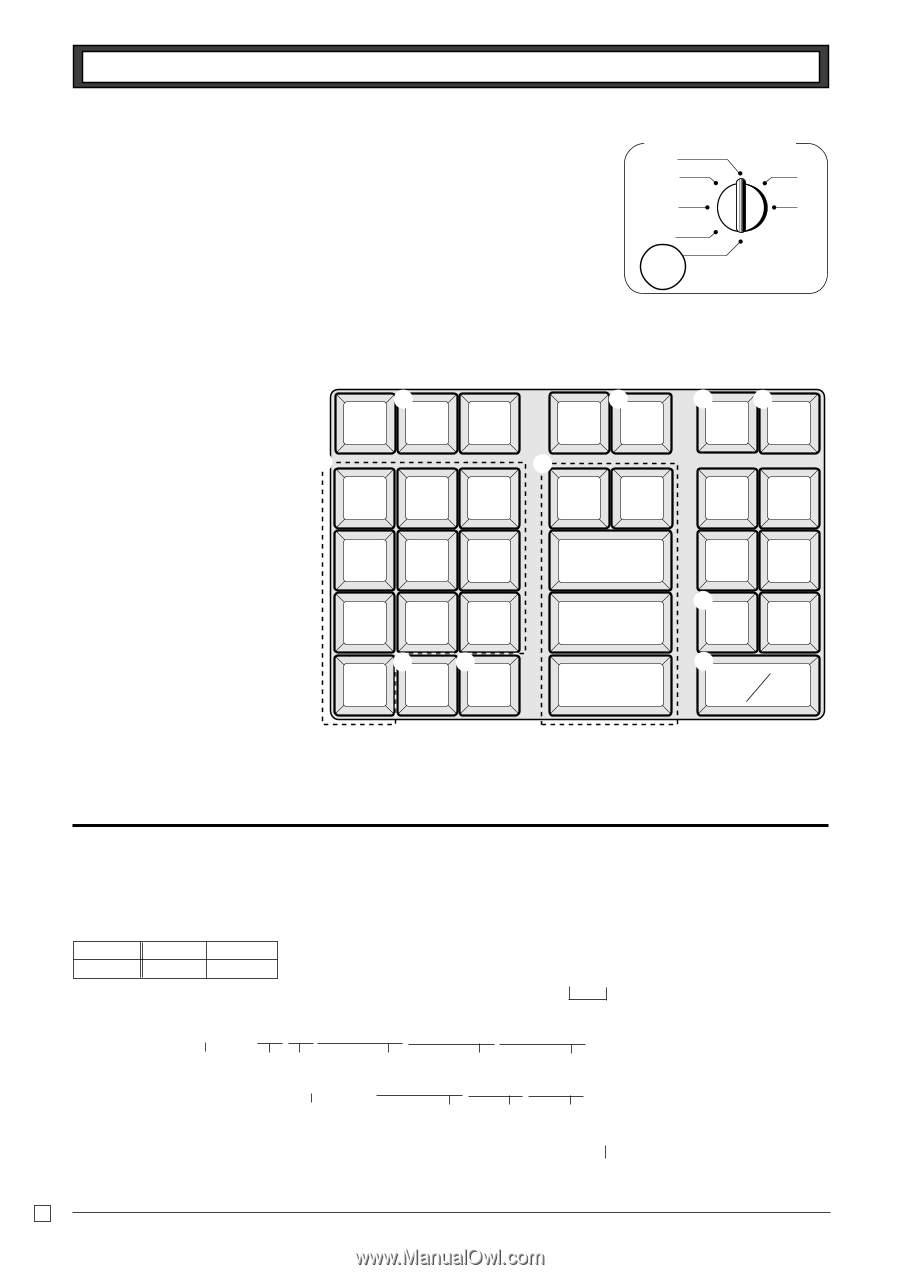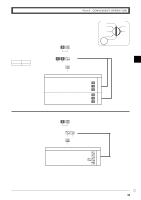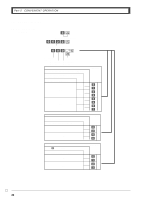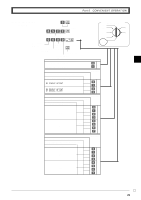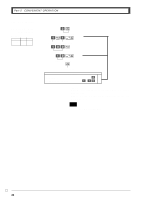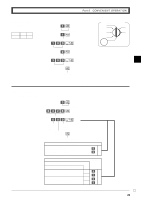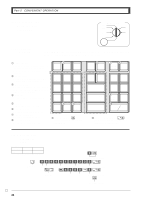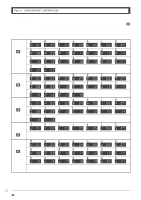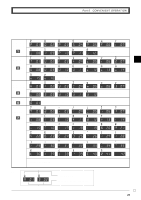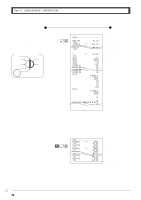Casio PCRT275 User Manual - Page 24
To program de, partment, PLU, clerk name
 |
View all Casio PCRT275 manuals
Add to My Manuals
Save this manual to your list of manuals |
Page 24 highlights
Part-2 CONVENIENT OPERATION 1-10 To program department, PLU, clerk name 1-10-1 Character keyboard Mode switch CAL REG X OFF Z RF PGM PGM In the PGM 2 mode, the keyboard becomes character setting keyboard illustrated below after specifying a department, a PLU, or a clerk. 1Double size key 1 Use this key to specify the next character to a double sized character. You must DBL 2 press this key before each double sized character. 6 2Alphabet keys Use these keys to input characters. Refer to the next page to enter characters. 7 8 9 - ABC DEF 3Right arrow key Use this key to input the character located on the same alphabet key. This key is also used for inputting a space. 4 5 6 GHI JKL MNO 4Delete key Use this key to delete character just entered. 1 2 3 PQRS TUV WXYZ 5PLU key Use this key to input PLU code. 6Department keys Use this key to specify department. 34 0 → DEL 7Department shift key Use this key to shift department. 8Clerk number key Use this key to input clerk number. 9Program end key (k key) Use this key to terminate character programming. 5 PLU 78 DEPT SHIFT CLK# 14 15 9 10 4 5 13 8 3 9 12 7 SUB 2 TOTAL 0 11 6 CASH AMT 1 TEND 0Character program key (p key) Use this key to program the PLU / clerk characters just entered before. 1-10-2 Programming department name Example Department 1 7 Name DAIRY HBA up to 8 (4 double sized) characters Xk G P2 appears in mode display >