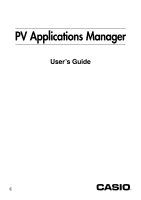Casio PV-400PLUS User Guide - Page 6
Installing a PV Application on Pocket Viewer, Program, Program Name, Comment
 |
UPC - 079767193423
View all Casio PV-400PLUS manuals
Add to My Manuals
Save this manual to your list of manuals |
Page 6 highlights
Installing a PV Application on Pocket Viewer 4. On your computer, drag the PV Application from Windows Explorer to the Program List area of the PV Applications Manager window. • This causes the dialog box shown below to appear. 5. Make any changes you want in the Program Name and Comment data, and then click the SET button to install the PV Application. 6. Click OK to clear the dialog box. - 6 -

– 6 –
4.
On your computer, drag the PV Application from Windows Explorer to the
Program
List
area of the PV Applications Manager window.
•
This causes the dialog box shown below to appear.
5.
Make any changes you want in the
Program Name
and
Comment
data, and then
click the
SET
button to install the PV Application.
6.
Click
OK
to clear the dialog box.
Installing a PV Application on Pocket Viewer