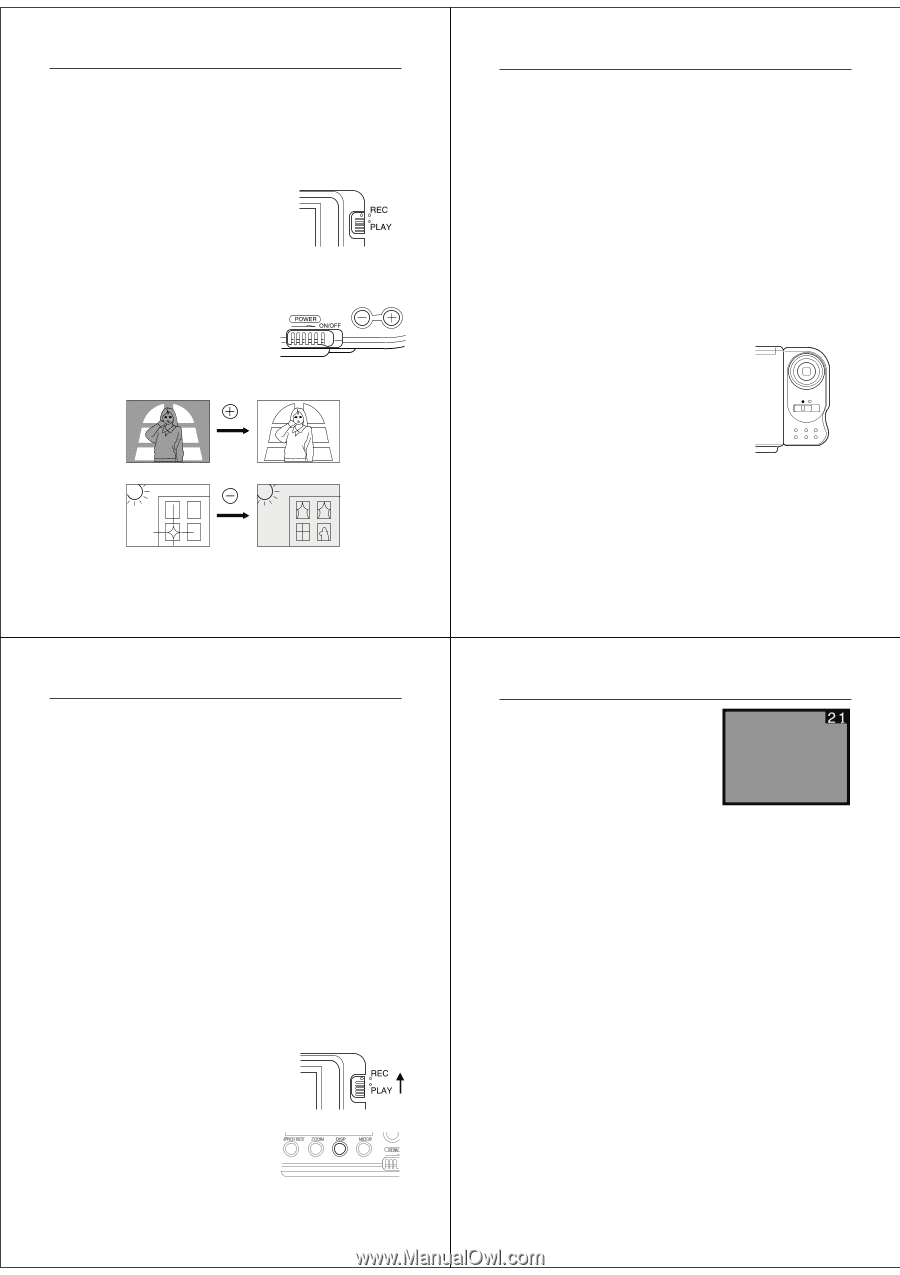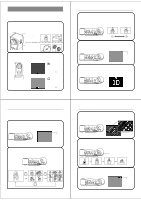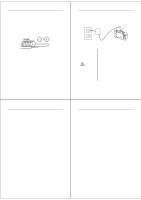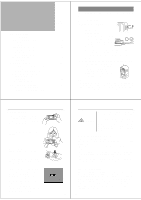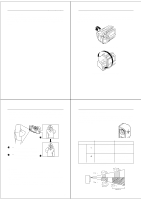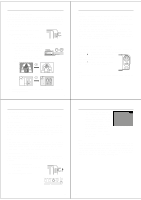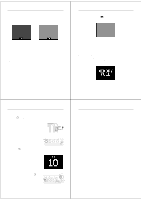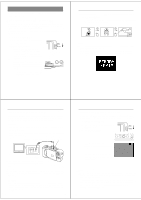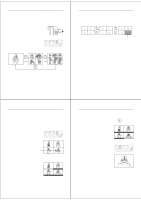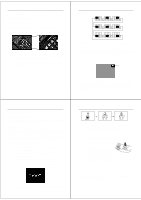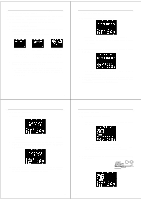Casio QV-10 Owners Manual - Page 11
Exposure Adjustment, Changing the Aperture Setting, Record Mode Displays
 |
View all Casio QV-10 manuals
Add to My Manuals
Save this manual to your list of manuals |
Page 11 highlights
Recording Images Exposure Adjustment This camera features an automatic exposure (AE) function that automatically changes the shutter speed in accordance with lighting. In addition, you can also manually adjust the exposure to compensate for backlighting, indirect indoor lighting, dark backgrounds, and other special conditions. To manually adjust the exposure 1. Enter the Record Mode. • Set the function switch to the REC position. 2. Use the [+] and [-] buttons to manually adjust the exposure. • Pressing [+] makes the image on the LCD brighter. Use it to adjust for dim indoor lighting and backlighting. • Pressing [-] makes the image on the LCD darker. Use it to adjust for bright sunlight. Operation Notes • Exposure adjustment is generally expressed in terms of an expo- sure adjustment value. The exposure adjustment value is always set to zero whenever you turn on the camera. • The exposure adjustment value is changed by 0.25 with each press of [+] or [-]. The range of the value is -2 to +2. • The exposure adjustment value automatically reverts to zero whenever the shutter button is pressed. To reset the exposure adjustment value to zero without pressing the shutter button, turn the camera off and on again, or change the position of the function switch to PLAY and then back to REC. Changing the Aperture Setting There are two aperture settings you can use to match lighting conditions. Use the aperture switch to change the aperture setting. • Use the [˔] (F8) setting to decrease expo- sure. This setting works best outdoors and with back lit images. • Use the [˓] (F2) setting to increase exposure. This setting works best indoors. Note • Also see page 45 for information about exposure warning indica- tors. 3. After adjusting the exposure, press the shutter button to record the image. 41 42 Recording Images Record Mode Displays The following provides details on the images, indicators and messages that appear on the LCD in the Record Mode. Image Display An image of the object that is picked up by the camera's lens appears on the LCD. The QV-10 is designed to refresh the image on the LCD about seven times per second. Because of this, you may experience a feeling of jerkiness in the changing image if you move the camera quickly. This is normal and does not indicate malfunction. Note • The LCD image that appears in the Playback Mode is more detailed than the image produced in the Record Mode (page 49). Because of this, you should consider the Record Mode image to be a reasonable facsimile of the image that is actually stored in memory. Displaying the Image Number The image number is a value that indicates the number of the next image that will be recorded. Up to 96 images can be stored in camera memory. 1. Enter the Record Mode. • Set the function switch to the REC position. 2. Press the DISP button. Operation • The image number appears in the upper right corner of the LCD. It indicates the number of the next image that will be recorded. The number 21, for example, indicates that there are 20 images in memory, and the next image will be number 21. • To clear the image number from the LCD, press the DISP button again. Note • Note that turning display of the image number on and off in the Record Mode also affects the display of the memory page number in the Playback Mode (page 52), and the zoom area indicator used in the zoom operation (page 57). If you turn display of the image number off in the Record Mode, for example, the memory page number will not be shown in the Playback Mode. 43 44