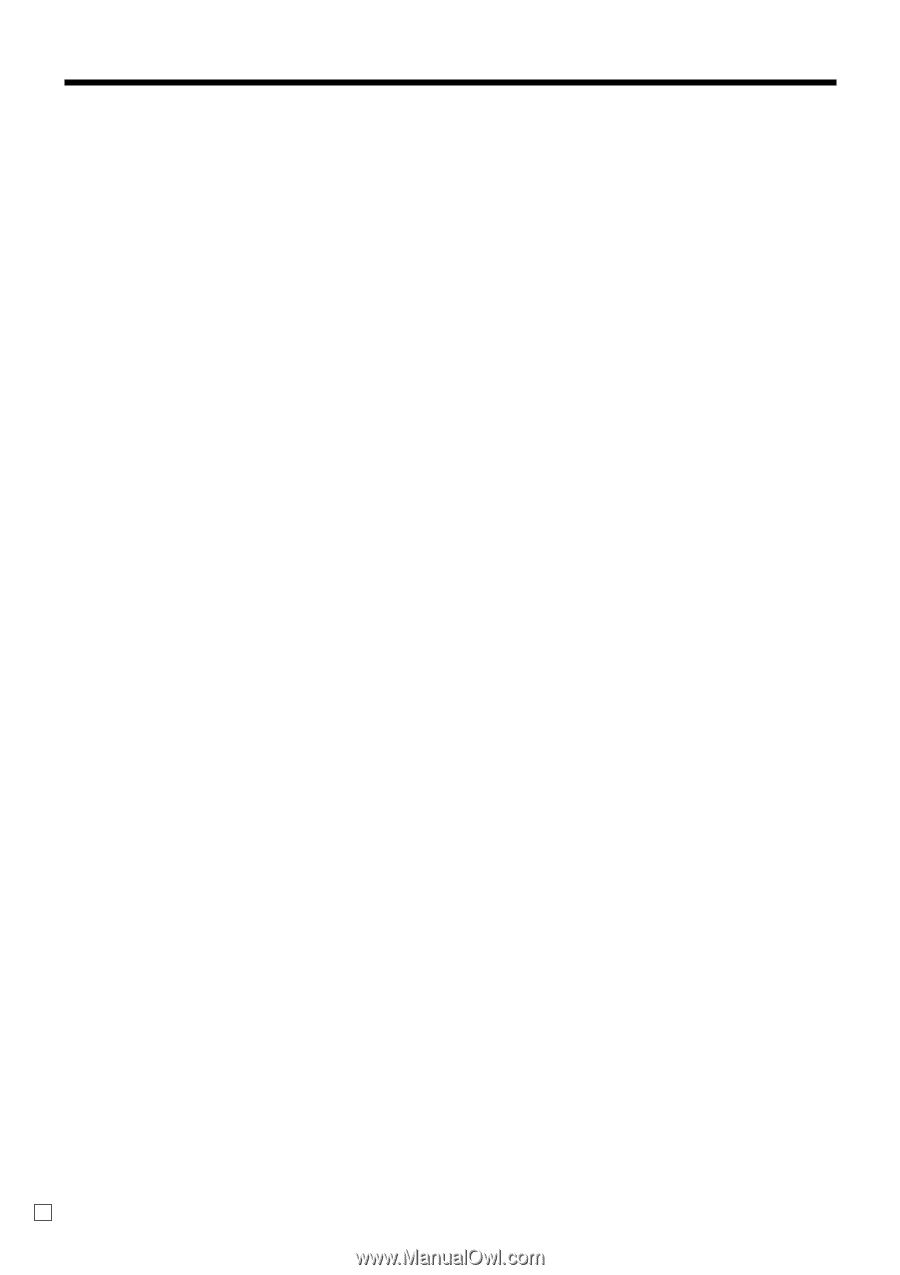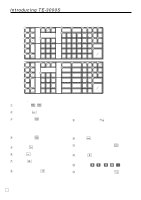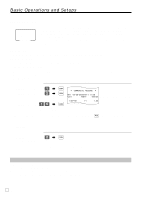Casio TE-3000S User's Manual - Page 24
Allocatable functions
 |
View all Casio TE-3000S manuals
Add to My Manuals
Save this manual to your list of manuals |
Page 24 highlights
Introducing TE-3000S Allocatable functions You can tailor a keyboard to suit your particular type of business. Add check Use this key in a check tracking system to combine the details of more than one check into a single check. Arrangement Use this key to activate an arrangement program programmed in the arrangement file. Any operation that can be performed from the keyboard, as well as mode, can be programmed in an arrangement program, and can be performed merely by pressing this key. In addition, one numeric entry can be included in an arrangement program. In this case, input the number and press this key. The mode control function of this key can be programmed for all modes except for the OFF and PGM mode. Bill copy Use this key to issue bill copy. Bottle return Use this key to specify next item as bottle return. Cancel Invalidates all preceding data registered for departments, PLUs and set menus within a transaction. This key must be pressed before the transaction involving the data to be invalidated is finalized. It is also effective even after calculation of subtotal amount. Check endorsement Use this key to print a preset check endorsement message using the slip printer. Check print Use this key to print the check on the slip printer. Clerk transfer Use this key to transfer opened checks to another clerk. Clock-in/-out Use this key to register the time when the employees start/ finish their job. Coupon 2 Use this key to declare the next item registration as coupon. Cube This key provides the same functions as the Square key. In addition, this key also has a cube multiplication function. Customer number Use this key to register the number of customers. Declaration Use this key to declare in drawer amount for money declaration. Deposit Use this key to register deposits. Eat-in Use this key to specify if the customer eats in the restaurant. Before closing a transaction press this key. EBT (electronic benefit transfer) Use this key to register an EBT amount with a tender amount input. Flat PLU Use this key to register items to flat PLU. Food stamp shift Use this key to change food stamp status. Food stamp subtotal Use this key to obtain the food stamp applicable amount. Food stamp tender Use this key to register a food stamp payment amount with a tender amount input. Ketten Bon Use this key to enter quantities for multiplication. Multiplication by this key issues singular order prints. Loan Use this key to input the amount of money provided for making change. This operation affects media totals, rather than sales totals. Loans are made for all types of money which can be specified by the finalize key. Manual tax Use this key to register a tax amount. Menu shift Use this key to shift key to the 1st ~ 6th menu. Merchandise subtotal Use this key to obtain subtotal excluding the add-on tax amount and the previous balance. New balance Use this key for adding the latest registered total amount to the previous balance to obtain a new balance. New check Use this key in a check tracking system to input a new check number in order to open a new check under that number. New/Old check Use this key in a check tracking system to input check numbers in order to open new checks and to reopen existing checks. When the clerk inputs a check number, the register checks to see if that number already exists in the check tracking memory. If there is no matching number in the memory, a new check is opened under the input number. If the check number input matches a number already stored in the memory, that check is reopened for further registration or finalization. No sale Use this key to open the drawer between transaction. Non add Use this key to print reference numbers (personal check number, card number, etc.) Normal receipt Use this key to change the order status from Bon to normal. OBR (Optical barcode reader) Use this key to input optical barcodes manually. Old check Use this key in a check tracking system to input the number of an existing check (previously created by the New check key) whose details are stored in the check tracking memory. Existing checks are reopened to perform further registration or to finalize them. One touch NLU Use this key to register scanning PLU directly from the keyboard. There is one One touch NLU key for one scanning PLU, and multiple one touch NLU keys can be set on the keyboard. E 24